How to Factory Reset Windows 7 in 2022
Many computer manufacturers pre-install Windows without providing you with the necessary installation media. Instead, they establish a hidden recovery sector that consumers can use to execute a factory reset on their devices. You can restore your Windows 7 system to factory settings without using any discs or external media if your hard disc supports such a recovery section. Here's how to do it.
| Workable Solutions | Step-by-step Troubleshooting |
|---|---|
| Fix 1. Reset Windows 7 Without a CD | 1. Turn off your computer and detach everything except the display, keyboard...Full steps |
| Fix 2. Delete All Data From Windows 7 | Using Third-Party Software to Wipe a Hard Drive...Full steps Factory Reset Windows 7 PC with Installation CD...Full steps |
How to Reset Windows 7 to Factory Settings Without a CD

You might be wondering how to factory reset windows 7 when you don't have a CD. No need to worry because the following steps will help you through.
After you've backed up your data on your Windows 7 computer before doing a factory reset, consider using System Restore in Safe Mode to factory reset Windows 7 without a CD.
1. Turn off your computer and detach everything except the display, keyboard, and mouse from the machine you want to restore to factory settings.
2. Click the "Start" button to restart the computer.
3. Press and hold the F8 key when the computer logo shows on the screen to access the Advanced Boot Options menu.
4. Press the Enter key to enter Safe Mode with Command Prompt.
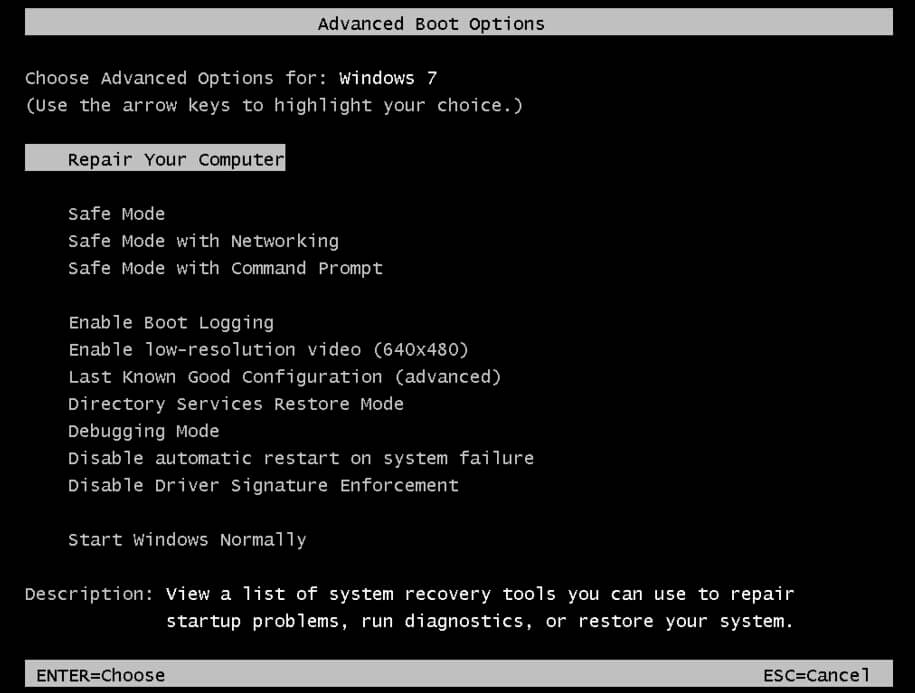
5.Log in as the Administrator or a local user.
6. When the Command Prompt window appears, type rstrui.exe and hit Enter.
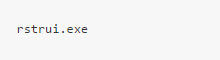
7. Click Next after selecting Yes, reformat the hard disc, and restore system software to factory settings.
8. Click Finish to restart the computer after the restore operation is completed.
9. Restore any data or programs from backup files if necessary.
When you've completed the nine steps above to restore the system to factory default settings without a Windows disc, your Windows 7 machine will be virtually as good as new.
How Do I Delete All Data From My Windows 7 Computer?
Qiling Disk Master is the best solution for you on how to factory reset Windows 7 data easily.
Using Third-Party Software to Wipe a Hard Drive
Data on your disc partition or system C drive can be fully erased using third-party wiping software. The C drive partition is where Windows is installed, and it cannot be deleted using Windows' built-in formatting tools.
There is a lot of third-party software available to wipe your hard drive, but Qiling Bitwiper is the most popular. Qiling Bitwiper is a professionally built data wipe software that wipes discs, partitions, and even shredded files like images, audio, documents, and so on, as well as folders.
The Qiling Bitwiper wipes HDD, SSD, OS drive, external hard disc, SD card, and USB drive, unlike some software that doesn't. It also has a variety of wiping methods to choose from, including Secure Erase, One Pass Zeros, One Pass Random, Russian Gost P50739-95, and others.
Download the Qiling Bitwiper for an effective and efficient hard drive wipe for Windows users who want to wipe their hard disc with no traces left behind. It also works with Windows 7, 8, 8.1, 10, 11, and Servers from 2012 through 2022.
- Notice:
- Backing up your data is usually a smart idea. You cannot absorb it once the cleansing process has begun. Data will be permanently erased with Qiling Disk Master.
Step 1. Click "Wipe Disk" from the panel.

Step 2. Choose the OS drive you want to wipe and click "Next."
Notice: Select the correct OS drive to erase. Otherwise, your data will lose permanently.

Step 3. Choose an appropriate wiping method.
Step 4. Confirm the warning message and click "Proceed."
Confirm the warning message again and click "Reboot".
Step 5. Wait for wiping complete.
Factory Reset Windows 7 PC with Installation CD
If you have a Windows 7 installation CD/DVD you don't have to worry about how to factory reset windows 7 as the CD/DVD can be used to restore the operating system.
Step 1: Restart the computer after inserting the Windows 7 installation CD into the CD-ROM drive.
Step 2: To access the Advanced Boot Options menu, press F8 again. Choose "Repair Your Computer" from the Advanced Boot Options menu and press Enter. The System Recovery Options menu appears.
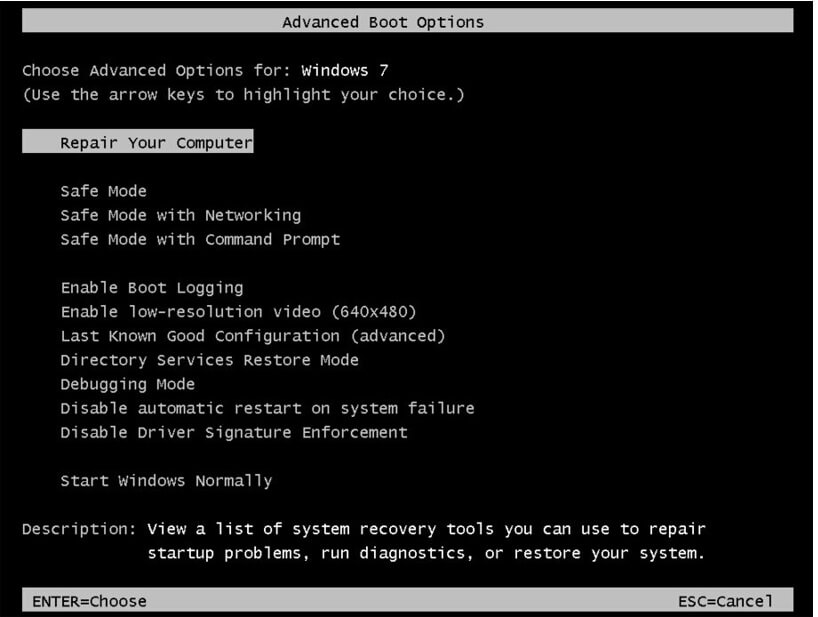
Step 3: Select "System Restore" or "Startup Repair" from the drop-down menu (if this is available).
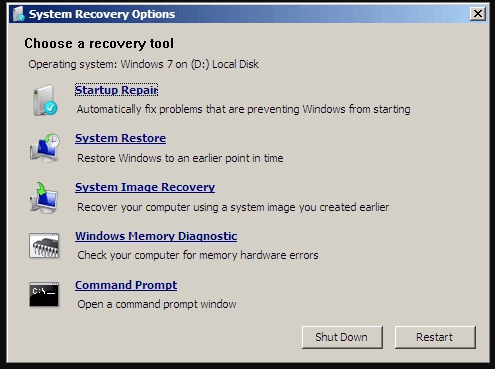
Step 4: To proceed with any procedure, follow the on-screen directions.
If System Return is activated and working properly, it can restore your computer to an earlier date, whereas Startup Repair can try to fix any problems that prevent Windows 7 from beginning.
Why Can't Factory Reset on Windows 7
To answer your questions about "Can't factory reset Windows 7," a factory reset, also known as a hard reset or a master reset, is a software restore that restores a computer or other device to its original condition. To restore your device to its original state and factory settings, the process erases all data and files stored on it.
However, occasionally no matter what you try, Windows 7 will not factory reset, and this appears to impact people regardless of device brand.
The error "There was a problem resetting your PC, no changes were done" can occur on most PCs and laptops.
HP, Lenovo, Dell, Asus, Acer, and Toshiba were the most commonly reported brands/manufacturers with factory reset issues.
The majority of them seek a means to hard reset or restore their laptop to factory settings after experiencing the error.
Why can't I factory reset my PC/laptop?
- Windows 7 Recovery image that has been corrupted
- Infection with malware
- Your computer's power goes off unexpectedly.
- System files that have been corrupted
- Erroneously deleting a vital file from your computer
- A corrupted Windows file was utilised to make the recovery image.
- Your Windows isn't activated
You may now execute a factory reset in Windows 7 in a variety of methods.
When my computer refuses to let me reset it, how can I do it?
- 1. Take advantage of specialised software
- 2. Restore the system using a system restore point
- 3. Examine your system for flaws.
- 4. Make use of the media for installation.
Use specialized software
Even though you can do these procedures manually, we recommend that you use professional software to repair this issue first due to the high risk of causing system instability.
Without damaging personal files or data, this software automatically restores registry values to their default version.
Our recommendation is to use Qiling Bitwiper, as it is the best software for you.
Conclusion
Two techniques of erasing a hard drive to ensure sensitive data is safely and completely removed have been presented. As previously said, trustworthy hard drive wiping software is required to effectively clear your disc drive. Choose Qiling Bitwiper to save yourself the headache of picking which programme to download.
Related Articles
- How to Securely Erase SD Card? 2022 Full Guide
- 5 Best Free Drive Wiper Tools Are Here, Feel Free to Download
- 8 Best Windows File Shredder Software for Windows 11, 10, 8, 7
- HDD Secure Erase: How to Securely Erase HDD to Its Original State