Best SSD Wipe Software
Best SSD Wipe Software
A solid-state drive (SSD) is a critical component of any system, and you must comprehend the significance of the process's implications. It will very certainly be damaged, and you will lose your data if the disc is not entirely erased.
Wiping discs is an option for many people who want to remove sensitive data from their hard drives securely. You can use a security wipe to wipe all data from a solid-state disc. There have been an increasing number of methods for erasing data from an SSD. As this task has become more common, the demand for security software to wipe data has also arisen.
This guide will explain what an SSD wipe is, talking points on how having a secure wipe can help you, and some of the best SSD wipe software for beginners. Aside from that, we look at the differences between wiping and formatting. And why we choose to wipe over formatting. We'll also suggest the best SSD wipe software that's not only dependable but also simple to use. So, let's get down to detail.
Why Choose Wiping Instead of Formatting?
Data wiping is the process of permanently erasing data from a disc, SSD, or hard drive. It's crucial to note that deleting data isn't as simple as pressing the delete button. It will continue to exist in the system. However, you cannot recover it once data is wiped out using proper procedures.
Formatting, on the other hand, is a method of deleting data. However, the data on the SSD is not permanently erased, and you can still recover the data. As a result, likely, you can still access your data after formatting.
So, now you know why erasing is preferable to formatting. Because data formatting is not as secure as data wiping, data wiping is used for secure and permanent data removal. Before adding important data or disposing of the SSD, it is essential to wipe it clean.
What is the Best Program to Wipe A Hard Drive?
You can wipe a hard drive both by manual methods and by using third-party software.
Note: Before you begin wiping data, make sure to have a backup of any important data. As stated earlier, once data is wiped out from SSD, it cannot be recovered and removed permanently.
The steps of the manual method are given below:
Step 1. When you start your PC, press the function keys (F1, F2, F10, etc.) to enter the UEFI menu.
Step 2. Locate your SSD in the system.
Step 3. Navigate to the Secure Erase Option. Look for the alternative keywords because the name varies from system to system.
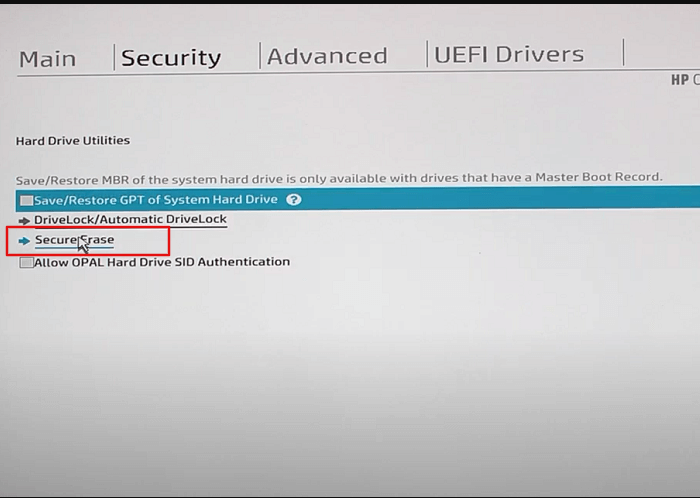
Step 4. Choose a drive to erase the data
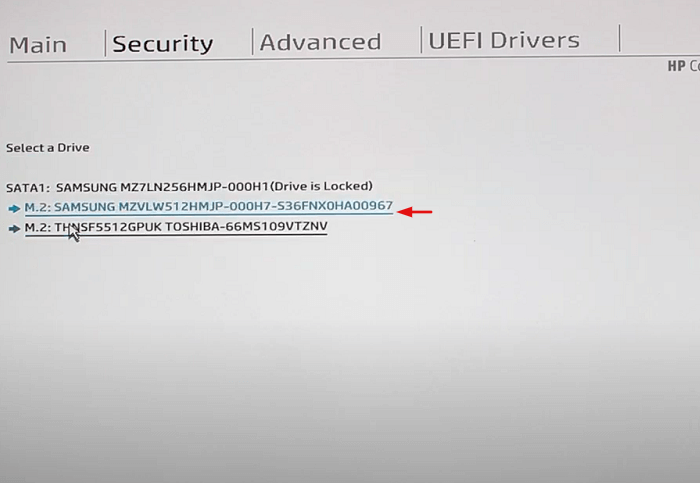
Step 5. Follow the instructions and prompt guides that come up while performing the Secure Erase or Wipe Operation.
The manual method sometimes gets a bit difficult to understand, so using professional third-party software is better. Here we've listed some of the best SSD wipe software:
1. Qiling Disk Master
Data wiping may appear to be a difficult job, but data wiping software has simplified the process. To wipe data from an SSD, we recommend the Qiling Disk Master. It's one of the best SSD wipe software available online. It can safely wipe and protect your personal information. For window users, it can be very useful. It allows you to reset your computer to a new state. It's a safe and quick file erasing software.
Features
Some of the salient features of Qiling Disk Master are listed below:
- Wipes Hard Drives (including OS drive and data drive)
- Wipes Partitions (erases C drive and other partitions)
- Supports Windows 11, 10, 8. 7 servers 2012-2022
- Shred files and folders instantly (Supports Multiple files, such as images, videos, audio documents, etc.)
- Restriction: Only available for Windows PC
- Free version: Free to wipe a hard drive; free to wipe partitions on one drive; free to shred files
Steps of using Qiling Disk Master to wipe your SSD are listed below:
Step 1. Run Qiling Disk Master. Click the "Wipe Disk" tab.

Step 2. Select the targeted HDD or SSD to wipe.
Notice: Please make sure you have chosen the correct HDD or SSD. Once the wiping starts, your data is irrecoverable.

Step 3. Choose Wiping Method.
Choose a suitable wiping method. Recommend Qiling Secure Erase!
Step 4. Check the warning message and click "Proceed" to confirm.
Step 5. Wait for wiping finish.
2. DBAN
Darik's Boot and Nuke (DBAN) is a utility used to wipe out data completely from a hard drive. The data includes personal files, installed applications, and operating systems. DBAN runs when the operating system is not in use, so you are required to burn the program to a disc and run it from here.
Features
The following are some of DBAN's distinguishing characteristics:
- Capable of permanently wiping data from HDDs and SSDs.
- It can unlock system BIOS locks.
- Can dismantle RAID arrays. Removes the drive that reports internal drives as false positives.
- Ensure data security and privacy by data privacy laws and regulations.
- It's completely free to use.
How to Wipe Data from DBAN?
Step 1. Go to ISO files in your computer and burn DBAN into USB.
Step 2. Restart your computer, go to the DBAN menu, and Press Enter
Step 3. Type the following command. Press enter after writing each command.
- dod - DoD 5220.22-M
- dod short - Same as dod except only 3 passes are run instead of 7
- ops2 - RCMP TSSIT OPS-II
- Gutmann - Gutmann
- prng - Random Data
- quick - Write Zero (completely erase hard drive)
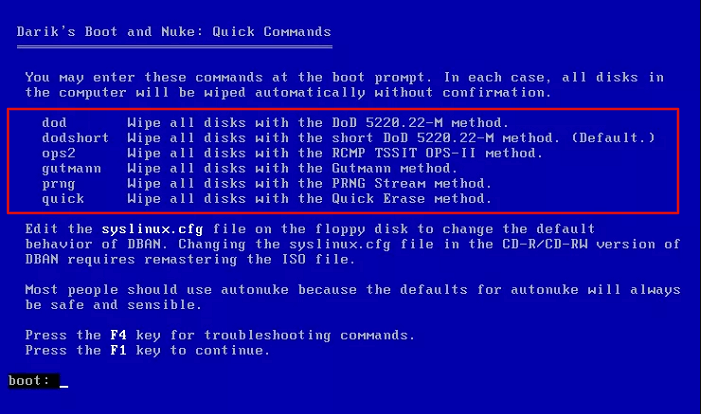
Step 4. Choose a drive to wipe and wait for the process to complete.
3. Macrorit Data Wiper
Macrorit is a data wiping software. It uses the storage overwriting process. Macrorit Data Wiper is a simple-to-use program that wipes data permanently and ensures that it cannot be recovered. This software might help you improve the overall performance of your hard drive. It includes six Macrorit data wiping methods from which you can select the one that best meets your requirements.
Features
The following are some of Macrorit Data Wiper's significant features:
- Wipes data from both a hard drive and a solid-state drive (SSD).
- Wipes the entire disc permanently with no recovery options
- Capable of instantly deleting data to save time
- It is compatible with Windows 7/8/10 and Windows XP.
- Support Windows files system that includes FAT16/32, Ext2/3/4, ReFS, Apple and HFS+
- Ensures data security by the law.
- It is completely free to use for home users.
How to Wipe data using Macrorit Data Wiper?
Step 1. Launch Macrorit Data Wiper in your system. it will show all the partitions of the disk
Step 2. Select the Target disk and Click on "Wipe Now". Type Wipe to begin the process
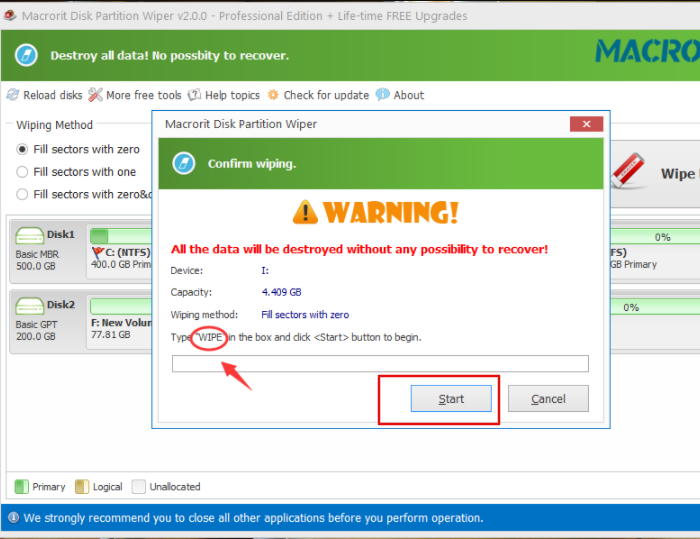
Step 3. The Wipe process will be completed in a while.
4. Eraser
Erase is a safe data removal tool. It eliminates sensitive data from your Windows hard drive with care. It can overwrite data in your system numerous times by following predefined patterns.
Features
The advantages of using an eraser are stated below:
- It's exclusively accessible for Windows, and it's free.
- It can delete MFT and MFT resident files from NTFS volumes.
- It's a scheduler with much flexibility.
- It can delete FAT directory indices.
How to Wipe data using Eraser?
Step 1. Install and launch Eraser in your system
Step 2. Choose the disk and right-click. select the eraser option

Step 3. Click on yes to begin the data removal process.
5. Disk Wipe
Disk Wipe is a data-erasure software for Windows. It fully erases the data and makes it unrecoverable. It deletes data from hard discs and USB drives, memory sticks, memory cards, cameras, and other memory storage devices. There is no adware or malware on the disc wipe.
Features
The following are some of the most important aspects of Disk Wipe:
- Deletes data from discs and partitions permanently.
- It can support all Windows file systems, including NTFS, Fat, and Fat32, and requires no installation.
- It provides speedy data wiping utilizing quick format to ensure data security and protection.
- Ensures that no data is retrieved.
How to Wipe data using Disk Wipe?
Step 1. Run Diskwipe.exe on your system
Step 2. Select the disk and the format of the disk
Step 3. Choose the erase pattern and begin the data wipe process
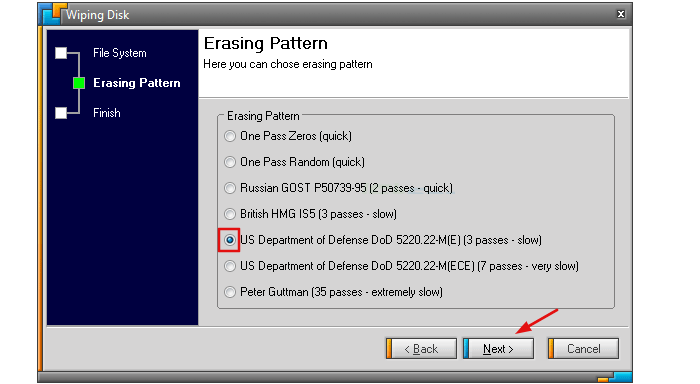
Wait for the process to complete.
6. Secure Eraser
Secure Eraser is a data erasing software that guarantees secure data erasure and shredder files and folders. It ensures that data is completely wiped, making data retrieval impossible. It not only removes data from the hard drive but also removes cross-references to deleted files, and it also deletes the files that have already been removed.
Features
Some of the salient features of Secure Eraser are listed below:
- Standard edition is free for personal use
- Ensures data security
- No data recovery
- Overwrites up to 35 times
How to wipe data using Secure Eraser?
Step 1. Open Secure eraser and choose the relevant operation to perform
Step 2. Choose the files and folder and click on Start Deletion
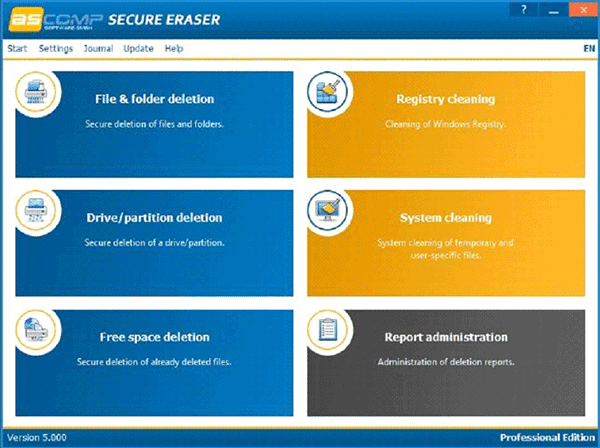
Step 3. The data will be deleted in a while
7. CCleaner
CCleaner is a registry cleaner that removes unwanted or invalid registry files from your computer. It was founded in 2004 and is one of the most effective cleaning tools available. It instantly scans and locates the files causing the system to slow down, and it removes the errors and improves the system's performance. You can use it for both personal and professional use.
Features
The useful features of CCleaner are listed below:
- The standard version is available for free with limited features
- The professional version is available for purchase
- Improve system performance
- Provides data security by erasing cookies and history
- Provides real-time monitoring
- Timely schedules system cleaning
How to Wipe data from CCleaner?
Step 1. GO to CCleaner choose custom clean
Step 2. from the advance option click on Wipe some space
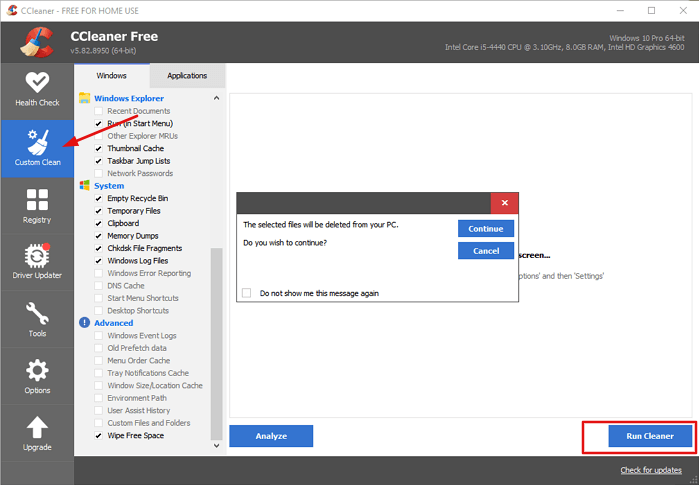
Step 3. Click on Run cleaner and wait for the data wipe to complete.
Final Words: Download A Best Disk Wipe Software
To summarise what has been said so far, we have seen a variety of the best SSD wipe software and a manual way of wiping data from SSD. Every software program listed above has unique features, and most of them are free. You can select the option that best meets your needs. However, we recommend using Qiling Disk Master. When it comes to functionality and usability, it is the best SSD wipe software. It ensures data protection while also allowing for quick data wiping. Have a look at it for yourself and download it from the official website.
Related Articles
- How to Clean My PC? 5 Sensitive & Essential Tips You Must Try in 2022
- How to Secure Wipe Hard Drive for Free? 2022 Newest Guide Is Here
- How to Erase USB Drive before Selling or Throwing It Away
- What Is and How to Use Drive Eraser Software in Windows 11/10 [2022 New]