5 Ways for How to Fix Files on Desktop Disappeared in Windows 10/8/7 [2021]
Quick Navigation:
- Solution 1: Recover Files on the Desktop Disappeared
- Guide for How to Recover Files on Desktop Disappeared
- Step 1: Select File Format
- Step 2: Select Your System Drive
- Step 3: Recover Disappeared Files in Desktop
- Solution 2: Check Users Folder to Look for Files on Desktop Disappeared in Windows
- Solution 3: Show Hidden Files and Folders
- Solution 4: Search Hard Drive and Look for Files on Desktop Disappeared
- Solution 5: Look for Files on Desktop Disappeared by Switching User Account
Files on the desktop disappeared in Windows is a common problem that people can encounter. You can try the mentioned 5 ways in the article to fix it. If you can't find the disappeared files, try Deep Data Recovery to recover them as soon as possible. Otherwise, they will be lost permanently.
Is it hard for you to get back deleted files from your desktop? Here we give you five ways to recover files on the desktop disappeared Windows operating system. The leading cause of loss of files or records is due to accidental deletion. Others include system crashes, virus attacks, drive formats, and more.
Solution 1: Recover Files on the Desktop Disappeared
You can recover files on the desktop disappeared Windows 7/8/10 operating system in a few simple steps. The Deep Data Recovery software is powerful, convenient to use, and leading in its category. The robust algorithm with a user-friendly interface helps in getting back all the files that you lost. Apart from that, the software has the following features:
Your Effective Disappeared Desktop File Recovery Software
- You can recover files lost due to pressing of the delete button, formatted drive, virus attacks, and OS crashes.
- It help you extract records from drives displaying file system as RAW, deleted or hidden drive.
- You can also recover files from formatted drive or partition in Windows or macOS.
Guide for How to Recover Files on Desktop Disappeared
Before you can recover files on the desktop disappeared Windows 10 computer, download and install the trial version of Deep Data Recovery software. It is a standalone and virus-free program.
Step 1: Select File Format
Launch Deep Data Recovery software. The main layout shows different file formats that it can recover. As a default, all of them have tick marks checked. However, you can check only specific formats that you want to recover. After ticking the format/formats, click the "Next" button to recover deleted files in Windows 10 or other OS.

Step 2: Select Your System Drive
The next screen shows you the partitions of the hard disk. It even displays any externally connected storage devices such as USB drives. Head to the path from where you want to get back the lost files. Click on the "Scan" button to allow Deep Data Recovery to start scanning.

Step 3: Recover Disappeared Files in Desktop
The time to complete ranges from a few minutes to an hour. It depends on the size of the selected file format. It will display the files in an orderly fashion. You can pick a folder using the folder tree to view the data that you can recover. You can also preview the contents before retrieving them. You can mark all the vital records and press the "Recover" button. Remember to choose a different location on your computer and create a new folder. You can view the files after the process is complete.

If you do not find the files missing from My Documents folder in the first place, do not worry! Try the powerful feature "Deep Scan" in the result window. It will scan your computer again deeply and systematically, helping you find more files.
Solution 2: Check Users Folder to Look for Files on Desktop Disappeared in Windows
It is possible to get back files on the desktop disappeared during an update. An update actually does not delete the files but moves them to a new folder. There is a possibility that you can find the deleted files from the desktop in this folder. You can access the folder by following the steps:
- 1. Go to "This PC", Click on "Local Disk (C)"
- 2. Go to Users > User Name > Documents
You can also follow these steps:
- 1. Click "This PC"
- 2. Go to Local Disk (C) > Users > Public
Solution 3: Show Hidden Files and Folders
You can check hidden files and folders to verify if files disappeared from desktop are there. There is a possibility that a few folders and files go hidden due to errors in the operating system. You can enable the option to view the hidden files and folders by following the steps mentioned below. You can then search for the data or folder that you think lost from the desktop.
- 1. Press Windows key and S at the same time and search for File Explorer. From the list that appears, choose the File Explorer Options feature.
- 2. After the File Explorer Options screen pops-up, head to the View tab. Now, go to the Advanced Settings column. Here, click "Show hidden files, folders, and drives" feature. Click the "Apply" button.
- 3. After this, you can head back to the desktop to search for the files or folders that you lost. You will find all the data in the folder with the same name.
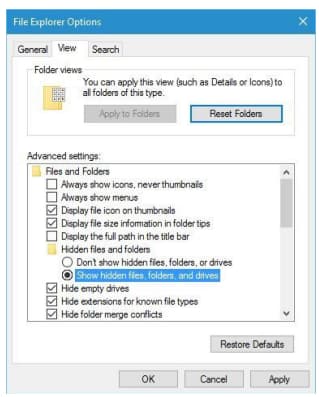
Solution 4: Search Hard Drive and Look for Files on Desktop Disappeared
You might not be searching for files on the desktop disappeared Windows throughout your hard drive. In some instances, the hard drive letter changes. For example, if you have stored a folder containing essential files in C drive, the operating system might have moved it to D:Users > your_username folder. The folder, likewise, can also be on a different partition.
You have to search the hard drive to ensure that you are not missing the files or folder. You can check for the file or folder using the name in the search box. Follow the steps below to do the same:
- 1. Open the File Explorer option on your computer. Select This PC from the left pane of the screen.
- 2. In the search box at the upper right corner, input the folder or file name that you are looking for.
- 3. Press Enter to allow the computer to search for the file/folder.
- 4. Once the search is complete, you can identify the path and head to the location to see if it is the file that you are searching for. Remember that the search takes time, as you are searching for your data on the entire hard drive.
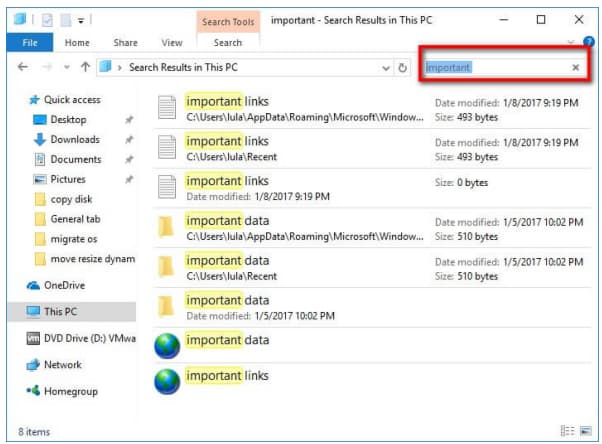
Solution 5: Look for Files on Desktop Disappeared by Switching User Account
Sometimes files on the desktop disappeared on Windows 10 are still there. When you have upgraded your operating system, it creates a new user account. Your old account is still there, but the OS does not make it a default user. Therefore, you have to sign in to see your files on the desktop. You can do so by following these steps:
- 1. Click "Start", choose the user icon, and click the "Sign out" option.
- 2. In the sign-in screen, login with your old account credentials.
- 3. After switching, you will be able to see all the files and folders.
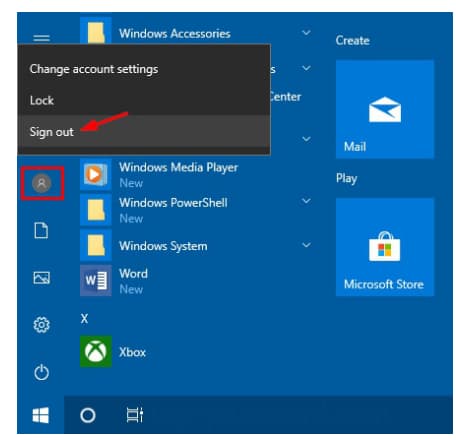
If you have any other useful way to solve the problem of files on the desktop disappeared in windows, you can contact us and feel free to tell us. Anyway, if the disappeared files are really important for you, try Deep Data Recovery to recover them in the very first place.
Related Articles
- How to Fix Desktop Icon/Folder/Files Disappeared in Windows 10
- 9 Ways for How to Fix Windows 10 Preparing Automatic Repair Loop
- [Solved] Files Missing from My Documents Folder in Windows
- How to Transfer Data from Android to iPhone After Setup Easily and Quickly
Transferring data from Android to iPhone is needed when you switch devices or want to back up your iPhone data to an Android device. If you want a quick, easy, and free way to get the job done, this guide will introduce some free methods for you to use. - How to Transfer PDF to iPhone With/Without iTunes
In this guide, you will learn how to put PDF on iPhone with a few simple clicks, either with or without iTunes. Apply one of them to transfer PDF to your iPhone within seconds. - How to Transfer Voicemails from iPhone to Computer with 2 Easy Methods
Do you need to transfer voicemails from iPhone to computer to save them permanently on PC? This article will show you how to transfer voicemails from iPhone to computer with 2 easy methods.