Undelete Windows 10 - How to Recover Deleted Files in Windows 10
Quick Navigation:
- Method #1. How to Recover Permanently Deleted Files in Windows 10
- Text tutorial for file recovery in Windows 10
- Step 1: Download and run undelete Windows 10 tool
- Step 2. Select the target drive in Windows 10
- Step 3. Restore deleted files in Windows 10
- Method #2. How to Undelete Files from Windows 10 with File History Option
- 1. Open the "Control Panel" and click "File History"
- 2. In this window, click on the "Restore personal files" option in the left menu.
- 3. In the "File History", you can view your files according to the backup time. Select the file you accidentally deleted, then right-click the green button and select "Save as" to Windows 10 deleted file recovery.
- Method #3. How to Do Windows 10 Recover Deleted Files via System Registry
- Step 1: Press the "Windows +R" key, then in the dialog box type "regedit"in the input box and press "Enter" to start the registry.
- Step 2. Select the "CurrentVersion>" option by Computer > HKEY_LOCAL_MACHINE > SOFTWARE > Microsoft > Windows > CurrentVersion > Explorer > Desktop > NameSpace. And then, in the blank space to the right of this page, right-click and select "New > Key".
- Step 3. After creating a new item, rename the file to "{645FFO40-5081-101B-9F08-00AA002F954E}", then follow the screenshot steps to input the "Recycle Bin" in the "value data" option. Finally, restart your computer and you can successfully recover deleted files in Windows 10 free.
- Method #4. How to Undelete Files in Windows 10 from Recycle Bin
- 1. Right-click on desktop and select "Personalize".
- 2. In the personalize window, click "Themes", then "Desktop icon settings". Next, select "Recycle bin".
- 3. click to open the recycle bin on your desktop. Select the deleted files you need and click the "Restore" button. All the deleted files will be restored to the original folder on your Windows 10 computer.
- Method #5. How to Restore Deleted Files on Windows 10 by Creating Files
It's a disaster when you delete files from Windows 10 computer. Do not worry! You can recover deleted files from Windows 10 in several ways. This article introduces you 5 useful ways for how to retrieve deleted files in Windows 10, even including how to recover permanently deleted files in windows 10 with Deep Data Recovery. Download the Deep Data Recovery software and learn the details now!!!

"Is there any way to help me how to recover deleted files in Windows 10? I recently using 'Shift + Delete' buttons to permanently deleted a folder which contains so many family photos. I lost them, and the pictures are very important memories for me. Now, I want to restore deleted photos on Windows 10."
I have to say everybody makes mistakes. For some, we can make up for loss. For others, we can't do anything. As for mistakenly deleting files from Windows 10, there are basically 5 ways available to undelete files in Windows 10 without/with software. You need to choose a method that's right for you.
Method #1. How to Recover Permanently Deleted Files in Windows 10
Many Windows 10 users have encountered similar problems that cause important data lost due to using "Shift + Delete" keys, emptying the recycle bin, deleting the partition, formatting drive, and other situations.
Whenever you want to Windows 10 recover deleted files, the best and risk-free way is to use a professional Windows 10 undelete program. It increases the chance to find your recently deleted files from Windows 10. Here I want to recommend you free try Deep Data Recovery. It is specially designed for users to restore files from hard disk or other removable devices. Compared with other tools, this one is easy to use even you don't know any techniques for undeleting files in Windows 10. You just need to run the software for scanning the drive, preview found files, and recover selected ones.
Your Effective Recover Deleted Files Windows 10 Tool
- Supports recover deleted videos, photos, audios, documents, archives, emails and other files from Windows 10.
- It provides quick scan and deep scan mode to help you successfully undelete files in Windows 10 and unformat the drive.
- Supports Windows 10 undelete data from hard disk, SSD, memory card, USB flash drive, digital camera, pen drive, palyer and other external storage devices.
Text tutorial for file recovery in Windows 10
Here are the steps for how to use Deep Data Recovery application to recover permanently deleted files in Windows 10 easily and completely.
Step 1: Download and run undelete Windows 10 tool
Download the free trial version of Deep Data Recovery for your Windows 10 PC/laptop and launch it. From the main window, you can see the supported file types. By default, all file types are selected. You can uncheck the one you don't need. Next, click "Next" to let the program to scan your lost files.

Step 2. Select the target drive in Windows 10
In this windows, you're supposed to select the partition or other drives to scan the deleted files. You must know where you had saved them, right? then click "Scan" button to scanning. If you deleted the files from desktop, download, recycle bin or other system folders. please select the C system drive.

Step 3. Restore deleted files in Windows 10
In the result window, you can choose the found files, and click "Recover" to save them again to your computer. If the files you need are not found, please try the "deep scan" function. It will scan your computer carefully for the deleted files or folder.

Method #2. How to Undelete Files from Windows 10 with File History Option
File history is the built-in restore tool for Windows systems. If you enable this option, it will backup the folders or files you selected to external drivers to keep them safe. If you recently deleted files from Windows 10, so, you can easily use this application to perform Windows 10 file recovery. However, this method only works you have enabled it. If you haven't done this, don't worry, you can also use way 1 to recover deleted files in Windows 10.
1. Open the "Control Panel" and click "File History"
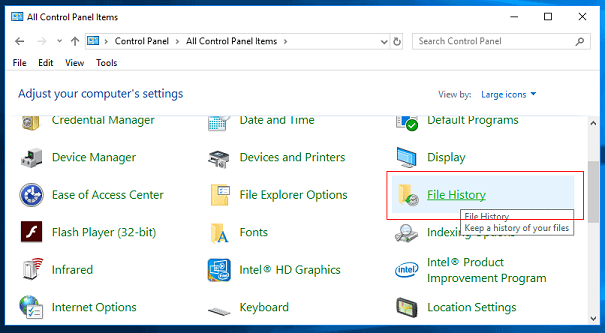
2. In this window, click on the "Restore personal files" option in the left menu.
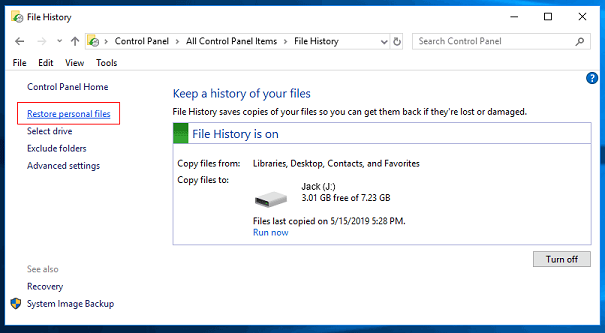
3. In the "File History", you can view your files according to the backup time. Select the file you accidentally deleted, then right-click the green button and select "Save as" to Windows 10 deleted file recovery.
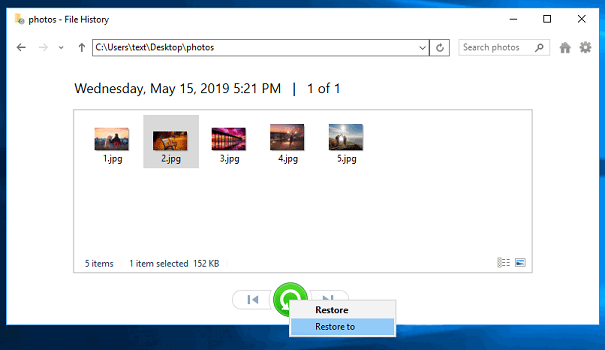
Method #3. How to Do Windows 10 Recover Deleted Files via System Registry
This recover deleted files Windows 10 method is difficult for the average user and is only works for setting "Don't mover files to the Recycle Bin, Remover files immediately when deleted" in the recycle bin properties. However, you can also try your luck.
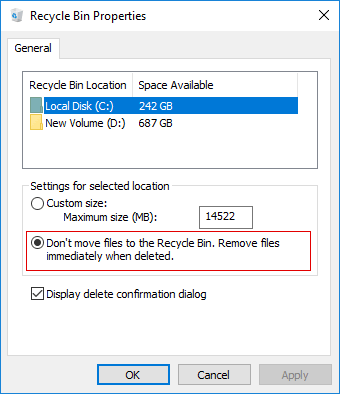
Step 1: Press the "Windows +R" key, then in the dialog box type "regedit"in the input box and press "Enter" to start the registry.
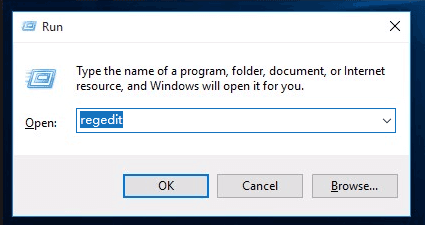
Step 2. Select the "CurrentVersion>" option by Computer > HKEY_LOCAL_MACHINE > SOFTWARE > Microsoft > Windows > CurrentVersion > Explorer > Desktop > NameSpace. And then, in the blank space to the right of this page, right-click and select "New > Key".
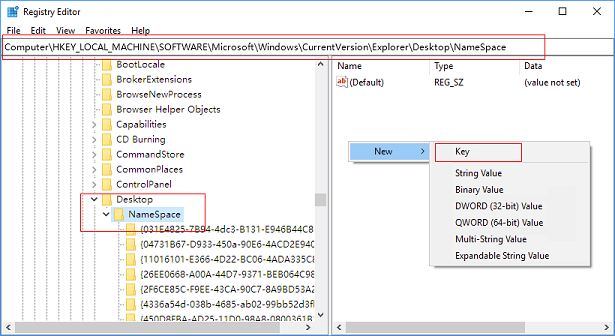
Step 3. After creating a new item, rename the file to "{645FFO40-5081-101B-9F08-00AA002F954E}", then follow the screenshot steps to input the "Recycle Bin" in the "value data" option. Finally, restart your computer and you can successfully recover deleted files in Windows 10 free.
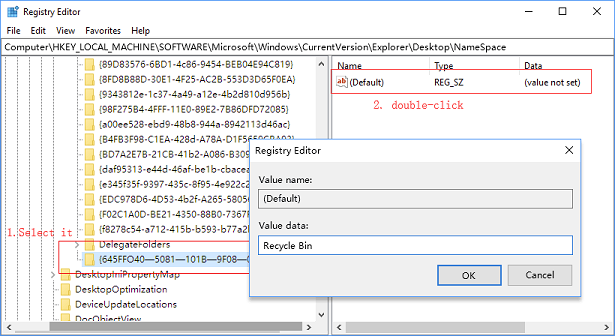
Method #4. How to Undelete Files in Windows 10 from Recycle Bin
Windows 10 recover deleted files from the Recycle bin could be the first thing that comes to your mind after you remove data in Windows 10, right? However, unlike other Windows operating system, the recycle bin is not clearly displayed in the desktop in Windows 10. So, before you start to undelete Windows 10, you need to know where is the recycle bin. Actually, the recycle bin in Windows 10 is hidden.
To restore deleted files in Windows 10 without software, you need to make the recycle bin appear on desktop first.
1. Right-click on desktop and select "Personalize".
2. In the personalize window, click "Themes", then "Desktop icon settings". Next, select "Recycle bin".
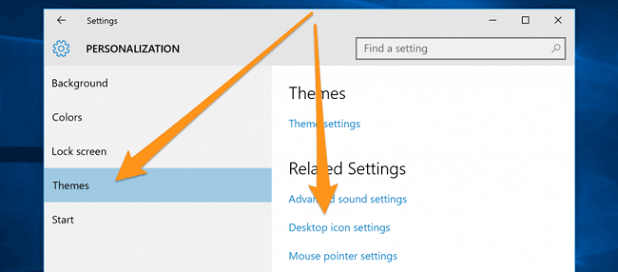
3. click to open the recycle bin on your desktop. Select the deleted files you need and click the "Restore" button. All the deleted files will be restored to the original folder on your Windows 10 computer.
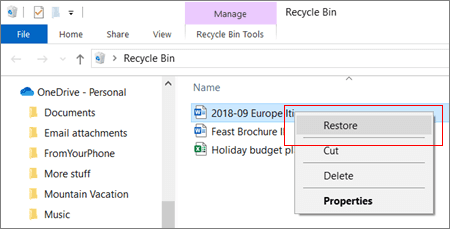
This method works only when you have not emptied the recycle bin or not using "Shift + Delete" to permanently deleted files on Windows 10 PC. If you do, then recommend you try your luck by using other ways or click here to view recover shift deleted files in Windows 10 or recover deleted files from recycle bin after empty on Windows 10.
Method #5. How to Restore Deleted Files on Windows 10 by Creating Files
I don't know whether you know it or not, every document has different versions if you have edited it more than once. By knowing this, you can get back deleted files in Windows 10 by creating new files with the same names as the old ones. For example, if you lost a Microsoft Word document named as "my-resume", then you need to create a new Word document with the same name. Next, right-click on the Word document and select "Properties". In the new window, click "Previous Versions" tab. Select one of the previous version and click "Restore" to undelete Windows 10 without software.
To be honest, sometimes this way works and you can try your luck. However, it is risky. The files you deleted on your Windows 10 are not disappear right away after the deletion. They are somewhere on your computer waiting to be overwritten by new data. If you create new data, then these deleted files may disappear permanently. It is risky to lose these deleted files forever.

Tips for Better to Recover Deleted Files in Windows 10
- 1. It is best not to save new files in this driver after deleting. Because these actions may overwrite the lost data, more operation will result in fewer chances to recover permanently deleted files in Windows 10.
- 2. After the data lost from a drive, do not defragment this drive. The reason is that the defragmenting process is a process of moving data, just like the space in the library is filled by other books, so the original book is replaced by others. This way the files you deleted will be destroyed.
Download Deep Data Recovery to recover deleted files from Windows 10 now!!!
Related Articles
- How to Recover Data from GPT Protective Partition
- How to Undelete Partition in Windows 10/7/8/XP
- Free & Safe| How to Download Dailymotion Videos to iPhone/iPad
If you want to download Dailymotion videos to your iPhone or iPad but don't know how to do it in the right way, you can read this post and use the highly-recommended free Video Downloader to on this page to solve the problems. - How to Download Music from iPhone to iTunes
You will know how to download music from iPhone to iTunes with ease. Whether you want to transfer purchased songs or downloaded items, you can get it done following one of the tips below. - 3 Ways to Download Twitch Streams
You will know how to download Twitch streams using different ways. No matter who produce the streaming content, you or someone else, you can download Twitch streams for offline watching sucessfully. - How to Export iMessages Conversation from iPhone in 2 Ways
Whether you want to save text messages from an iPhone to a computer or export iMessage conversation from your iPhone, you will learn some easy ways to do it from this guide. Read on and follow the steps to download iMessage from your iPhone with ease.