3 Ways to Download Twitch Streams
Twitch is a wonderful platform for gaming players to consume or produce streaming content. After the live stream, you may want to download the video so that you can watch it offline or edit it in a way you prefer.
When it comes to downloading a Twitch stream, you should know that you can't download the video while it's streaming, but you can download it after it is archived as a recorded video, known as VOD. Thus, the need to download Twitch streams is actually to download Twitch VODs, which can be done using different ways.
Depending on whether you are the video producer, the way to download Twitch streams varies. If you want to download your own Twitch streams, you can complete the whole process on the Twitch website directly. While if you want to download other's Twitch streams, you need to ask help from a Twitch video downloader, be it a desktop program, online Twitch downloader, or browser extension.
How to Download Your Twitch Streams
On Twitch, you can choose to save past broadcasts automatically. By enabling this feature, you can access your past streams and then download them to your computer.
To download your Twitch VODs:
Step 1. On Twitch, go to "Settings" > "Channels and Videos" > "Stream."
Step 2. Enable "Store past broadcasts."
Step 3. Go to "Video Producer" and then you will see the recorded streams.
Step 4. Click "More" next to the video and choose "Download" to download a Twitch video to your device.
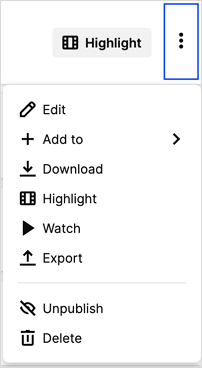
How to Download Twitch Videos with Twitch Video Downloader
As mentioned, if you want to download others' Twitch streams, you will need the help of a Twitch video downloader like Qiling MobiMover - an iPhone data transfer tool as well as a free video downloader. Whether you want to download full Twitch videos or clips, this free video downloader will do it for you.
Other than Twitch, this video downloader also allows downloading videos from websites like YouTube, Twitter, Facebook, Vimeo, and more. What's more, it enables you to download Twitch videos to your computer or iPhone/iPad directly.
Copy the video URL from Twitch and then follow the steps below to download Twitch VODs.
To download Twitch videos:
Step 1. Launch Qiling MobiMover, go to "Video Downloader", and choose to download YouTube videos to your computer or the iPhone/iPad connected.
Step 2. Copy the URL of the Twitch video, paste it into the address bar, and then tap the "Download" button.
Step 3. Then Qiling MobiMover will start analyzing the URL and downloading the Twitch video to your computer. When it has finished, you can find the video in the selected device and enjoy it offline.
How to Download Twitch VODs with Online Twitch Video Downloader
Although a desktop program generally works more stable, an online tool is generally more convenient. You don't need to download or install any third-party software on your computer. All you need is to copy the video address and let the online tool help.
Among various online Twitch video downloaders, UnTwitch is a tool worth trying. It helps to both clips and VODs from Twitch and allows you to customize the length of the video. That means you can choose to download part of a long video when necessary.
To download Twitch VODs:
Step 1. Copy the URL of the Twitch video and then go to UnTwitch.
Step 2. Paste the link in the address bar and click "Submit."
Step 3. Choose the video quality and set the start time and end time.
Step 4. Click "Download Video" to download the video from Twitch.
Step 5. When it has done, go to the "Downloads" folder to check the video.
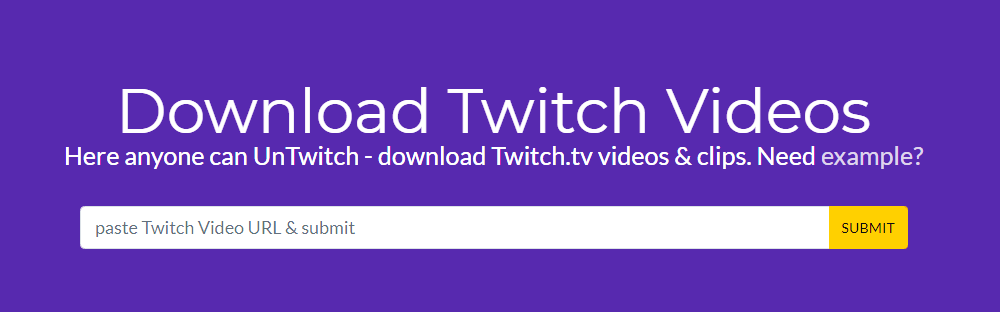
The Bottom Line
A Twitch VOD is generally more than one hour. Thus, it generally takes you a long time to download a Twitch video. To save your time, you can initiate the downloading process when you don't need to use your computer. Carry out the way best suited to your needs to download Twitch streams to your computer with a few simple clicks.
Related Articles
- Easy Way to Transfer Notes from Computer to iPhone 8
- How to Transfer Music from PC to iPhone Without iTunes
- How to Convert Live Photos to JPG in 2 Ways
- Top 5 Best iPhone Backup Software of 2022