How to Convert Live Photos to JPG in 2 Ways
Quick Navigation:
- How to Convert Live Photos to Still Photos
- How to Convert Live Photos to JPG with Qiling MobiMover
- In Conclusion
"I have taken about 100 live photos. Short of taking a screenshot of each one, how do I make them jpeg images when I transfer them to my PC?"
Do you have the same requirementas the user's mentioned above? If you do, this guidewill explain two straightforward methods to convert live photos to still or convert Live Photos to JPG.
Now, let's start with converting Live Photos to still photos.
How to Convert Live Photos to Still Photos
Apple allows you to make a Live Photo still directly within the Photos app. Here are the steps:
Step 1. Open the Live Photo in your Photos app.
Step 2. Tap "Edit" in the upper-right corner.
Step 3. Tap the Live button at the top of the screen to turn off the Live feature.
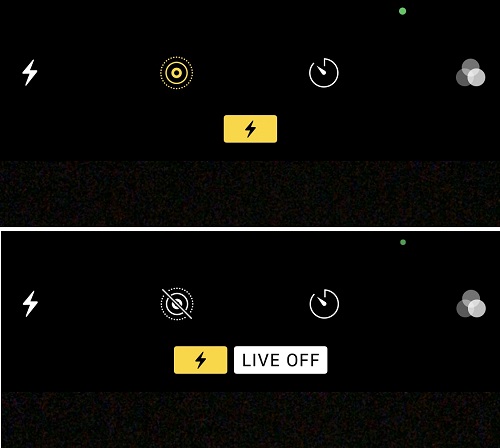
Tips: If you want to set a key photo, move the white frame on the frame viewer, tap "Make Key Photo," then tap "Done." If you want to trima Live Photo, drag the end of the frame viewer to choose the frame you want.
How to Convert Live Photos to JPG with Qiling MobiMover
From the above, you can see that converting a Live Photo to a still photo is quite simple. But here'sa problem: what if you have hundreds of photos to convert?That must be very time-consuming if you stick to the traditional converting way. In that case, a quicker and simpler solution is to utilize this picture converter and iPhone data transfer software - Qiling MobiMover.
With this program, you can directly convert all photos to JPG by transferring pictures to your PC or Mac. The processwon't compress the quality of your photos. More importantly, it supports batch transferring pictures, which would be great if you have hundreds of live photos to covert. Other than that, you can also transfer albums to your Mac or PC with this program.
To convert Live Photos to JPG:
Step 1. Connect your iPhone to your computer and launchQiling MobiMover.Choose"Browse & Transfer" on the left side panel, select "Pictures,"and then select "Photos" to proceed.
Step 2. Select the "Live Photos" option from the top menu, select the Live Photos you wish to transfer or convert, and then click "To PC" at the right-hand corner of your screen.
Step 3. Then, Qiling MobiMover will start transferring photos from your iPhone to your computer. The conversion will happen automatically during the transfer process.
To learn more features and functions of Qiling MobiMover, you can refer to this list:
- Transfer photos, music, videos, apps, and more data from one iPhone to another
- Back up your photos, videos, contacts, and other data to a PC or Mac
- Manage your iOS data by adding, deleting, and editing
- Download any video from any site
- Convert HEIC photos to JPG with one click
Tips: In addition to Qiling MobiMover, many online conversion services are also available for conversion. But we don't recommend this way out of concern for data security and personal privacy.
In Conclusion
Converting Live Photos to JPG can be easy with the two methods. If you want to make a Live Photo a still photo, you can directly do it within the Photos app. While if you want to convert them to JPG, you need to use a photo converter like Qiling MobiMover to help. Apart from Qiling MobiMover, you can also use the File app to do the same thing. However, using the File app is long and complex, so we don't recommend it.
Related Articles
- How to Transfer Photos from Windows 10 to iPad
- How to Convert HEIC to JPG on Mac in 3 Ways
- How to Capture a YouTube Video in 4 Ways
- Top 2 Ways to Backup Files to Dropbox in Windows (Free)
Users want to backup all files on their computer to Dropbox so that their data will be safe even in case of computer meltdown. But how to backup files to Dropbox free?