How to Fix an Undetected External Hard Drive
Quick Navigation:
- Method #1: Try a Different USB port to Fix the Undetected Problem
- Method #2: Try to Connect the External Hard Drive to Another Computer
- Method #3: Run CHKDSK CMD to Check and Fix Undetected External Hard Drive
- Method #4: Show Hidden devices from Device Manager
- How to Recover Lost Data After Fixing Undetected External Hard Drive
- Procedure to recover data from external drive using Deep Data Recovery
An external hard drive is a great choice to save important files, make backups, and take the files anywhere you go. However, it's terrible if you find that your hard drive is undetected by your computer. It means you're facing the possibility that all files might be trapped there. Actually, you should calm down in the first place and try to fix a hard drive not detected issue. Here 4 ways are covered to fix an undetected external hard drive. And the last resort is to recover data from the undetected hard drive with Deep Data Recovery if you have tried every method and failed.
It is a great option to have an external device. Backing up data on the cloud has become famous but having an external hard drive is still a top priority. Using an external device is extremely easy, just plug it in and start using it. But sometimes it can malfunction and may not appear on your PC. You may think "how to fix a hard drive not detected?" Well, there are plenty of options to solve the issue. You can use one of the following methods if the drive is not detected in Windows. These methods are the perfect answer to how to repair undetected external hard drives?
Method #1: Try a Different USB port to Fix the Undetected Problem
The easiest way to check the working of the external is by trying a different USB port. It is possible that the current port is failing. If it is plugged in the USB 3.0 port then use the 2.0 port. If you used a USB hub then plug it directly into the pc or laptop. If it does not work then proceed to the second method.

Method #2: Try to Connect the External Hard Drive to Another Computer
The above method does not assure that whether the computer is malfunctioning or the hard drive is not working properly. To confirm the issue plug it in another device. If the drive is not detected on other devices then it is the drive that is causing the problem.

Method #3: Run CHKDSK CMD to Check and Fix Undetected External Hard Drive
CHKDSK stands for Check Disk. It is a DOS command. It can verify file system integrity. You can also use this command to repair drives. Let's learn how you can use this command to repair the external hard drive.
- Step 1: Go to the start menu. Type cmd and open the command prompt window.
- Step 2: Type: chkdsk f:/h (you should change "f" with your drive's name) press enter.
- Step 3: Now, type sfc/scannow and enter.
After the process is done the windows will automatically fix the issue. If this method also fails, don't worry we have got your back. Here is another method you can use to detect the external hard drive.
Method #4: Show Hidden devices from Device Manager
If methods were not successful you can go for the device manager. It can happen if Windows is having a driver problem. Go to the start menu and type "device manager" or you can enter "devmgmt.msc" into the run dialog.
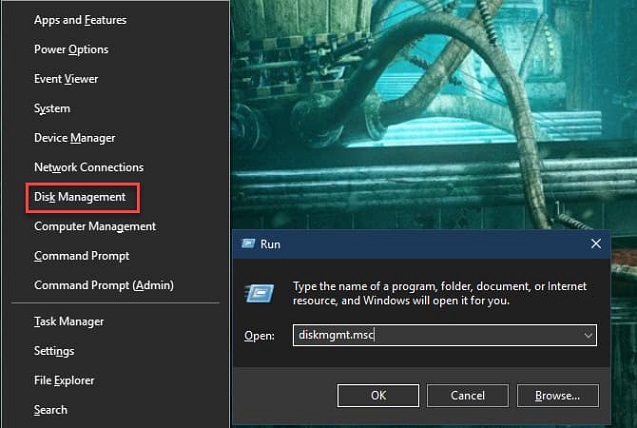
Click on the Disk drives category. Now, look for the devices with a yellow exclamation sign next to their name. If you find such a symbol then your device is having a driver problem.
Now you have found the device with a problem, right-click on it. Reading this error message can help you to solve the issue. Copy and paste the message on google and you will find a solution.
To save some time and effort, try to update the driver.
Also, you can right-click and uninstall the device from your system. Reboot the windows hopefully the driver will reinstall and the problem will solve automatically.
How to Recover Lost Data After Fixing Undetected External Hard Drive
Have you accidentally deleted data from an external hard drive? Don't agonize; there is a solution to every problem. As they say "necessity is the mother of invention". So, accidental loss of crucial data we got external hard drive recovery software. You can find many of these tools on the internet. But we recommend using the Deep Data Recovery tool. This program is ideal for recovering data from external drives, recovering large amounts of data, and more. You can also use it to scan specific locations of the drive.
It is a common practice to store data on external files. Its popularity is because of large storage and portability. But you may lose yours by accidentally deleting it, virus attack, or by formatting. Where will the data go; as it does not go to the recycle bin? Most people are unaware that it is possible to recover files from external device on Mac or Windows PC. Because the data is actually not deleted from there it is just invisible. But don't store new data to the drive because it can overwrite the hidden data. Use your chance and try to recover the data ASAP.
In this article, we will help you to recover data from an external device using Deep Data Recovery. We hope that you have got the solution to "how to fix an undetected hard drive". Now we can proceed to the next step.
Procedure to recover data from external drive using Deep Data Recovery
First, make sure that you have Deep data recovery on your computer or laptop. If you don't have it, then download and install it on your computer.
1. Launch Deep Data Recovery. This external hard drive data recovery software supports all file types. You can select the files that you want to recover. Now, click the "Next" button to start the file recovery. You can use it on both major operating systems that are Mac or Windows.

2. You will see a list of drives available. Select the one you want to scan and then click the "Scan" button. The software will scan the drive for specific files.

3. After the scan is complete, you will see lost files from the external hard drive. Select the ones you wish to recover. Click on the "Recover" button to save these files.

If you don't see your required files on the list, click on "Deep Scan" from the upper part of the window. Deep scan can scan each and every sector of the drive. A deep scan will take more time to complete.
To conclude the article, last but not least, there are many ways to fix an undetected external hard drive but we have mentioned the best ways for you here. If you don't know how to fix an undetected external hard drive then these methods will definitely solve the problem for you. Most importantly, if you lose data during the process then you can recover all your data using the Deep Data Recovery tool.
Related Articles
- 4 Ways to Fix the Parameter is Incorrect in External Hard Drive
- How to Repair Corrupted External Hard Drive in Windows 7/10
- How to Solve Hard Drive Won't Spin
- Solved: Seagate Discwizard Does Not Detect Drive
This article focuses on the issue that Seagate DiscWizard does not detect drive, analyzes possible causes for the issue and provides a quick workaround to it. - Fixed: System Restore Failed to Extract the File 0x80070301
Learn how to fix the issue System Restore failed to extract the original copy of the directory from the restore point in Windows 10, 8, 7 with the easiest solution. - Best NTI Echo Cloning Software Alternative - Qiling Disk Master
Any alternative to NTI Echo data migration software to clone HDD to SSD in Windows 11, 10, 8, 7? Here you will find the best NTI Echo alternative to upgrade HDD to SSD.