How to Repair Corrupted External Hard Drive in Windows 7/10
Quick Navigation:
- Part 1: Causes for Corruption of External hard Drive
- Part 2: How to Recover Data from Corrupted External Hard Drive
- Guide for Recover Files from External Hard Drive after Corrupted/Unreadable
- Part 3: How to Repair Corrupted External Hard Drive
- 1. Restore Corrupted System Files from the External Hard Drive
- 2. Format the Corrupted External Hard Drive
- 3. Repair Corrupted External Hard Drive with Windows Tools
- 4. Run CMD to Repair Corrupted External Hard Drive
To repair corrupted external hard drive Windows 7, you must understand why the drive failed to function in the first place. However, if you are unsure about the reason, you can still repair it and extract all the contents. You will learn the different methods through which you can perform a repair to the corrupted external hard drive in Windows 7/10.
Part 1: Causes for Corruption of External hard Drive
Although there exist several reasons for the corruption of the hard drive, the following are the common factors across the segment:
- Improper operation
- Malware infection
- Increased bad sectors
- File system errors
- Outdated and corrupted drivers
- Repeated error messages posted by the hard drive
Those who tend to operate their system with good habits continue enjoying a healthy external hard disk performance. The good habits include updating the software, firmware (if required), and practicing the proper removal procedure after using the drive.
Part 2: How to Recover Data from Corrupted External Hard Drive
You can repair corrupted external hard drive Windows 10 in few simple steps. However, you will not like the outcome, as you will lose most of the data. It is because you will be formatting the disk to remove bad sectors.
A better way to proceed with the format of the hard disk is by recovering data at first. It is not a simple method to retrieve content from a corrupted hard drive. You will need software that can perform the recovery smoothly and ensuring the protection of the file system.
Before learning how to fix a corrupted external hard drive Windows 7 and Windows 10, use Deep Data Recovery to retrieve all the disk files. The recovery wizard is an effective medium, as it recognizes all the file formats and helps you scan and recover files in a few simple steps.
The robust algorithm is the comprehensive solution for your file recovery from the corrupted hard disk. Whether you removed a file accidentally or a virus attack corrupted the file system, the software can recover data from crashed external hard drive on Mac or Windows PC with ease. The primary features of the recovery wizard are:
Your Effective External Hard Drive Recovery Software
- Recovering deleted files from lost or hidden partitions in external hard drives.
- Recovery of files lost due to formatted external hard drive, corrupted files systems, virus attack, Windows reinstallation, devices showing file system as RAW, cloning partitions, or the entire volume of a hard drive.
- Recovery from corrupted hard drives, external storage devices, USBs, SD Cards, flash devices.
Guide for Recover Files from External Hard Drive after Corrupted/Unreadable
Before proceeding with the steps mentioned, ensure to install the software. Deep data recovery provides the recovery tool as a trial, where you will enjoy all the features without any limitation. Additionally, connect the external disk that you want to recover files from with the computer.
Step 1: When you start the external hard drive recovery software, you will notice that the primary screen shows you the different file formats that it can retrieve. You can choose only a few or select all the formats based on your requirement. Head to the second step by clicking the "Next" button.

Step 2: Deep Data Recovery will show you different locations for selection. These consist of other partitions of the internal hard disk and the connected external hard drive. Choose the external hard drive locations and press the "Scan" button to allow the software to scan for recoverable files.

Step 3: After completing the scan, the software will show all the recoverable files from the corrupted external hard drive in an organized manner. You can select a folder to view the files and its preview. Based on this, you can mark the critical files you want to recover and press the "Recover" button. Choose a new folder on the internal hard disk and wait for the software to complete the recovery process.

Using the "Deep Scan" mode is advisable to recover any additional files. Remember that the scan consumes time because it scans sector-by-sector. Select this only when you are sure that there are other files.
Part 3: How to Repair Corrupted External Hard Drive
Learn how to fix an external hard drive that is corrupted and unreadable with the additional methods discussed under this part.
1. Restore Corrupted System Files from the External Hard Drive
The following procedure applies to file system errors and helps correct them, after which you can try accessing the external hard drive. The steps are:
- a. Type "Command Prompt" in the search bar and choose the option from the search result. Right-click the command prompt feature and click "Run as Administrator".
- b. In the command window, input the following and press the "Enter" key. (sfc /scannow /offbootdir=d:\ /offwindir=d:\windows) Please note: Replace the letter "d" with the drive letter of your external hard disk.
- c. After completion of the scan, check whether you can access the external drive.
2. Format the Corrupted External Hard Drive
If you find it tough to obtain a solution through the above steps, then learn how to fix corrupted USB external hard drive by formatting it and gaining access to all the sectors. The steps are:
- a. Connect the inappropriate working external hard drive to your computer.
- b. Open "File Explorer" and navigate to the connected external hard disk.
- c. Right-click on the hard drive and select "Format". Windows will open a new pop-up screen from which you can choose the file system (FAT32 or NTFS), enter a name to the volume, and press the "Start" button. Wait until the format is complete.
- d. Click "OK" after you see the success message.
3. Repair Corrupted External Hard Drive with Windows Tools
The following steps are the answer to how to repair corrupted unreadable external hard drive. It is profitable if you do not want to format the hard drive. The process does not require any third-party software and uses the built-in error-checking tool from Windows. It will search the disk for bad sectors and helps in repairing them without the need for format. After completing the process, you can safely remove the external drive, reconnect, and see if you can access the contents. If you can access, then copy all the contents to a new folder on the local hard drive. The steps are:
- a. Open the disk management by typing the same in the search bar in Windows 10 or right-click on the Windows symbol and select the "Disk Management" option.
- b. You will see all the partitions of the internal hard drive and external hard drive.
- c. Now, select the partition of the external hard drive, right-click, click "Properties".
- d. Under the "Tools" tab, click the "Check" button in the "Error Checking" feature. Windows will begin to check for bad sectors and repair the same.
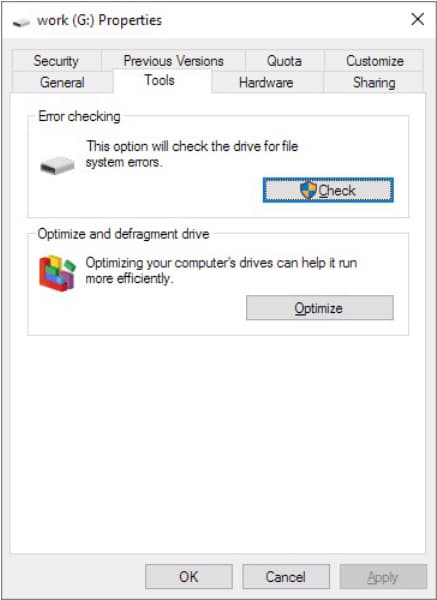
4. Run CMD to Repair Corrupted External Hard Drive
The process helps fix both the bad sectors and any file system errors. The procedure allows Windows to check the metadata of external hard drive for logical and physical errors. If you do not use any parameters, then the process will only check for errors. However, when you use it with parameters such as /f, /r, /x, and /b, the scan will help in fixing the errors. The steps are:
- a. Besides the Windows symbol, you have the search bar. Enter "CMD" and press the "Enter" key.
- b. From the search results list, select Command Prompt, right-click, and select the "Run as Administrator" option.
- c. Now, input the following command and press the "Enter" button. (chkdsk E: /f /r /x) Remember to replace the letter "E" with the external drive's letter. After completion of the process, try accessing the external hard drive.
Related Articles
- 2 Ways to Fix Recycle Bin Corrupted in Windows 8/7/10
- 4 Ways for How to Fix an Undetected External Hard Drive
- [Solved] USB/External Hard Drive Folder Access Denied
- JPG VS JPEG: What's the Difference
Wondering what the difference between JPG and JPEG image formats is? Find it out in this JPG VS JPEG post! - League of Legends Account Recovery: How to Get Riot Account Back
How to recover League of Legends account without email? How to recover lost or old Riot account? Read this article and learn how to recover League of Legends or Riot account in full ways. Meanwhile, use Qiling data recovery software to restore the lost game replays or highlights on your local computer. - What Is M3U8 File? How to Open and Convert M3U8 File?
Users create playlists for listening to music without putting much effort into starting songs now and then. M3U8 Files are known to hold the user playlists. To use them in a better way, this article provides an overview of how to open and convert M3U8 files with the right approach.