[Solved] USB/External Hard Drive Folder Access Denied in Windows 10/7
Quick Navigation:
- How to Fix "USB/External Hard Drive Folder Access Denied" Problem
- Method #1: Change the Ownership of the USB/External Hard Drive
- Method #2: Get Permission to Access to the External Hard Drive
- Method #3: Format USB/External Hard Drive
- How to Recover Trapped Data in External Hard Drive
- How to Format External Hard Drive to Fix "Destination Folder Access Denied"
- Method #4: Run CHKDSK to fix File System in USB/External Hard Drive
"USB drive destination folder access denied" error message does not just popup. It usually has a reason. Some of the major factors that may be responsible for this problem include:
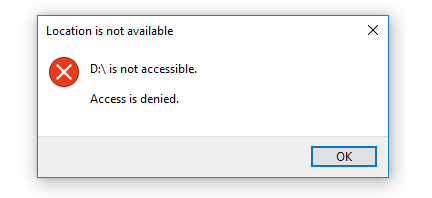
- An improper connection to a USB drive or a damaged cable
- BitLocker encryption of the external hard drive
- Damaged or corrupted file system
- The external hard drive is damaged due to a virus
- Denied permission to use the drive
These are the common factors that may cause the error message. So, how do you fix the problem? That is what this article aims to do. You will learn the different ways you can fix the "file access denied external hard drive" issue.
How to Fix "USB/External Hard Drive Folder Access Denied" Problem
There are four ways to fix this issue and we will look at this one after the other. If you try a method and it does not work, you can move to the next one until you exhaust the four methods. You can be sure to resolve the issue with any of the effective methods highlighted in this article.
Method #1: Change the Ownership of the USB/External Hard Drive
This method requires that you get permission to access the USB/external drive. To do this, first, connect the inaccessible USB drive to the Windows PC and follow the steps below:
- Step 1: Click to open "This PC" and right-click on "inaccessible external hard drive". From here, select "Properties".
- Step 2: Navigate to "Security" and click "Advanced" to open the "Advanced Security Settings" window.
- Step 3: Click "Change permissions" and click "Edit" in the next window.
- Step 4: Check each box under the "Allow" column and click "OK" and then "Apply".
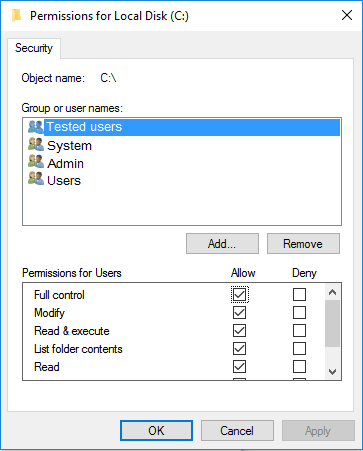
If you are using Windows 7, the steps are a little bit different. Follow the steps to fix the issue on Windows 7:
- Right-click on "inaccessible hard drive" and then click on "Properties".
- Navigate to "Security" and then click "Advanced" and then "Edit" from the "Owner Tab".
- Click the name under "username" or "Group" to change the ownership of the account. This will show that you now have permission to access the inaccessible USB drive.
Method #2: Get Permission to Access to the External Hard Drive
One of the common reasons you may encounter an "external hard drive folder access denied" error code is when you don't have the necessary permission to access the disk. If this is the case, you need to get permission. The first thing you should do is check to see if the destination folder is encrypted. If it is, you will not be able to access the drive except you format it. However, if it is not, you can easily get the required permission by following the steps below:
- Step 1: Go to "This PC" or "My Computer".
- Stet 2: Select and right-click the "inaccessible drive".
- Step 3: Left-click on "Properties" and then "Security" and "Change" from the list provided.
- Step 4: A new window titled "Permissions" for a new volume (E:) will popup. Click the "Add" tab and add a new user.
- Step 5: Click "OK" and then navigate to the Permission part and check the box in the "Full Control" tab. Click "OK" when you are done.
This should resolve the issue. If you are unable to save the changes you make or you cannot check "Full Control", restart your computer and check to see if the drive is still available. If you are still getting the "destination folder access denied windows 10 external hard drive" error code, you should move to the next method.
Method #3: Format USB/External Hard Drive
Formatting can resolve any issue with "destination folder access denied USB drive". However, you must know that your data will be deleted but the drive will become fully functional. To protect your data, it is recommended that you do it in two parts. First, recover files from the external hard drive on Mac or Windows PC, and second, format the external hard drive. We recommend the Deep Data Recovery software as the best program to recover data trapped in an external hard drive.
Deep Data Recovery is designed to effectively and completely recover files from RAW drive, external hard drive, USB drive, hard disk/partition, among others. It is reliable and 100% effective. It works by scanning and recovering lost files. It offers a comprehensive file recovery solution to enable users to get back lost data from all storage media.
How to Recover Trapped Data in External Hard Drive
Here are the simple steps to recover trapped data from an external hard drive with Deep Data Recovery Software.
Step 1: Download and run the Deep Data Recovery tool. Launch the app and from the main window, you will see all supported files. All file types will be selected by default and you have to unselect those that you don't need. Next, click the "Next" button to start the external hard drive recovery process.

Step 2: Select the location where you want to scan the trapped files. In this case, you have to select the USB/External drive and click "Scan".

Step 3: Restore the trapped data from your USB/external drive. After the scan, the result window will pop up. Select the files you want to recover and click "Recover" to save them on your computer.

The third step completes the recovery process. When this is done, you can go ahead to format the external hard drive. Follow the steps below to do this:
How to Format External Hard Drive to Fix "Destination Folder Access Denied"
- Step 1: Right-click "Start" to open Disk Management and select "Disk Management".
- Step 2: Right-click the "inaccessible disk" and then select "Format". Next, click the "NTFS" and click the "OK" button.
- Step 3: Restart your computer to complete the process. This should format your external hard drive and restore its functionality.
Method #4: Run CHKDSK to fix File System in USB/External Hard Drive
If the three methods above do not work, then you should try to fix the file system with CHKDSK. This is very suitable if you are experiencing a "destination folder access denied external hard drive Windows 10" error code. Follow the easy steps below:
- Step 1: Right-click on the hard drive partition that has the "destination folder access denied external hard drive" error and select "Properties".
- Step 2: Select "Tools" and then "Check Now". Note that you can also run the CHKDSK process from the command prompt.
- Step 3: Restart your PC and try to open the external hard drive again. This should resolve the issue.
There you have it! We have explored four different methods of fixing the "destination folder access denied external hard drive" error code. One of these methods should resolve this issue for you. However, please keep in mind that you should protect your data from being erased.
Related Articles
- How to Fix USB Drives not showing up in Windows 10
- How to Recover Data from Damaged External Hard Drive
- How to Upgrade Switch SD Card and Transfer Switch Games to A New SD Card
This page provides you with a straightforward guide for you to upgrade the Switch SD card and transfer all Switch games to a new SD card. Follow to see how to efficiently upgrade your Nintendo Switch SD card without losing any game files now. - What Is User Folder Mac and How to Manage It? [Updated 2023]
User Folder in Mac is one of the prominent and most space-taking folders. This post explains how you can manage the user folder Mac, and also learn more about it, if you are curious to understand. - How to View Saved Passwords Chrome by 3 Easy Fixes
Do you have a problem remembering your login details? This article reveals how to view your saved passwords on Chrome with any of your devices using two alternative methods.