How to Format SD Card on Android Phones/Tablets
Quick Navigation:
- Part 1. How to Format Memory Card in Android Phones/Tablets
- The Drawbacks of Formatting SD Card on Android
- Tip 1: Backup SD Card
- Tip 2: Recover Data from Formatted SD Card or When the SD Card is Inaccessible on Android
There are multiple reasons for why the need to format SD card in Android phone, like virus attack, photos can't readable on SD card, deleting files, etc. However, it is not as easy as format SD card on a computer. Here we're going to introduce how to format SD card on Android devices.
Part 1. How to Format Memory Card in Android Phones/Tablets
Learning how to format SD card on Android is simple. The steps discussed here will help in performing the task. However, before proceeding with the steps, ensure that the SD card you want to format is in its place in the device.
Step 1: Open the "Settings" feature on your Android tablet or phone. Scroll down the menu to identify the "Storage and USB" option. It is here that you can access the SD card.
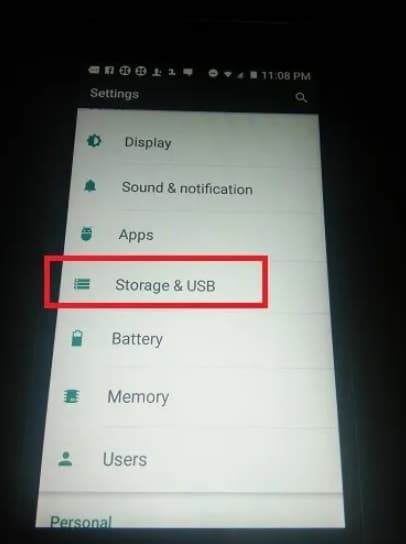
It is the only standard parameter that everyone can access irrespective of the device manufacturer and model. For example, you will find the option in Samsung devices under the "Format SD card" directly under the main menu.
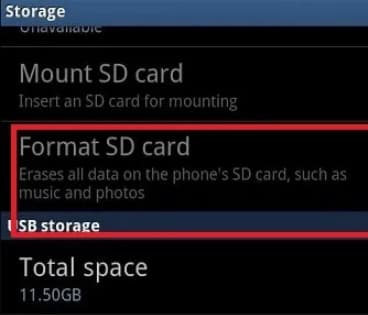
Step 2: Once you clicked the option, the operating system will show the amount of data in use for the SD card. Click the "Portable storage" at the bottom of the window.
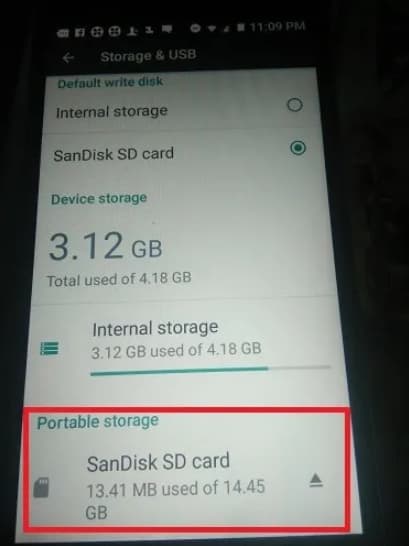
Step 3: You will see the three-dot list, which you must click to access the SD card settings.
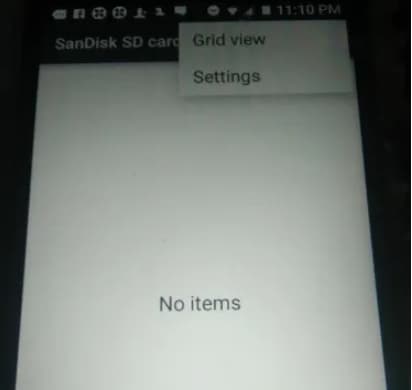
Step 4: If you are running Marshmallow and the above version, you will see the formatting option as "Format as portable storage". For the older version, you will see it as "Format as internal". After then, tap the "Erase & Format" button.
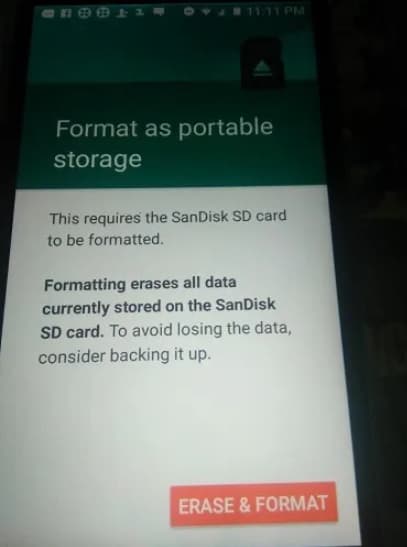
Step 5: Be patient until the process is complete. It takes a while, depending on the number of files present on the card. Once the format is complete, you will notice the "Success" message appearing on the screen.
The Drawbacks of Formatting SD Card on Android
Now that you learned how to format SD card in Android phone, you must also know what the drawbacks are. Once you decide to format the SD card and proceed with the same, you will lose all the files or data on the card. To prevent data loss, you can follow the two tips that will prevent loss of data.
Tip 1: Backup SD Card
As formatting will erase all the card contents, it is essential to take the card's backup to save the stored information. If you have switched "Automatic restore" to the "on" position, then Google will create backup of the contents of the SD card. It is beneficial if you have plenty of videos and pictures stored.
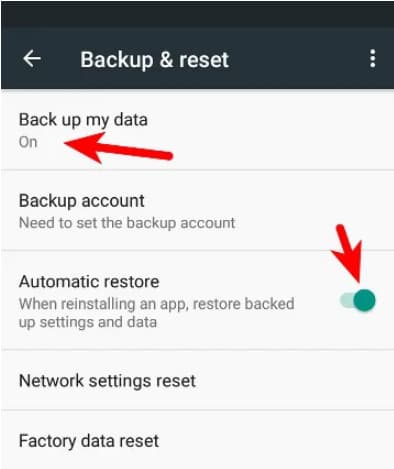
For the rest of the content you have in the SD card, you can connect to a computer and manually copy the contents. Alternatively, you can use third-party applications to create a complete copy of the card. It prevents storing the card's content on Google's servers.
The quickest path to copy the contents of the SD card is by using Qiling Disk Master. It is the right choice to learn how to reformat SD card on Android and create a backup of the contents. It helps you maximize the backup procedure and securely copy the contents in a few simple steps.
You would want to learn how to format SD card to FAT32 on Android because you want to make it compatible with your tablet/phone. With DBackup software, you can perform the task reliably and at a faster rate. What makes it the leading backup software are the following features:
- You can customize backup types – full image, incremental, or differential
- You can create a file backup and drive backup, can also create an entire computer system backup
- You can perform a standalone backup by selecting the needed files
- You can set an automated schedule of the backup
- You can clone a drive and migrate it to a new disk
Tip 2: Recover Data from Formatted SD Card or When the SD Card is Inaccessible on Android
Formatting SD card on Android will result in data loss. If you haven't backed up the important files, then you must know how to rescue the data. The possible way to recover data in such cases is by using the Deep Data Recovery tool. The recovery tool is useful and scans for the files that are recoverable with ease. It is the comprehensive recovery solution, as it recognizes all the file formats and retrieves them for SD cards, hard drives, flash drives, digital cameras, and removable drives.
Your Effective Formatted Hard Drive Recovery Software
- It recovers deleted files from emptied recycle bin or storage media can also retrieve contents from hidden/lost partitions.
- Helps in retrieving data erased due to improper handling such as restoring to factory settings or removing the device during file transfer.
- Recovers files from formatted partitions, hard drives, and USB drive.
How to format SD card on Android without losing data? It is not possible, as the action deletes the contents. However, with the Qiling format recovery tool's help, you can get back the erased contents with ease. The steps are:
Step 1: Download and install the trial copy of the recovery tool from the official website. Launch the software. The screen shows the different file types it can recover. You can choose the required file format and click the "Next" key to recover files from formatted SD card in Android.

Step 2: In the next screen, navigate to the SD card location. The software will show all the internal and external storage devices. Ensure that you are selecting the right path for scanning for the selected file format.

Step 3: The memory card recovery software will complete the scan and shows all the recoverable files. You can pick a file to see the preview, mark the essential files, and press the "Recover" button to store them on the computer. Please create a new folder and select it as the saving location.

Related Articles
- How to Format NTFS to FAT32 without Losing Data
- Phone Memory Recovery for Android Software to Recover Data
- How to Unformat SD Card in Android Phone
- How to Create and Use Windows 7 Repair Disk with ISO
Want to create Windows 7 repair disk with ISO image files? See this article and I'll show you how to create a Windows 7 Home Premium/Ultimate/ Professional repair disk ISO? - How to Wipe a Hard Drive in Windows 7 Without CD (2 Ways)
This tutorial provides two ways to wipe a hard drive in Windows 7 without CD. Whether you want to reserve Windows 7 or remove everything, you can find the way from this page. - Professional Clone Software for Windows Server 2003/2008/2012/2016/2019
Pick the most reliable and professional Windows Server clone software to clone hard drive to new drive or SSD in Server 2003, 2008, 2012, 2016 and 2019 with simple clicks.