Data Recovery Software for Android Phone Internal Memory to Find Files
Quick Navigation:
- Best Phone Memory Recovery for Android Software Free Download
- Steps for How to Recover Lost/Deleted Data from Android Phone
- Step 1. Connect Android Phone with Computer
- Step 2. Run the Phone Memory Recovery Software
- Step 3. Select File Types to Scan
- Step 4. Scan for Lost Files in Phone Internal Memory
- Step 5. Phone Memory Recovery for Android
Can I do phone memory recovery for Android phone? I have over 100 pictures on my Android phone. However, the other day, my kid deleted them all accidentally. I want to recover deleted files from phone memory since they have recorded the special moments of my kids."
Memory card saves many important files on it, like photos, videos and some important documents. If you lost files from Android phone memory card, you need to use a professional phone memory card to recover the files. The sooner the better. Download the phone memory card right now!!!
Nowadays, mobile phone not only functions as a device to give/receive calls and send text messages. It is a small camera and a mini computer, letting you take photos, receive/send work files, and store files. The internal memory allows you to store photos, videos, Microsoft Word docs, worksheets, books, and more, taking them everywhere you're. However, you still may face the problem: delete or lost files from the phone memory. Calm down, you can make use of phone memory recovery software for Android to easily and quickly recover deleted or lost files from Android phone internal storage. In the following, you'll know how to do phone memory recovery for Android on your computer.
Best Phone Memory Recovery for Android Software Free Download
You may be lost files from an android phone due to misoperations, deleted, or formatted drive. So immediately finding the right phone memory recovery tutorials that can recover your lost data is the most important thing. Here, you can free try Deep Data Recovery. It is a phone memory recovery for android phone to recover all kinds of lost files. Here are the main reasons why you need to choose it:
Your Safe & Effective Phone Memory Recovery Software
- The mobile phone memory recovery software supports more than 500 types of files. It means it allows you to recover almost all the commonly used files, including images, documents, worksheets, videos, audio files, and more.
- Easy-to-use on Windows PC and Mac with its simple interface. The moment you see it, then you know how to data recovery for android phone internal memory.
- It's stable and reliable. Never collect any data from clients, but perform very well for phone memory recovery.
You can click this download link to get Phone Memory Recovery Software.
Steps for How to Recover Lost/Deleted Data from Android Phone
Free Download Phone Memory Recovery Software to Scan Your Phone Internal Memory for Lost/Deleted Data!!! Follow the steps below to learn how
Step 1. Connect Android Phone with Computer
Use a digital cable to connect your Android phone with your Windows PC or macOS. When connected successfully, you can see the phone internal memory appear in "Computer" or "My Computer" as an external drive. If not, you need to enable the debugging on your Android phone first. Generally, it is in the Settings > Applications > Development > USB Debugging. Find the directory and enable it by yourself. Only with debugging enabled, the computer can detect the internal memory.
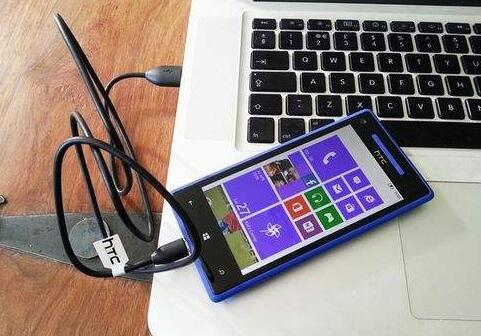
Step 2. Run the Phone Memory Recovery Software
Click the download button to get this tool. You can try it free to scan for all the lost files in android phone memory. If it can find the lost files in your phone internal memory, it proves it is able to recover data from phone memory. After downloading it, install and launch it right away on your computer. This phone memory data recovery software provide Windows and Mac data recovery for you to choose. It supports restoring almost all storage devices. Like, recover files from external hard drive, USB flash drive, camera, player etc.
Step 3. Select File Types to Scan
The supported file types are listed in the main window. You need to check the file type you want to recover. By default, all file types are checked. Please uncheck the not unneeded ones and click "Next" to recover data from phone internal memory.

Step 4. Scan for Lost Files in Phone Internal Memory
In the next window, select your phone internal memory as the extra drive to scan. Click "Scan" to start it.

Step 5. Phone Memory Recovery for Android
It only takes a few minutes for the memory card recovery software to scan for your phone internal memory. It takes even shorter if there aren't many files there. After then, you can select files to preview them before you perform phone internal memory recovery. If they are the files you need, click "Recover" to save them on your computer.

Note: Please don't save the lost or deleted files to your phone internal memory again. It is very likely they will be disappear again there since they have been deleted once. You can also try the "Deep Scan" in the result window to recover more files. It's more powerful that the default mode "Quick Scan".
Related Articles
- How to Recover Deleted Videos from Android Phone & Computer
- Best SD Card Recovery App for Android Phones
- How to Recover Deleted Videos from Memory Card
- How to Recover Deleted and Unsaved Notepad Text Files in Windows 10/7 [2021]
Whatever reason it is to lose the text files, the associated anxiety is the same. If you experience this, you can use an effective method in this article to recover deleted text files in Windows 7 and Windows 10. - How to Recover Deleted Call Recordings from SD Card/Memory Card
It's a horrible thing when you realized that you've lost or deleted the call recordings from SD card and memory card. Let's learn the basic information for how to recover deleted call recordings from SD card and memory card, solving the problem you encounter. - How to Recover Deleted DCIM Folder on Samsung Galaxy
This article tells you how to find DCIM folder in Samsung Galaxy and how to recover deleted DCIM folder in Samsung Galaxy with DCIM folder recovery tool.