How to Recover Deleted Videos from Android Phone with Computer
Quick Navigation:
- Recover Permanently Deleted Videos on Android Phone With Deep Data Recovery
- Steps for How to Recover Video Files from Android Phone
- Step 1. Connect Android Device with Computer
- Step 2. Select Videos to Scan
- Step 3. Select Android Phone to Scan
- Step 4. Android Video Recovery
"How to recover deleted videos from phone memory? I just accidentally deleted the videos on my Android phone by emptying the "recently delete". I can find it anywhere. Please help, they really mean a lot to me."
It is very easy for people to delete videos on Android phone or another drive unintentionally, that's the main reason for people to lost photos from Android phones. And other issues, such as the Android system crash, third-party malware can also result in videos lost in Android phones. Don't worry. There is still a chance for you to recover deleted videos from Android phone in Windows PC or Mac.
To avoid people from deleting videos unintentionally, Android phones and tablets manufactures have developed an album named is "Recently Delete", which functions as a dust bin for Android devices. Whenever you delete a video from the Android phone, you can recover it from the "Recently Delete" option. Find the video here, tap on it and select "Restore" After then, you can see the deleted Android phone video is restored to the original album.
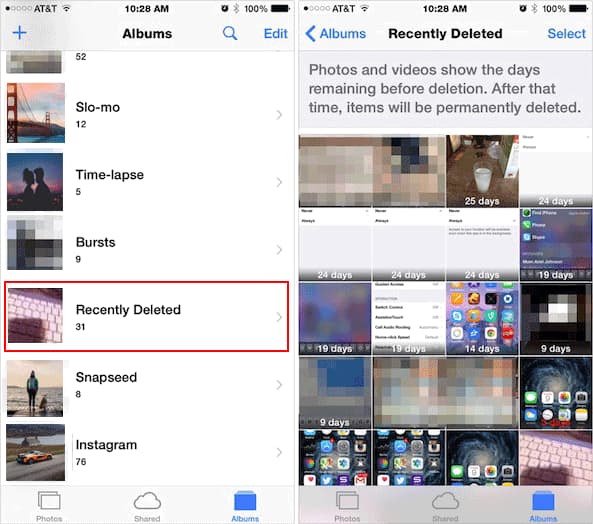
Though it is quite easy for people to recover deleted videos from Android phone by restoring them from the "Recently Delete" album, you need to pay attention to the valid time period. A single file remains in the folder for only 30 days. After then, it will be overwritten permanently. If you can't find your videos in the "Recently Delete" album, you need a professional tool to scan your Android device for the deleted videos. To recover deleted videos on Android phone, I recommend you Deep Data Recovery software.
Recover Permanently Deleted Videos on Android Phone With Deep Data Recovery
Deep Data Recovery is specially designed for individuals to recover deleted or lost videos, photos, documents, archives and more on Android devices. It supports all the commonly used files fully, there will be no incompatibility issues at all. Compared with other video recovery tool for Android phone, this one is much easier to use. You can download it to have a try. Below are the simples steps for how to use Deep Data Recovery software to recover deleted videos from Android phone and other drives.
Your Effective Android Video Recovery Software
- This video recovery APP for Android work in Windows 10/8/7/Vista/XP and macOS.
- It supported restore file lost due to accidental deletion, formatted phone memory card, reset Android phone, OS Error and more.
- It can also recover deleted videos from PC, SD card, hard disk, SSD, USB drive, CF card, and other external devices.
You can click this download link to get Android Video Recovery Software.
Steps for How to Recover Video Files from Android Phone
You can click the download button above to get the installation package of Deep Data Recovery. Both Windows and Mac versions are available, please select the right version according to your computer os. After then, feel free to install it on your computer. It is a standalone tool which works independently, in this case, no extra software will be installed at the same time.
Step 1. Connect Android Device with Computer
Either you're using a Mac or Windows PC to recover deleted videos from Android phone, you need to connect the Android device with your computer via a USB digital cable. Please make sure the USB debugging feature is enabled on your Android device. If you don't know how to enable the USB debugging feature, please click here for reference.
Step 2. Select Videos to Scan
You can see the software is ready to scan your Android phone for the deleted videos after you launch Deep Data Recovery. By default, all supported files are selected. Please uncheck them and only keep the "Videos" category selected. And click "Next".

Note: you can also ignore this step by only clicking "Start", but it will take longer for the software to scan for all the file types. You know, more files, longer it takes to scan.
Step 3. Select Android Phone to Scan
In the newly popped up window, all external drives as well as partitions on your computer are listed. You're supposed to select the one that represents for the Android phone and click "Scan". Now, the software starts to recover deleted videos from phone memory.

Step 4. Android Video Recovery
A progress bar in the main window will tell you how it is going with the scanning process. When it finished, the found videos are listed in the main window. You can select and preview them before you recover them. When find the target videos, select them and click "Recover", find a place on your computer to save them. Don't save the recovered videos back to your Android phone again, it will cause the deleted videos recovery fail.

If you don't find the target videos in the result window, try the "Deep Scan" feature in the result window, where will scan your Android phone more carefully and deeper for the deleted videos.
Related Articles
- How to Recover M4A Files from Android Phone
- Phone Memory Recovery for Android Software to Recover Lost/Deleted Data
- How to Recover Deleted Videos from Memory Card
- Best Carbon Copy Cloner Alternative for Windows 11, 10, 8, 7
This article is written for users who need Carbon Copy Cloner Windows alternative to backup or clone your computer. Keep reading to learn more. - How to: Clone GPT Disk to MBR in Windows (within Six Steps)
Learn to clone GPT disk to MBR disk successfully and then you can replace or upgrade your hard drive without reinstalling operating system and applications. - How to Clone GPT Disk to SSD or MBR Safely in Windows 10
This article illustrates the considerations related to cloning GPT disk in Windows 10 and how to clone GPT HDD to SSD or MBR safely.