Fixes to Cannot Connect to iTunes Store Issue
It's really annoying when the Apps or programs cannot work properly on your device. Here this article covers the solutions to "Cannot Connect to iTunes Store" issue, either on your iOS device (iPhone/iPad/iPod Touch), on your Mac or on your Apple TV. Read on to find the fix that will work will on your device.
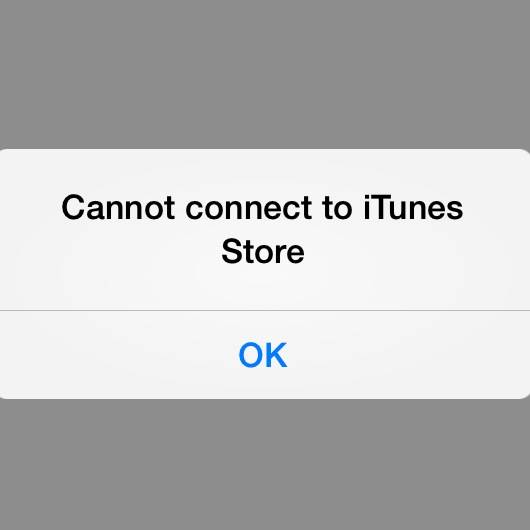
Part 1: How to fix "Cannot Connect to iTunes Store" on iPhone/iPad/iPod Touch
Tip 1: Check the network connection on your iPhone/iPad/iPod Touch
If you want to use cellular data, you need to make sure the "Cellular Data" option and the "iTunes Store" option under "USE CELLULAR DATA FOR" section are on. Go to "Settings" and choose "Cellular" to check. Besides, if you intend to download large items under cellular connection, it's likely to fail. You'd better use Wi-Fi network connection instead.
If you are using Wi-Fi network connection, you need to make sure that it works and is stable. If there is something wrong with the Wi-Fi connection (you can use other device or other Apps on your device to check), you will need to fix the Wi-Fi connection problems on your device first.
Tip 2: Update to the latest iOS
Given the bugs and compatibility of earlier iOS versions, using the latest iOS is likely to minimize the possible problems within the iOS.
Tip 3: Set the Date & Time correctly
Step 1: Go to "Settings" App.
Step 2: Choose "General" and select "Date & Time".
Step 3: Make sure the date, time and Time Zone options are set correctly. If you want to set the date and time manually, turn off "Set Automatically" and then set them yourself.
Part 2: How to fix "Cannot Connect to iTunes Store" on Mac
Tip 1: Check the Internet connection on your Mac
Tip 2: Install the latest versions of iTunes and Safari
Tip 3: Set up the firewall on your Mac correctly
Tip 4: Set the date, time and time zone on your Mac correctly
Tip 5: Update to the latest Mac OS
Step 1: Tap on the Apple menu (the Apple logo) on your screen.
Step 2: Select "Software Update".
Or:
Step 1: Click the Apple menu and choose "App Store".
Step 2: Then tap on the Updates button in the window.
Tip 6: Re-enable iTunes Store
Step 1: Open iTunes on your Mac.
Step 2: Tap on iTunes menu and choose "Preferences".
Step 3: Click "Parental". In "Disable" section, keep "iTunes Store" and "Allow access to iTunes U" checked.
Step 4: Quit iTunes and reopen it again. Go to the Parental Control Preferences introduced above to enable access to iTunes Store (uncheck "iTunes Store").
Part 3: How to fix "Cannot Connect to iTunes Store" on Apple TV
Tip 1: Set the date, time and time zone correctly
Tip 2: Check the network connection
Tip 3: Update your Apple TV software
Step 1: Go to "Settings" and choose "System".
Step 2: Tap on "Software Updates" and select "Update Software".
The "Cannot connect to iTunes Store" is not the only problem that happens on iOS device or Mac. The solutions to other similar problems like "iPhone keeps restarting", "Siri not working on iPhone" and "This Accessory May Not Be Supported" are also provided in iOS & Mac Topics section.
Related Articles
- 8 Fixes to FaceTime Waiting For Activation on iPhone 8/8 Plus/X in iOS 11
- How to Get Emojis on iPhone X/8/8 Plus with Ease
- Fix VoiceMail Not Playing on iPhone
- iPhone 8/iPhone 7: The Device Is Unreachable in Windows 10? Fixes Here