[2022 Tutorial] How to Change Notifiation on iOS 16 to Top
Apple, which is very restrictive and tightly controls how its hardware and software work together, has finally let go of a little bit of that. It finally lets iPhone users customize how their phone looks with iOS 16.
They introduced widgets in iOS 14, and with iOS 16, they have expanded the options for customizing their iPhones even further.
While you can customize your iPhone to a greater extent, there are still many things iPhone users can't fiddle with.
With iOS 16, the notification appears from the bottom. If you are guessing how to change notifications on iOS 16 to the Top, unfortunately, you can't do it with the update. But you can change how your notifications appear on your iPhone. Continue reading to learn how you can see your notifications.
Part 2. How to Change Notifications on iOS 16 to the Top
So since there's no way you can put your notifications on Top, here's something you can do:
Step 1. Unlock your iPhone and open "Settings."
Step 2. Locate and tap on "Notifications" to open it.
Step 3. Under the "Display as section," you can select how you want to see your notification. You can view the number of notifications you have, or they can be stacked up on each other, or you can see them as a list.
Step 4. Once you make your selection, pick an option. If you are someone that prefers the minimalist look and doesn't want to see notifications on your lock screen, select "Count" under the "Display as" section. This way, you only know the number of notifications you have received.
Step 5. If you want to see what you have received, you can choose "Stack" or the "List" option.
Everybody's tastes differ. Some people like how the notification appears from the bottom, and some still prefer the old interface. Thankfully, you can change how it is shown on your iPhone, and you aren't restricted from selecting how you want to see it by Apple.
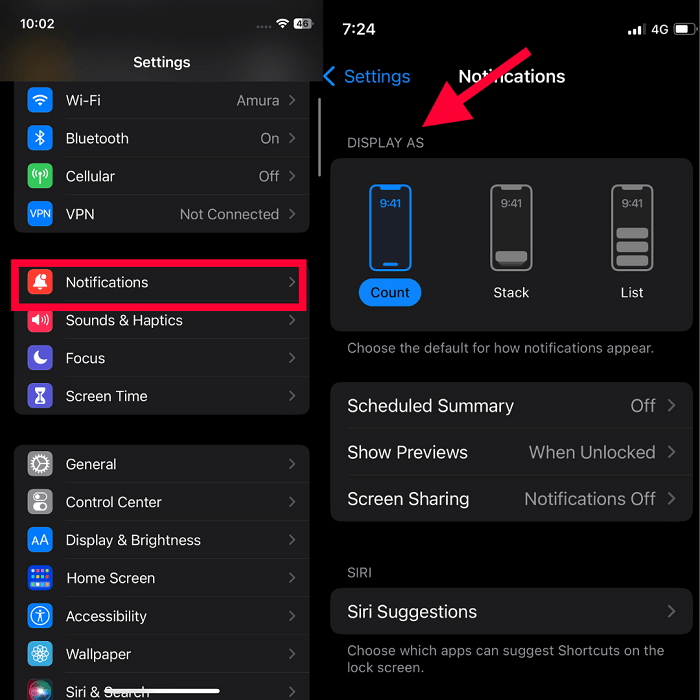
In Conclusion
While there is no way to move your notifications to the Top, you can customize how they appear on your lock screen. We hope this article has helped you with the information you were looking for.
Frequently Asked Questions About iPhone Notification
Here are some helpful FAQs that should answer your other questions as well.
Why is my notification on the Top of my lock screen?
It is to keep you updated with all your latest notifications.
Does iOS 16 always have it on display?
iOS 16 is just the recent software update made available for several phones, from the iPhone 8 to the iPhone 14. The iPhone 14 Pro and iPhone Pro Max are always on display.
How do I customize my iPhone Lock Screen?
It's pretty simple. Here's how to do that:
You can do that by tapping and holding on to the lock screen. Now, tap on "Customize." Apple has made a few templates available for you to select, or you can use your photo as your iPhone lock screen.
Related Articles
- How do I sync Google Contacts with iCloud
- How to Set up and Activate iMessage on iPhone X/8/8 Plus
- How to Change iPhone X/iPhone 8 Vibration Intensity in iOS 11 Easily and Quickly
- [Guide]How to Set Live Wallpaper on iPhone X/iPhone 8 in iOS 11