How to Download Ringtones on iPhone
There are many reasons why users want to change the ringtone on iPhone, and the main reason is to use a different ringtone for certain contacts to differentiate the incoming calls. That may sound simple, but actually, it isn't the case. To maintain Apple's ecosystem and let users purchase songs in Apple Music or iTunes Library, Apple makes it so difficult to add custom ringtones. But difficult doesn't mean impossible. You still have the chance to download ringtones on iPhone in some easy and quick ways, as detailed in the following instructions.
Way 1. Download Ringtones on iPhone with Qiling Ringtone Editor Directly
This is the easiest way to create ringtones on iPhone. No iTunes is needed, and no special skills are required. All you need is this iPhone ringtone maker - Qiling Ringtone Editor, which can help you generate an iPhone ringtone from any audio file or song. What's more, it has an in-built downloader that allows you to download wanted songs directly from SoundCloud. The searching process is simple and fast, and you can preview each result, then pick the one you wish to use.
Want to know how does it work? If you do, download it on your computer to download ringtones on iPhone.
Step 1. Connect your iPhone to the PC via a lighting cable and trust this PC. Launch Qiling Ringtone Editor on your PC.
Step 2. Add a song on your PC to the software, or search a song on SoundCloud in the "Search" Section.
Step 3. After the song is loaded, adjust the timeline box to get a clip from the song. Then click "Clip" to complete the cut.
Step 4. If you want to make your ringtone unique, add recordings, sound effects, or emoji sound to the ringtone. Then click "Export" and "Push to iPhone" to load the ringtone on your iPhone.
Way 2. Download Free Ringtones on iPhone with iTunes
iTunes is Apple's suggested way to generate a ringtone. It is free but hard to operate. The hard part is not the download of MP3 files but the process to sync the MP3 file to your iPhone. Some of you may mess with the "process" for several hours and end in failure. But if you have plenty of time to do this, follow these steps to do it.
Before that, make sure you've installed the latest version of iTunes on your computer and make sure you've downloaded the MP3 files for use. If you don't, here are some of the websites that offer some of the best ringtones.
- CellBeat.com
- zedge.net
- Melofania
- Freetone.org
- Audio
Step 1. Drag the MP3 files to your iTunes Library.
Step 2. Right-click the MP3 files and choose "Song Info".
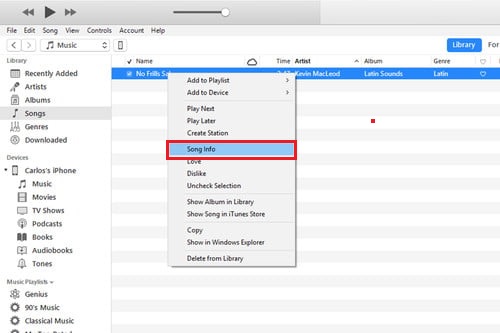
Step 3. On the "Song Info" page, check the boxes of "Start" and "Stop," and then input the start and stop time of the track you wish to use as a ringtone. Tap "OK" to proceed.
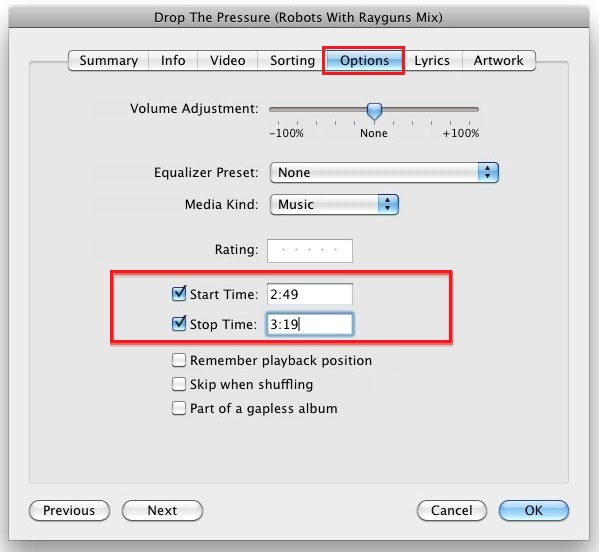
Step 4. Select the modified MP3 file in iTunes Library. Then click "File" > "Convert" > "Create AAC File".
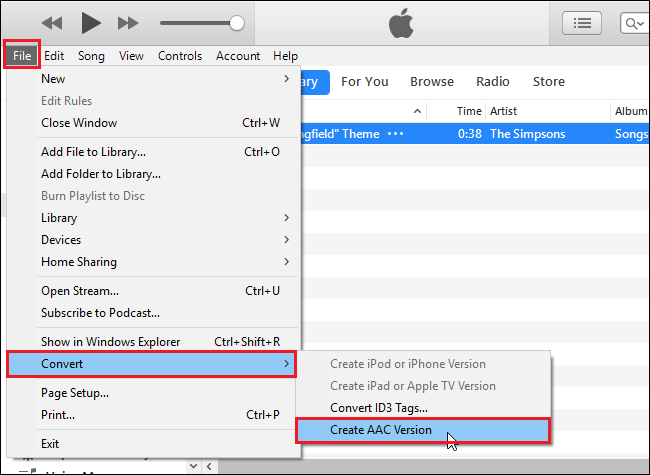
Step 5. Right-click the newly created AAC file from the right pane and choose "Show in Windows Explorer".
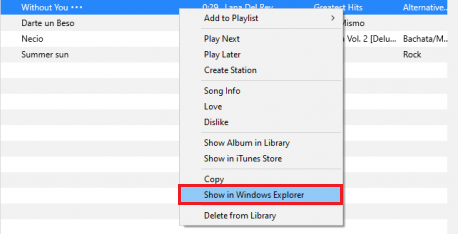
Step 6. In your Windows Explorer, right-click the AAC file and choose "Rename", change its extension from m4a to m4r. If you can't see its extension, you can click on "View" at the top of the window > Check the box of "File name extensions".
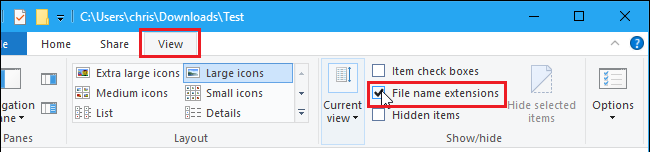
Step 7. Connect your iPhone to your iTunes and click "Devices" in the iTunes window's upper-left corner. From the extended section, choose "Tones".
Step 8. Drag and drop the AAC files to the "Tones" section, then tap "Sync" to pass it to your iPhone.
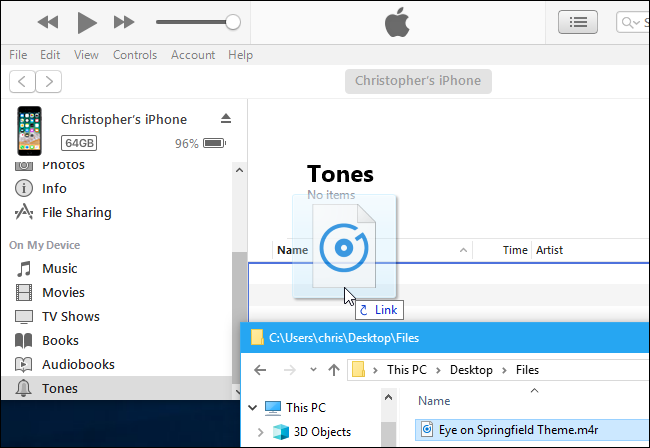
Step 9. Once it's done, you can go to the Settings on your iPhone to set the custom ringtone for your iPhone.
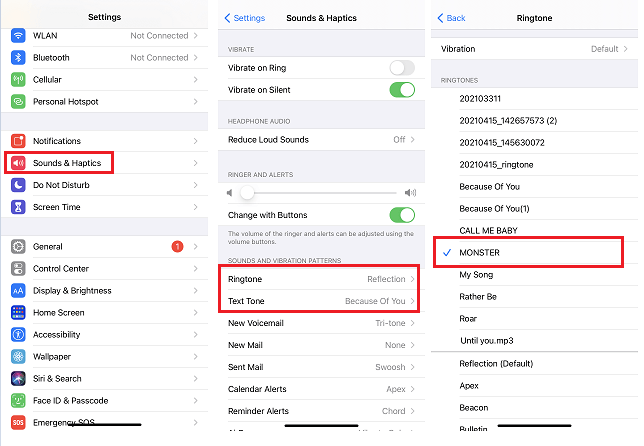
Way 3. Download Ringtone Straight to iPhone with iTunes Store
If you don't mind spending some money purchasing ringtones, iTunes Store is the best option to download ringtone. The best part of this method is that it lets you directly set the purchased ringtone for your iPhone. The steps are very simple, so we won't detail them here. If you want to know more details, you can check out Apple's detailed guide on buying ringtones from the iTunes Store.
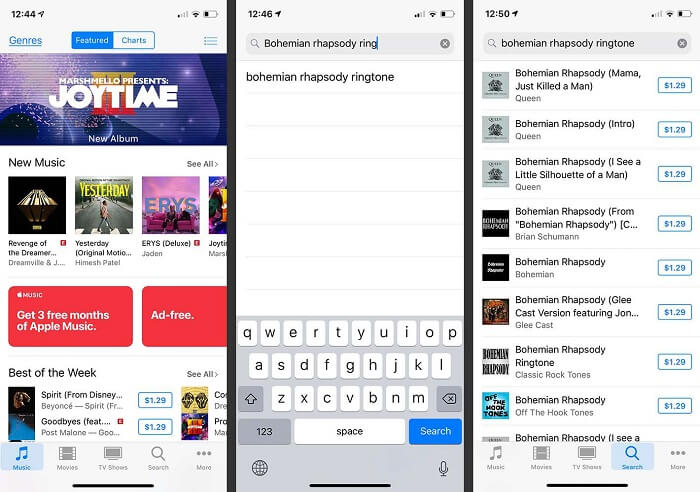
Way 4. Save Ringtone on iPhone with GarageBand
This is the last method to download iPhone ringtones. No computer needed. You can complete the whole process with your iPhone only. First of all, you'll need to download an MP3 file with your Safari or Google. Then, you can follow this guide to make a song a ringtone with GarageBand.
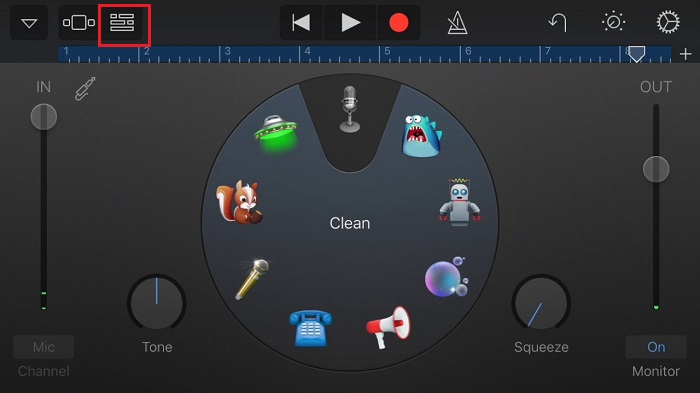
The Bottom Line
All the four methods introduced above are available to download ringtones on iPhone. Among these solutions, the first one is the easiest since it neither requires you to convert file format nor needs additional steps to add ringtones to your iPhone. If you're looking for an easy and quick way to download a ringtone on iPhone, Qiling Ringtone Editor is definitely worth a try!
Related Articles
- How to Set a Song as a Ringtone on iPhone XR
- How to Make a Ringtone in iTunes
- How to Change Ringtone on iPhone
- How to Set iTunes Song as Ringtone