Best 3 Connect iPhone to PC Software
It is easy to connect your iPhone to the PC. Currently, there are three kinds of software available for this purpose: iCloud for Windows, iTunes, and third-party software. iCloud for Windows is good for photos and video transfer. iTunes is mainly responsible for media file management and download. And third-party tools are usually capable of handling various data management tasks. In a word, different software has different focuses on data management, you can apply any of them based on your needs.
Recommendation 1. Qiling MobiMover
One of the most flexible ways to connect your iPhone to the PC is to use Qiling MobiMover, an iPhone data manager that can help you manage data like messages, photos, voicemails, ringtones, and more. Apart from the data management capability, it also does an excellent job in transferring data from iPhone to a computer or vice versa, backing up your iPhone files to computer, download any videos from any sites, etc. Besides, if you get a brand new device, you can also use it to add ringtones for your new device.
Sounds great, right? If so, just free download it on your computer and follow our instructions to connect your iPhone to the PC.
Step 1. Connect your iPhone or iPad to your PC with a matched USB cable. Tap "Trust" on your iOS device screen if asked. Open Qiling MobiMover and select the "Phone to PC" mode, and click "Next".
Step 2. MobiMover enables you to transfer individual data or export all the iOS data to your PC at one time. You can choose what you want to export and set the storage path for these files on your PC. Then, click "Transfer" to migrate the selected files on your iPhone/iPad to your PC in an accessible way
Step 3. Wait for a while to let MobiMover finish the transfer process. After then, you can view and edit the transferred content as you like.
Recommendation 2. iTunes
iTunes is a piece of software that allows you to organize and play your songs and videos, purchase other media, listen to Apple Music, sync iTunes contents with your device, etc. Learn more you can do with iTunes, you can read Apple's detailed instructions. If your purpose of the iPhone-PC connection is on the list of what iTunes can do, then iTunes is your best option.
But note that iTunes is easy to slow down your PC. Moreover, it's also possible to occur many iTunes errors like iTunes error 54, error 3194, and error 0xE8000015.
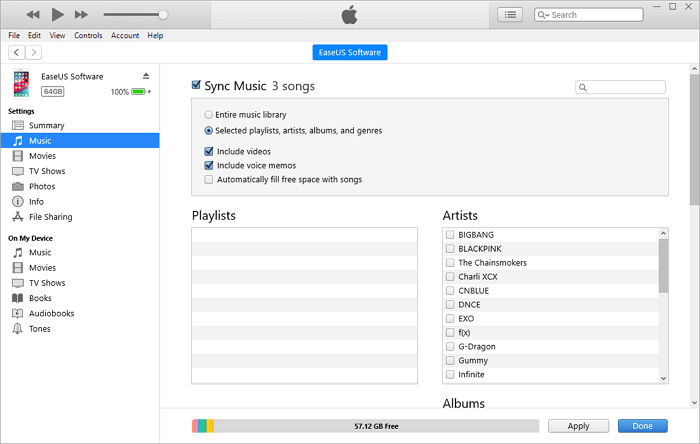
Recommendation 3. iCloud for Windows
With iCloud for Windows, you can access your iPhone photos, contacts, calendars, files, and more from your iPhone on PC. There are three things that iCloud for Windows can do for you.
- With iCloud Photos, you can sync photos and videos between your PC and other iOS devices.
- With Shared Albums, you can share photos and videos with your friends or family members.
- With iCloud Drive, you can sync documents on every device you use.
For more things that iCloud for Windows can do for you, you can go to Apple's official website about iCloud for Windows to learn about them.
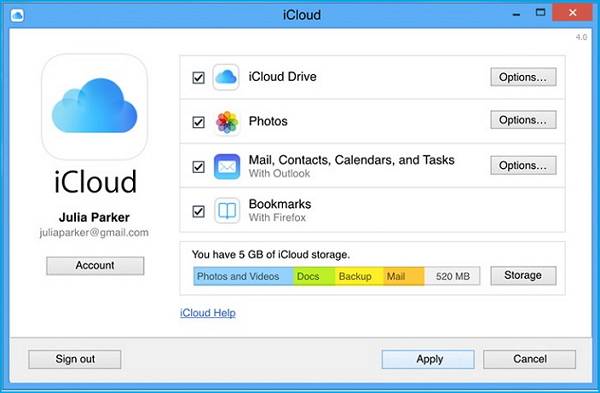
The Bottom Line
That's all iPhone connect to computer software we introduce to you. You can try any of the software listed above to manage your iOS data with ease. If you have any better suggestions about our guide, don't hesitate to share your ideas with us.
Related Articles
- Best Way to Transfer MP4 from PC to iPhone/iPad (with/without iTunes)
- How to Connect iPhone to HP Laptop
- How to Delete Subscribed Calendars on iPhone
- Step by Step Guide to Extract Audio from Video on iPhone or iPad