Step by Step Guide to Extract Audio from Video on iPhone or iPad
Extracting audio from video on iPhone is greatly helpful to those who want to create a separate audio file and edit it in audio editing apps or for situations where you create a Podcast video and want to upload it to the Postcast server in MP3 format. Whatever your reasons and purposes for extracting audio, some methods involved in this guide can serve your purpose.
Let's go ahead and take a look at how to extract audio files from video clips on the iPhone.
How to Extract Audio from Video with a Video to Audio Converter
One of the easiest and fastest ways to extract audio from video is to use this iPhone video converter - Qiling MobiMover. Technically speaking, it is an iPhone data management software designed especially for iOS data transfer and management. But in fact, it is also equipped to download and convert videos. With its video converter, you can flexibly extract audio from videos stored in MP4, AVI, MKV, MOV, and many more formats. If you want to get audio from YouTube, it's also possible with Qiling MobiMover.
Now, let's follow these steps to extract audio from iPhone videos.
Note: Since the default recording format for iPhone is H.264 QuickTime files in MOV format, here we mainly show you the process to convert a MOV file to MP3.
Step 1. Launch Qiling MobiMover on your PC and click "Video to MP3" in the left panel.
Step 2. Add the MOV, MPEG, MP4 or other files you want to convert from your PC to Qiling MobiMover by clicking "Browse" to add one (ones) or draging and dropping one (ones) to add them.
Step 3. Then click "Convert" to convert the video files to MP3. Once it completes, you can check the converted MP3 file on your computer.
Qiling MobiMover, as a professional iPhone data transfer tool, also works perfectly to transfer data from an iPhone to a computer, back up iPhone data, and convert HEIC pictures to JPG. If you need data transfer or management, don't miss it.
How to Pull an Audio from a Video with Converter Apps
If you want to extract audio from videos with a mobile app instead of a computer-based program, you can try some apps like Media Converter, Video to MP3, Export Audio, and MyMP3. All of these apps are easy to use and available for both iPhone and iPad. Here we take Export Audio, for example.
The export Audio app allows you to extract audio from Quicktime (iPhone video format) or MP4 videos in M4A, MP3, MP4, or WAV format. Here are the steps to use it.
Step 1. Select a video or MP4 video from your Photos app or Files app.
Step 2. Set Extraction time.
Step 3. Select an audio format and tap "Extract."
How to Get an Audio from a Video with the Shortcuts App
This app offers you many features and functions, one of which is the ability to extract audio from video files. But note that it only supports extracting audio from videos in AIFF or M4A format. If you'd rather use MP3, you need to convert the M4A to MP3 with the help of some converters.
Since the interface of the Shortcuts app is not that intuitive, it might be a little bit confusing when you use it. But that's not a big problem if you follow these steps.
Step 1. Download and install the Shortcuts app from App Store on your iPhone.
Step 2. Open Shortcuts > Choose "My Shortcuts" from the bottom of the window > Tap "Create Shortcut."
Step 3. Click on "Add Action" > Search for "Get files" > Select "Get Files" and add it as an action.
Step 4. Next, search for "encode media" > Select and add "Encode Media" > Choose "Encode Media."
Step 5. Then, you will see more options, from which choose the "Audio Only."
Step 6. Finally, Search for "Save Files" and add it as an action. After that, the converted files will be saved on your iPhone.
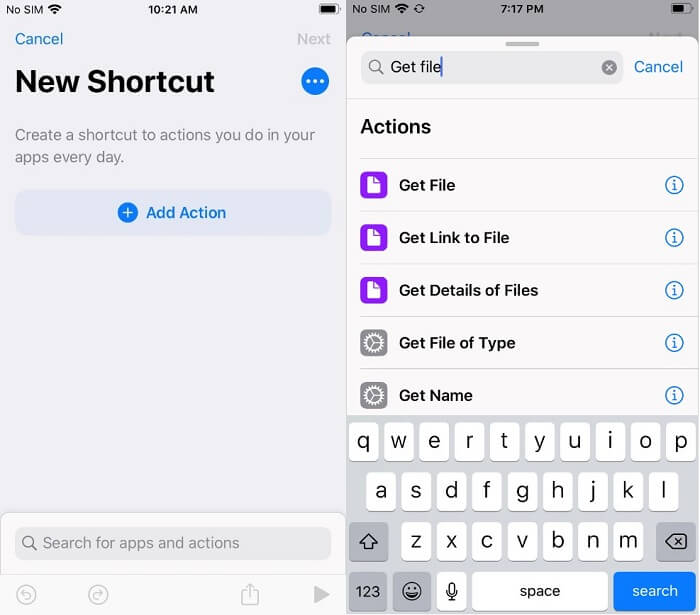
In Conclusion
Whether you've shot it yourself or downloaded it from websites, you can use the methods introduced in this guide to extract audio from videos. Of these methods, the first method (using Qiling MobiMover) is the most recommended because it supports batch converting various videos to MP3. And the mobile app and the Shortcuts app only support part of video formats. Now, you can choose your desired conversion solution.
Related Articles
- How to Transfer Music from iPhone to Computer in 4 Ways
- How to Delete Photos on iPhone from Computer in Every Way
- How to Download MP3 Files on iPhone in All Possible Ways
- How to Use AirDrop to Transfer Music in a Free Way