How to Download MP3 Files on iPhone in All Possible Ways
There are many ways you can use to download MP3 files on your iPhone for offline usage. You can either download music from Apple Music or iTunes, download your favorite song from a website and transfer songs to your iPhone or download an MP3 file from supported links to your iPhone. Each of them has its pros and cons, which will be detailed below.
Method 1. Download MP3 Files on iPhone with Qiling MobiMover
If you're searching for a safe audio downloader to download MP3 files on your iPhone directly, this free iPhone data transfer tool and audio/video downloader - Qiling MobiMover is absolutely what you need. With this powerful tool, you can download songs from SoundCloud or other audio-sharing websites with a URL. Once you've downloaded the audio file, you can connect your iPhone or iPad to the computer and push the downloaded files to your device directly.
Additionally, if you want to download YouTube to MP3 on iPhone, it's also possible with this program. Now, you can download it on your computer and start to download MP3 files on your iPhone.
Step 1. Launch Qiling MobiMover, go to "Video Downloader", and choose a location to house the audio files you'd like to download on your computer.
Step 2. Copy the URL of the music you find on SoundCloud or other audio-sharing websites and paste it into the "Download" bar, and then tap the "Download" button.
Step 3. Then MobiMover will quickly analyze the URL and download the songs to your computer or iPhone. When it has finished, you can find the audio in the selected folder on your computer or iPhone.
Method 2. Download MP3 Files on iPhone with Apple Music - Subscription
Apple Music provides its subscribers with millions of songs to listen to and download. If you are a subscriber of Apple Music, you can directly download music to your iPhone by following the steps below.
Step 1. Open the Apple Music app on your iPhone.
Step 2. Add music to your library. If you've done it, you can directly jump to step 5.
Step 3. Tap "Search" at the bottom-right corner and search for the music you'd like to download.
Step 4. Tap the "Add" icon next to a song to add it to the library.
Step 5. Tap "Library" at the bottom-left corner of the screen.
Step 6. View an album or playlist you'd like to download, or you can also choose an individual song to download.
Step 7. Tap the "Cloud" icon with a down-arrow to the right of the song's title. If you don't see the cloud icon, that means you've enabled automatic downloads for your iCloud Music Library. And the songs have already been saved on your iPhone.
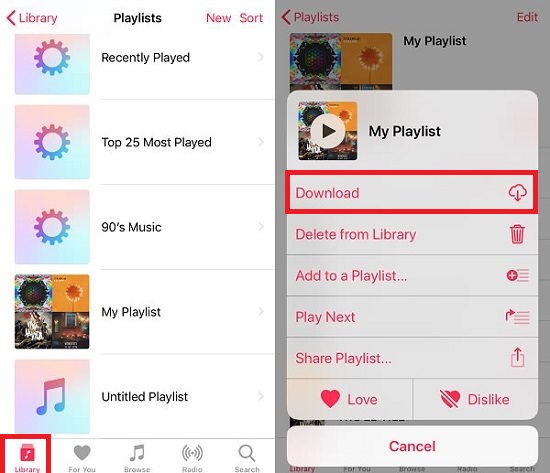
Method 3. Save MP3 Files on iPhone via iTunes - Subscription
For Apple Music subscribers, iTunes is also an option to download MP3 files. Here are the steps.
Step 1. Open the latest version of iTunes on your computer.
Step 2. Enable the iCloud Music Library. If you've done it, you can directly jump to step 6.
Step 3. Click the "iTunes" menu on Mac or the "Edit" menu on PC.
Step 4. Click the "Preference," then "General" tab.
Step 5. Tick the box next to the "iCloud Music Library" and then click "OK."
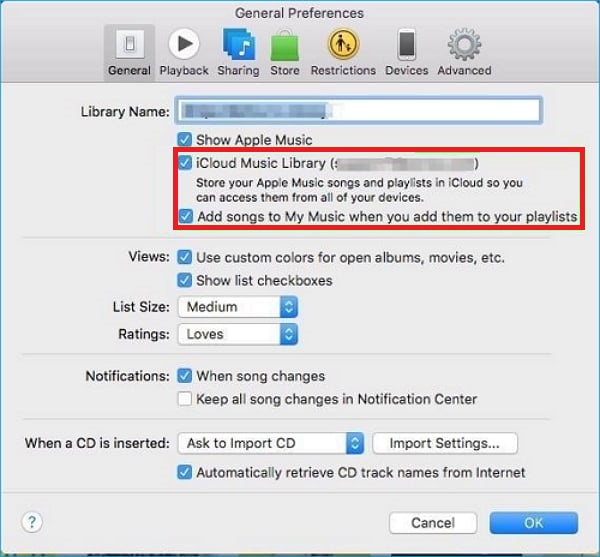
Step 6. Use the search bar at the top-right corner to find a song, album, or playlist you'd like to download.
Step 7. Click "Add" to add an entire album or playlist to the iTunes library. Or you can enter each library to add an individual song.
Step 8. Now, when you open the Music app on your iPhone, you'll find the music you uploaded in your iTunes library. If you don't have Apple Music, you can sync music from iTunes to your iPhone via a USB.
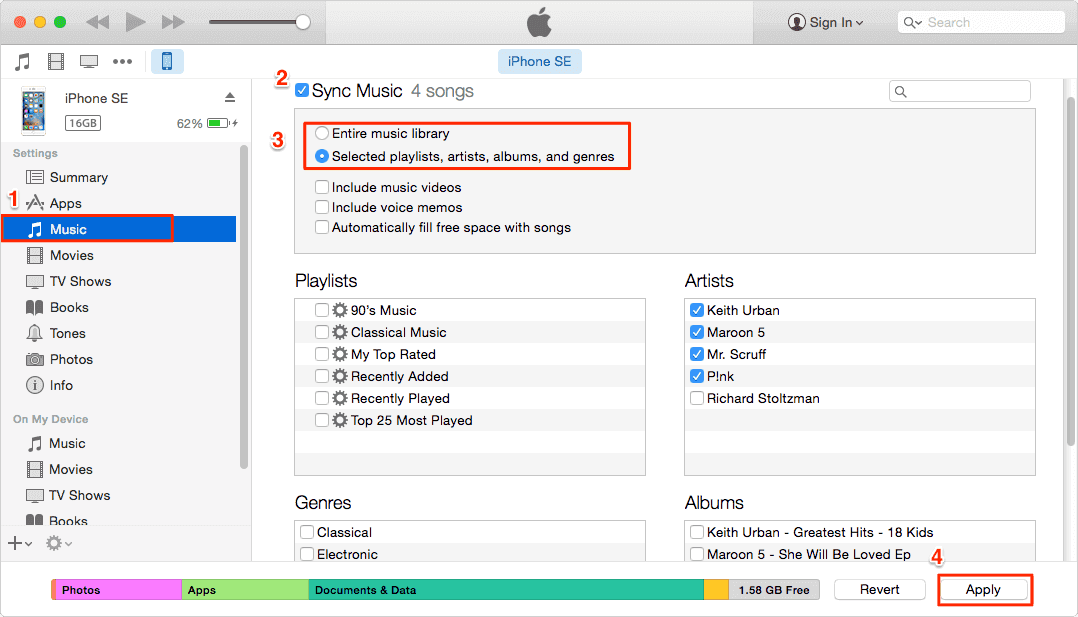
Method 4. Download MP3 Files to iPhone in an Indirect Way
An indirect way to download MP3 files is to download MP3 files on your computer and then transfer these audio files to your iPhone. To download music from the internet, we collect some audio-sharing websites, as shown below.
Note that some of the music provided by these websites don't support downloads. Thus, you'll need to use Qiling MobiMover to download music from any site. If the music you's like to save is available for downloads, then you can download it on your computer and then transfer these songs from the computer to your iPhone.
SoundCloud - one of the largest audio and music streaming platforms with 150 million tracks. You can download any music from SoundCloud with ease.
RockMyRun - one of the best audio platforms for sports or workout lovers to download energetic music.
Spotify - provides a popular personalized music service. The premium feature allows you to download songs directly.
Tumblr - not only allows you to download audio but also lets you save videos on iPhone.
The Final Words
Now, you've learned various methods to download MP3 files on the iPhone. As you can see from our post, there are two ways for you to download music on the iPhone. Among these methods, option 1 in Part 1 is easy to use. Now, just download Qiling MobiMover on your computer to manage iOS files efficiently.
Related Articles
- 7 Ways to Transfer MP3 to iPhone from PC or Mac
- 5 Solutions to Fix Transfer Directly from iPhone Not Working Issue
- Free iPad to PC Transfer | Transfer Data From iPad to Windows PC
- Data Transfer Software from PC to iPhone