3 Simple Solutions | How to Extract Audio from MPEG
Q1: What is MPEG format?
A: MPEG is a popular video file format that offers a high level of compression and good quality. Many users like to convert their videos to MPEG to save their hard disk space. Such a format is widely compatible, so you can open it with different programs on different platforms like Media Player, QuickTime, and iTunes.
Q2: How do I extract audio from MPEG?
A: If for some reason you have to extract audio from MPEG files, that can be easily done with an audio extractor, be it desktop-based software or an online converter. If you're looking for such tools to extract sound from MPEG, don't miss some of the best MPEG to MP3 converters introduced in this guide.
How to Extract Audio from MPEG with a Quick Audio Extractor
Many audio extractors allow you to extract audio from MPEG with ease. Here we mainly recommend this popular and free iPhone data transfer tool - Qiling MobiMover. With this, you can extract audio from MPEG, MP4, M4V, MKV, AVI, WMV, F4V, F4P, MOV, and more.
If you want to get audio from YouTube videos, it's also possible with this program. Besides, there are some outstanding features of Qiling MobiMover.
- Batch converting MPEG to MP3 - any number, any size
- Allows you to choose the audio bitrate and audio sample rate
- No quality loss
To extract audio from MPEG:
Step 1. Launch Qiling MobiMover on your PC and click "Video to MP3" in the left panel.
Step 2. Add the MOV, MPEG, MP4 or other files you want to convert from your PC to Qiling MobiMover by clicking "Browse" to add one (ones) or draging and dropping one (ones) to add them.
Step 3. Then click "Convert" to convert the video files to MP3. Once it completes, you can check the converted MP3 file on your computer.
Once the conversion process completes, you can directly transfer audio to your iPhone or iPad with Qiling MobiMover's "PC/Mac to Phone" feature. If for some reason, you need to convert HEIC pictures to JPG or need to download videos from the website, you can also get these jobs done with Qiling MobiMover.
How to Extract Audio from MPEG with Online Audio Extractors
Another option to extract audio from MPEG is to use this online audio extractor - cloudconvert.com, a website that offers services to convert MPEG to audio formats like MP3, AAC, AIFF, M4A, or video formats like AVI FLV, MKV, MP4, etc. It supports batch conversions and allows you to choose the video resolution, quality, and file size.
But using online audio extractors may arise some privacy issues. When you upload your videos to the websites and download the converted items to your computer, it's possible to save some viruses and trojans. If you don't mind that, you can follow these steps to extract audio from MPEG.
Step 1. Open cloudconvert.com on your computer.
Step 2. Click on the "Select File" option to add your MPEG files.
Step 3. Once your files are added, click the icon next to "Convert to," and choose MP3.
Step 4. Click "Convert." Then, this website will start extracting audio from the MPEG file.
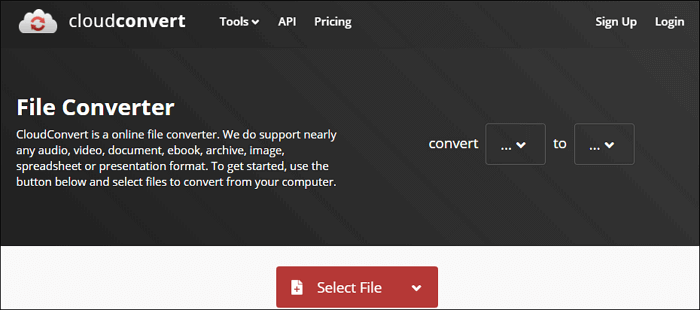
Conclusion
That's all about our guide on how to extract audio from MPEG files. We hope this guide can help you convert files successfully. If you have any better suggestions or recommendations for MPEG to MP3 converters, don't hesitate to share them with us.
Related Articles
- How to Transfer Contacts from iPhone to Mac in 3 Ways
- Download Vevo Videos Easy and Free
- 5 Solutions to Fix Transfer Directly from iPhone Not Working Issue
- iPhone Media Transfer Software Download for Free