How to Convert HEIC to JPG on Android
We all know that HEIC is a new image format developed by Apple to help iOS users store pictures taken by iPhone cameras with the best quality but of a smaller size. This format is excellent on iOS devices running iOS 11 or later since you can open and view HEIC files as you desire. But it is a little bit unfriendly for Android users because most Android devices don't have native app support for HEIC. Thus, you may need alternative methods to convert such files to a more common format on your Android device. And here, we will tell you how to do it without problems.
Part 1. How to Convert HEIC Files on Android with Dropbox
The first and the easiest way to convert HEIC to JPG is by uploading HEIC files to Dropbox. During transferring, Dropbox will automatically convert your pictures to JPG. Thus, you can directly download the converted JPG pictures on your Android device. If you don't know how to perform the conversion, the following process can guide you through the process of doing that.
Step 1. Download and install Dropbox on your iOS device and upload the HEIC files to your Dropbox account.
Step 2. Download the Dropbox app on your Android device and open the Photos folder, from where you can save HEIC photos in JPG format.
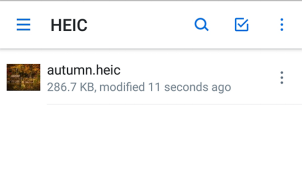
Note: We don't deny that using Dropbox to convert HEIC pictures is a good option, but this method has some downsides. An obvious downside is that it may take a lot of your time to upload images and download converted items if your internet connection is poor.
Part 2. How to Convert HEIC to JPG on Android with a Converter
Another convenient way to convert HEIC to JPG on Android is using converters like Qiling MobiMover or Luma. The former is a desktop-based conversion application that can help you handle many conversion tasks, and the latter is an Android app that allows you to convert HEIC to JPG within your device directly. You can choose either of them based on your needs to convert your HEIC pictures.
1. Qiling MobiMover
Qiling MobiMover is a light application that can help you batch convert HEIC to JPG. Apart from HEIC to JPG conversion feature, it also includes a video downloader that allows you to save videos from YouTube, Twitter, Instagram, and more sites to your computer or convert any local video to MP3. All of these make it convenient to equip your device with gorgeous videos or pictures.
More importantly, the whole conversion process doesn't require an internet connection. Thus, you don't have to worry that the process would take a lot of your time.
But a downside of using this way is that you have to transfer the converted items to your Android device in a seperate process. If you don't mind this little defect, you can follow these steps to convert HEIC to JPG.
Step 1. Launch Qiling MobiMover on your Mac, go to "HEIC to JPG," and then click "Browse."
Step 2. Select the HEIC files you want to convert and click "Open."
Step 3. Click "Convert" or "Start All" to start converting HEIC to JPG. After the file conversion completes, click the "View" button to check the converted JPG photos on your Mac.
2. HEIC to JPG Converter App
Another way to convert HEIC to JPG is to use Luma, a HEIC to JPG converter for Android devices. You can download it from the Google Play store and then follow these steps to convert HEIC photos to JPG by following these steps.
Step 1. On your Android device, open the Luma app. If you haven't downloaded one, head to the Google Play store to download it.
Step 2. Choose the HEIC to JPG conversion option on this app.
Step 3. Click the "+" button to select the HEIC files you wish to convert on your Android.
Step 4. Then, tap on "Save" to start converting.
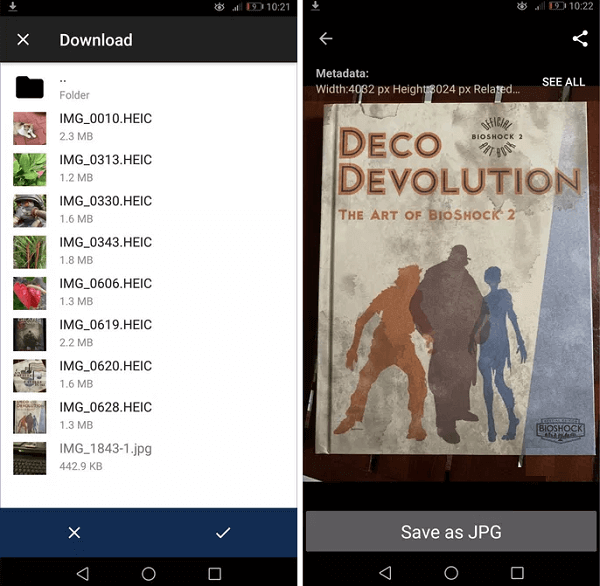
The Bottom Line
These are all methods on how to convert HEICs to JPG. As you can see, there are three ways for you to get the job done. Each of them has its pros and cons. You can choose the way you like best. If you have any questions about this topic, don't hesitate to contact us to help you.
Related Articles
- How to Transfer Music from iPod to iPhone
- How to Transfer Contacts from iPhone to Computer (PC & Mac)
- How to Transfer Contacts from iPhone to Samsung
- How to Transfer Voice Memos from iPhone to Computer Without iTunes