Top 5 iOS Device Backup Software
Having a good backup strategy gives you more options for recovery when data loss happens. To back up your iPhone or iPad, a reliable and safe tool is required since it can protect your data from stealing from others. There are plenty of options available for you to back up your data, all with their pros and cons. In this guide, we have chosen some of your options.
Top 1. Qiling MobiMover
As a full-featured backup tool, Qiling MobiMover is specialled in backing up various iOS files, managing iOS data, downloading video or audio files for free, etc. Here we will mainly talk about its transfer feature. And below are some key features of Qiling MobiMover.
- Easy to use - it doesn't need any special skills to operate.
- Safe and secure - It is 100% green and safe.
- Support a wide range of data types - You can transfer contacts, messages, videos, music, and more than 20 types of iOS files.
- Unlimited free storage - You can transfer as many files from iPhone to the computer without running out of the room or having no purchase additional storage.
- Fast speed - The whole transfer process won't exceed 10 minutes, depending on your data type.
- Good compatibility - It is fully compatible with Windows & Mac computers.
- Additional features - It allows you to preview, selectively transfer data, restore any data you want.
If you're interested in Qiling MobiMover, download it on your computer and follow the simple instructions below to back up data from iPhone to PC. Of course, you can explore other functions of it.
Step 1. Connect your iPhone/iPad to your PC, unlock your device, and trust the computer. Then run Qiling MobiMover and navigate to "Backup Manager" > "Back up".
Step 2. Check the categories you want to back up from your iPhone/iPad and then click the backup button to start backing up your device data.
Step 3. Wait for the backup process to complete. If you need to restore the backup to your iPhone/iPad in the furture, go to "Backup Manager" > "Restore" to get it done.
If you are interested in the full features of MobiMover, you can go to the complete guide of MobiMover and read it for reference.
Top 2. iTunes
iTunes is Apple's recommended backup solution. ITunes' biggest advantage is that it has an encryption feature, which gives a security layer that keeps your data safe from unauthorized access. But on the downside, iTunes freezes and crashes very often, which may frustrate you sometimes.
To back your iPhone files with iTunes, you can refer to the below steps.
Step 1. Download the latest version of iTunes on your computer.
Step 2. Connect your iPhone to the computer.
Step 3. Unlock your iPhone, and you'll see a "Trust This Computer" prompt. Just tap the "Trust" button. (If you've already synced your iPhone or iPad, you won't see this prompts)
Step 4. From the iTunes interface, choose your phone icon near the top left corner of the window.
Step 5. Click "Summary," then choose the "Backups" section.
Step 6. Before continuing, you can choose to encrypt your backup. If you'd like to do that, just choose "Encrypt iPhone backup."
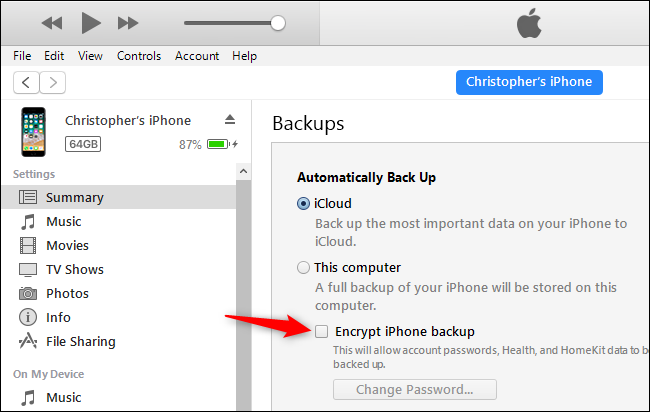
Step 7. Then, iTunes will automatically create a backup after you provide a password.
Step 8. If you want to create a backup in the future, you can click on the "Back Up Now" button.

Top 3. Xilisoft iPhone Magic Platinum
Xilisoft iPhone Magic Platinum is another iPhone data backup tool that can transfer files from iOS devices to Mac and PC, convert and transfer video/audio files to devices, create personalized ringtones, and download videos from many sites. The only shortcoming of this software is its bad performance at handling multiple tasks.
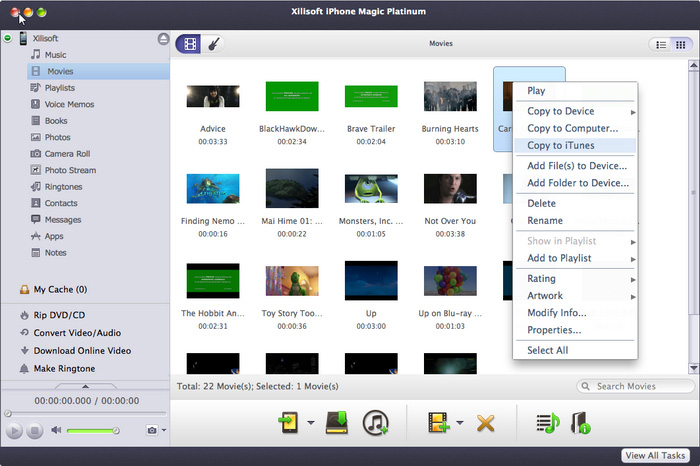
Top 4. iFunbox
iFunbox is a free alternative to iTunes. With it, users can manage multimedia files like photos, music, videos, and more, transfer files between iOS devices and computers, or access the root folder on jailbroken devices. But it doesn't offer the iDevice to iDevice Transfer option and iCloud data management option. Anyway, it is also worth a try.
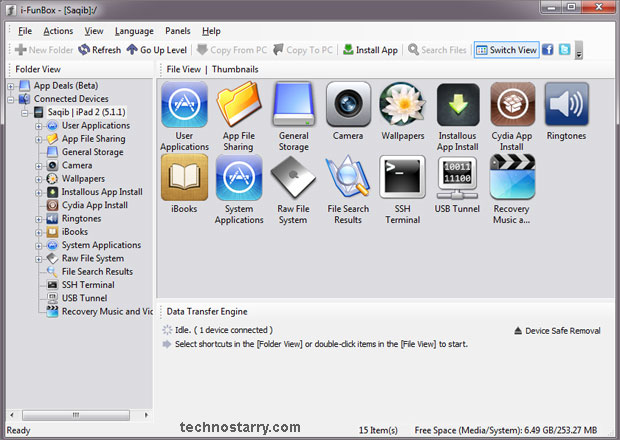
Top 5. iExplorer
iExplorer is also a good backup tool that offers a complete iPhone backup solution. It is good at transferring various iOS files to Mac or PC easily. Its disk mounting feature lets you use your iOS device like a USB flash drive. Apart from that, it allows you to browse iTunes backups and access media folders containing iTunes purchases.
On the downside, the performance of iExplore is not very well, which can be annoying. And compared with other backup solutions, it has a high price tag.
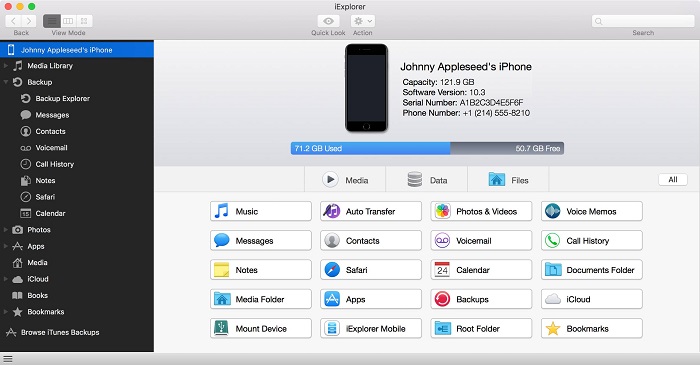
Bottom Line
Making a regular backup is necessary, which can prevent data loss to some extent. This guide listed some of the best iPhone backup software with their strengths and weakness. Now, you can try them based on your needs.
Related Articles
- Free Video to MP3 Converter to Extract Audio from Video
- Top Best 7 MOV to MP3 Converters You Can't Miss
- How to Transfer Photos from iPhone to Mac Wirelessly
- How to Transfer Videos from Mac to iPhone/iPad in 3 Ways