[4 Methods] How to Remove Activation Lock on iPad
Disabling the Activation Lock on your iPad is easy if you remember your Apple ID credential. All you need to do is to turn off the "Find My" feature by going to Settings > [your name] > Find My, then toggle the switch next to "Find My iPad." However, this is not the only way to remove the Activation Lock from an iPad. If you want to learn more iPad Activation Lock removal tips, just read our following instructions.
Part 1. How to Remove Activation Lock on an iPad
A simple way to remove Activation Lock on an iPad is by performing a simple restore on your iPad, which will erase all content and settings from your iPad and take it to its original state, thus disabling Activation Lock. But this requires you to provide the Apple ID username and password initially used to set up your device.
Step 1. Open the Settings on your iPad.
Step 2. Tap "General" > "Reset" > "Erase All Content and Settings."
Step 3. Enter your Apple ID password.
Step 4. Then iPad will restart, and you can set it up without seeing the Activation Lock screen.
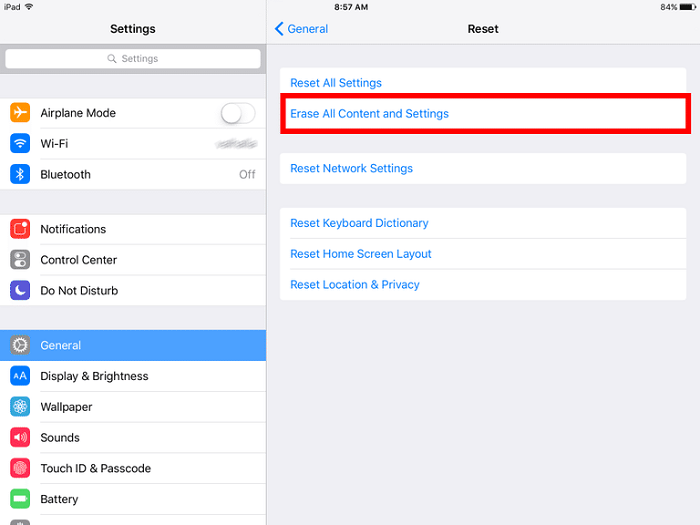
People Also Read: How to Remove Apple ID from your iPad >>
Part 2. How to Remove Activation Lock on an iPad Using iCloud
If you're not the owner of the Activation Locked iPad, then you'll need to contact the previous owner to remove the Activation lock remotely by using iCloud. Here are the steps.
Step 1. Visit iCloud.com on a computer.
Step 2. Sign in with your Apple ID and the password you use to activate the iPad.
Step 3. Click "Find My iPhone," click "All Devices," and select your iPad from the list.
Step 4. Click "Erase iPad," and then click "Remove from Account."
Step 5. After that, you can restart your iPad and set it up without seeing the Activation Lock screen.
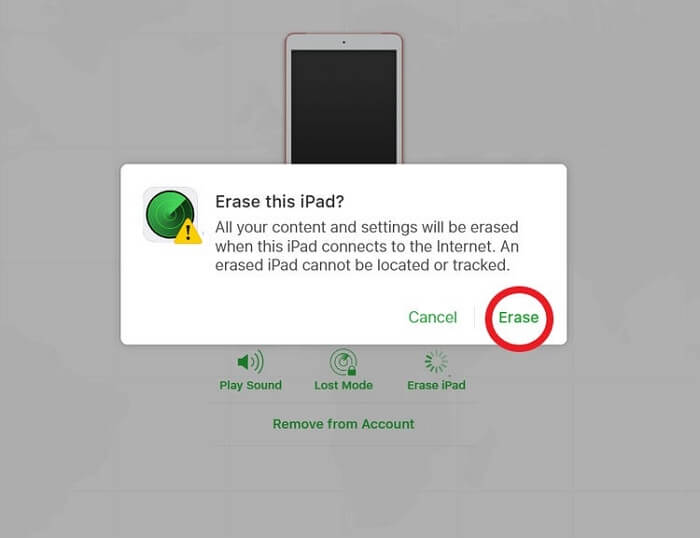
Part 3. How to Remove Activation Lock on an iPad Without the Previous Owner
If you neither remember your Apple ID password nor reach out to the previous owner of your device, your last resort is to use some third-party unlockers. Though many blogs claim that using third-party Activation removal tools is a scam, some tools like Qiling MobiUnlock are still worth your time. With it, you can remove the Activation Lock in two different ways. Which way to choose depends on whether you can remember your screen passcode.
- If you remember your screen passcode, you can use its "Remove Apple ID" feature to remove your Apple ID and iCloud account without the password.
- If you can't remember your screen passcode but are stuck on the "iPhone/iPad Locked to Owner" or "Activation Lock" screen, you can use its "Bypass Activation Lock" feature to do the same thing. This method is harsher than the former and will get your device jailbroken. (The Bypass Activation Lock feature is coming soon)
Considering that most of you may not remember your screen passcode, we will show you the steps to remove the Activation Lock from your iPad.
Step 1. Launch Qiling MobiUnlock on your computer and connect your iPhone or iPad to the PC. Click "Bypass Activation Lock." Check out the "Term of Use" and click "I Agree" to proceed if you agree with all content.
Step 2. Click "Start" to move to the next step - jailbreack your iPhone or iPad. Click "Jailbreak Tutorial" to see how to jailbreak your Apple device. If you already jailbroke your device, click "Jailbreak Completed" to proceed.
Step 3. Click "Bypass Now," and Qiling MobiUnlock will start removing Activation Lock from your iPhone or iPad.
Step 4. Wait for the process to complete. After the process, click "OK" to confirm, and you can set up your iPhone or iPad without obstacles.
In addition to removing Activation Lock, Qiling MobiUnlock also works to:
- Remove the screen passcode from your iOS device when you forget the passcode
- Bypass Screen Time without a passcode on iOS 15/14/13
- Remove backup encryption in iTunes
- Find stored passwords on your iPhone/iPad/iPod touch
Part 4. How to Remove Activation Lock on iPad via Apple Support
The last way to remove the Activation Lock on the iPad is to ask for the help of Apple Support. But this doesn't always work because you'll need to make an appointment before visiting the store by going to getsupport.apple.com, which can be time-consuming. Besides, you'll need to prepare your device by backing up important data. Then, bring these items.
- The proof of purchase, such as your sales receipt. If you brought it from others, you need to ask the seller to provide evidence.
- The device that you want to remove the Activation lock from.
- A form of personal identification, such as your passport, a driver's license, or other government-issued ID.
The Bottom Line
That's all about how to remove the Activation Lock from the iPad. Considering different situations where users might meet, we've tried our best to collect all possible ways. Therefore, you can apply the right way that can suit your needs. Don't forget to contact us if you have any better solutions to add to our list.
Activation Lock FAQs
If you want to learn more about Activation Lock, the following FAQs might be helpful.
1. What is an Activation Lock?
According to Apple, "the Activation Lock is a feature designed to prevent anyone else from using your iPhone, iPad, iPod touch, or Apple Watch if it gets lost or stolen." This feature is enabled automatically when you turn on Find My iPhone. Even if you wipe your device remotely, it can continue to deter anyone from reactivating it without your permission. So if you want to keep your device detected, you need to keep Find My iPhone on.
2. How to tell if my device is Activation locked?
There are two ways to check your Activation Lock status. If you haven't set up your device, then while setting it up, you'll come to a screen that says "Activation Lock." If you have set up your device, you can check whether you've enabled "Find My iPad." The Activation Lock will be automatically enabled if you've enabled the Find My iPhone feature. To check whether you've enabled the "Find My Feature," you can go to Settings > [your name] > iCloud, then check the "Find My iPad" option from the list.
3. Will setting the iPad back to factory settings remove the Activation Lock?
Yes, it will. By wiping your device, you can factory reset it to its original settings, and your Find My feature will automatically turn off. To do this, you can navigate to your Settings > General > Reset > Erase All Content and Settings. Then, enter your Apple ID password. Don't try any improper ways to restore your iPad, or your device might get bricked.
4. How to bypass the Activation Lock on Apple Watch?
There are two ways to bypass the Activation Lock on an Apple Watch. But this requires you to provide the Apple ID and password you use to set up your device.
Way 1. Bypass the Activation Lock on Apple Watch if you're the owner of the Apple Watch
Step 1. Keep your Apple Watch and iPhone close together and open the Watch app on your iPhone.
Step 2. Tap the "My Watch" tab, then tap "All Watches" at the top of the screen.
Step 3. Tap the info icon, a circle with "i" in it, next to your Apple Watch.
Step 4. Tap "Unpair Apple Watch" and enter your Apple ID password.
Step 5. Tap "again" to confirm.
Way 2. Bypass the Activation Lock on Apple Watch if you're not the original owner of the Apple Watch
Step 1. Visit icloud.com on your computer and sign in with your Apple ID.
Step 2. Go to Find My iPhone, select "All Devices," and click your Apple Watch.
Step 3. Click "Erase Apple Watch."
Related Articles
- How Do You Factory Reset a Locked iPhone
- How to Find a Wi-Fi Password on Phone When Connected
- 4 Useful Solutions to Unlock an iPad If You Forgot the Passcode
- How to Bypass Activation Lock on iPhone/iPad/Apple Watch