How to Bypass Screen Time Passcode on iOS 15/14/13
Quick Navigation:
- Part 1. How to Bypass Screen Time Passcode Without Apple ID
- Part 2. How to Bypass Screen Time Passcode by Resetting
- Part 3. How to Reset Your iPhone or iPad to Factory Settings
- In Conclusion
Screen Time is a useful feature for parents who want to limit their child's screen time, especially for specific apps. Once enabled and a passcode is set, the child can't access locked content or apps without the passcode. However, this feature can be inconvenient, especially if the passcode is frequently needed, making it easy to forget. As a result, many people are looking for ways to bypass the Screen Time passcode, and this guide will provide some simple methods to do so.
Part 1. How to Bypass Screen Time Passcode Without Apple ID
Apple offers solutions to bypass the Screen Time passcode using your Apple ID, but this may not work for everyone, especially those who have forgotten their Apple ID. In such cases, a professional iPhone unlocker software like Qiling MobiUnlock can be used to bypass the Screen Time passcode without losing any data. This software can also be used for other purposes.
- To remove a digital code, Touch ID, or Face ID from an iPhone or iPad, follow these steps:
- Remove Apple ID without passcode
- Bypass iCloud Activation Lock
- Remove backup encryption in iTunes
- Find stored passwords on your iPhone
To remove the Screen Time passcode without needing your Apple ID, you can simply disable it. This process is straightforward and doesn't result in any data loss, making it a convenient option.
To bypass the Screen Time passcode, you need to ensure that your Find My iPhone feature is disabled.
Step 1. To unlock your iPhone, install and launch Qiling MobiUnlock on your PC, then connect your iPhone to the PC. Once connected, click on the "Unlock Screen Time Passcode" option on the home page.
Step 2. After your iPhone is recognized by Qiling MobiUnlock, click the button "Unlock Now" to proceed.
Step 3. Qiling MobiUnlock will start to turn off Screen Time on your iPhone or iPad without a password, and once the unlocking is successful, you can proceed to set up your device.
The Screen Unlock feature can also be used to factory reset an iPhone or iPad without a passcode, which is helpful if you want to erase your device but don't remember the Apple ID or Screen Time password.
Part 2. How to Bypass Screen Time Passcode by Resetting
To reset your Screen Time password, go to Settings > Screen Time > Password, tap "Forgot Password," and follow the on-screen instructions to reset your password. Once you've reset your password, go back to Settings > Screen Time and toggle the switch next to "Screen Time" to the "Off" position. This will disable the Screen Time feature on your iPhone or iPad.
To reset the Screen Time passcode, go to Settings, then Screen Time, and tap on "Change Screen Time Passcode". Enter your current passcode, then enter a new one and confirm it. This will reset your Screen Time passcode. Once you've done this, you can move on to disabling Screen Time on your iPhone.
Step 1. Reset Screen Time Passcode on your iPhone or iPad.
1. Go to the Settings.
2. Select "Screen Time," then choose "Change Screen Time Passcode."
3. Select "Change Screen Time Passcode" again.
4. Select "Forgot Passcode?," and then enter your Apple ID credentials.
5. Set a new Screen Time passcode and verify it.
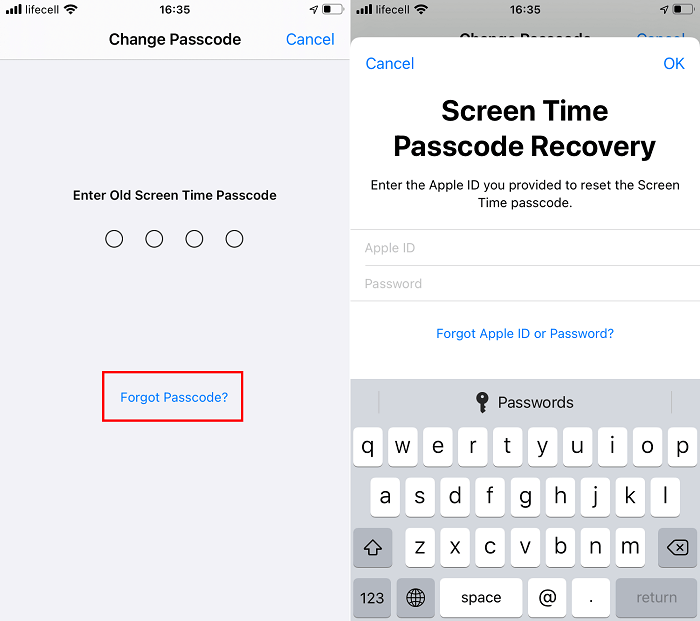
Step 2. Turn off Screen Time on your iPhone or iPad.
1. Go to the Settings, tap "Screen Time."
2. Scroll down to hit "Turn Off Screen Time."
3. To turn off Screen Time, enter a new passcode and confirm by tapping "Turn Off Screen Time" again.
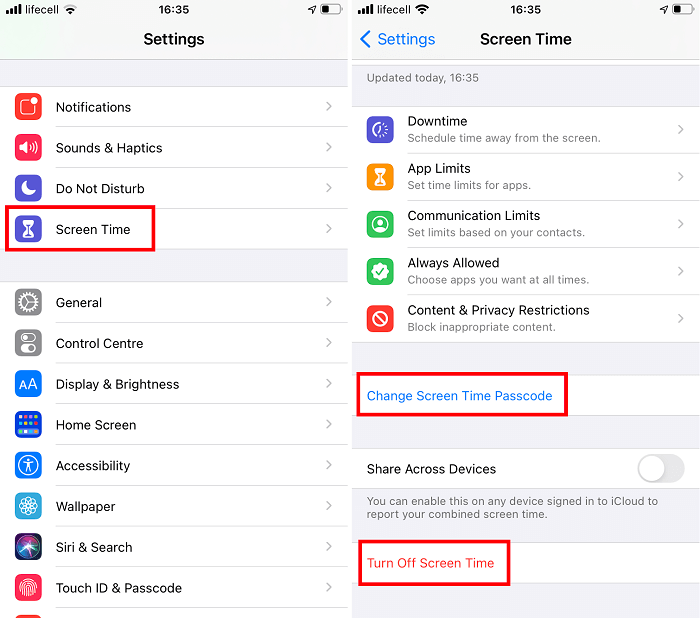
Part 3. How to Reset Your iPhone or iPad to Factory Settings
If you don't have any important data on your iPhone or iPad, you can reset your device to its original state, which will erase everything, including your Screen Time passcode, from your device.
If you've synced your device with iTunes, you can use iTunes to perform a factory reset. Depending on the scenario, you'll either restore your device from a backup in iTunes or erase all content and settings, which will reset your device to its factory settings.
If you have synced your device with iTunes:
Step 1. Open iTunes on your computer, and connect your iPhone or iPad to the computer using a USB cable. This will allow you to access your device's contents and manage its backups within the iTunes software.
Step 2. I'm happy to help! However, I need a bit more information.
Step 3. Click "Restore" at the right pane.
Step 4. Then, your device will be reset to its factory settings.
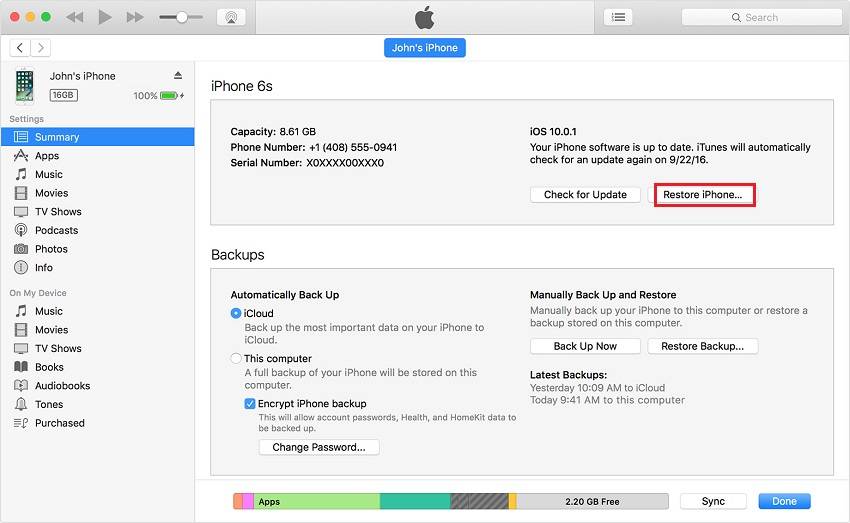
If you've never synced your device with iTunes:
Step 1. To connect your iPhone or iPad to your computer, simply plug it in and launch iTunes on your computer. This will allow you to access your device and perform various tasks, such as syncing data, updating software, and more.
Step 2. Put your iPhone or iPad into recovery mode.
Step 3. Once you've entered the recovery mode, you will see the option to Restore or Update, choose "Restore".
Step 4. The factory reset will erase all data, including photos, videos, and apps, from the device. After the reset, you can set up your device again, and it will be like new.
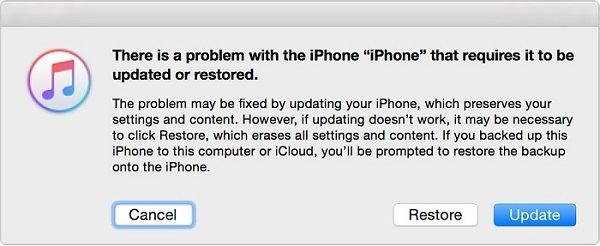
In Conclusion
If you're having trouble accessing your iPhone or iPad due to a forgotten Screen Time passcode, there are several methods you can try to bypass it. You can try using the "Forgot Passcode" option in Settings, which will prompt you to enter your Apple ID and password to reset the passcode. Alternatively, you can use a third-party tool like Qiling MobiUnlock to bypass the passcode. If neither of these methods work, you can try factory resetting your device using iTunes or a computer. These solutions can help you regain access to your iPhone or iPad.
Related Articles
- How to Remove Activation Lock from Apple Devices [Step by Step Tutorial]
- Forgot iPhone Passcode? How to Reset or Fix It
- 4TB Drive Only Shows 2TB: Why and How to Solve It Easily?
4Tb drive only shows 2TB? Don't worry, this article will tell you how to restore the full capacity. - Easy Fix to A Shadow Copy Could Not Be Created Error
The error: "a Shadow Copy could not be created" will cause the failure of backup. You may want to know why it happens and find out how to solve this error in Windows.