iPhone Face ID Not Working? Here are the Solutions
I always marvel at the advancement of technology. In the field of smartphones, Apple always sets the trend. Every time, iPhone's technological innovation will make great waves. With the birth of Face ID on the iPhone X, our hands are liberated to a certain extent. It allows us to unlock the iPhone, make purchases, and sign in to apps with just a glance. However, some people find that their Face ID doesn't work sometimes. Have the same issue occurred to you? If you have, you can learn how to fix it from this guide.
Why Does Your Face ID NOT Work
Before starting to how to fix the not-working Face ID, we need to analyze the reason behind it. Many possibilities can make your Face ID unavailable. Following is a list of the might-be causes. Some of them are easy to fix, and some are not.
- You turn on or restart your device
- You haven't unlocked your iPhone for 48 hours
- The passcode hasn't been used to unlock the device in the last six and a half days and Face ID hasn't unlocked the device in the last 4 hours
- The device has received a remote lock command
- The iPhone battery is 10% or below
- The TrueDepth camera or your face is covered
- The iPhone isn't in portrait orientation and you're not facing the TrueDepth camera.
- After initiating power off/Emergency SOS by pressing and holding either volume button and the side button simultaneously for 2 seconds
- There are some errors in your iOS system or your iPhone software
How to Fix When the Face ID Is Not Working
As for the might-be causes listed above, you can find the corresponding solutions for each occasion to fix your Face ID, except for the last one. Because you can't detect the real reason if there are some errors in your iOS system or your iPhone software. When you unluckily encounter this puzzle, don't be upset, there are still some methods you can try.
Method 1. Check for Updates
A new version of iOS may repair some bugs on the previous version. So you can check to see whether the iOS version on your iPhone needs to be updated. You can head to "Settings" > "General" > "Software Update" to check and install any available updates.
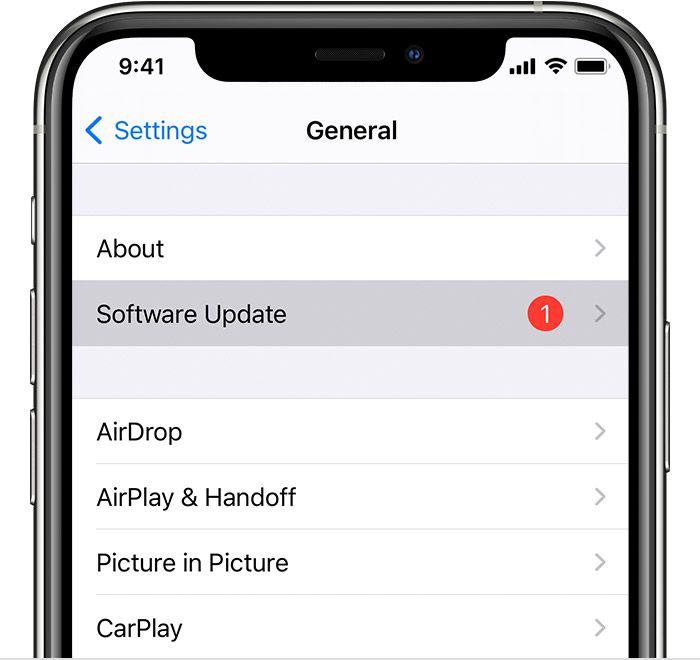
Method 2. Restart Your iPhone
When the iPhone gets stuck, people may try to restart the iPhone to solve the problem. And sometimes it works. So maybe it can also handle the problem of your unavailable Face ID. If you don't know the operations, check out the following:
Step 1. Press and hold one of the volume buttons and the side button until the power off slider appears.
Step 2. Drag the slider from left to right, then your device will turn off after 30 seconds.
Step 3. Press and hold the side button until the Apple logo appears to turn on your iPhone.
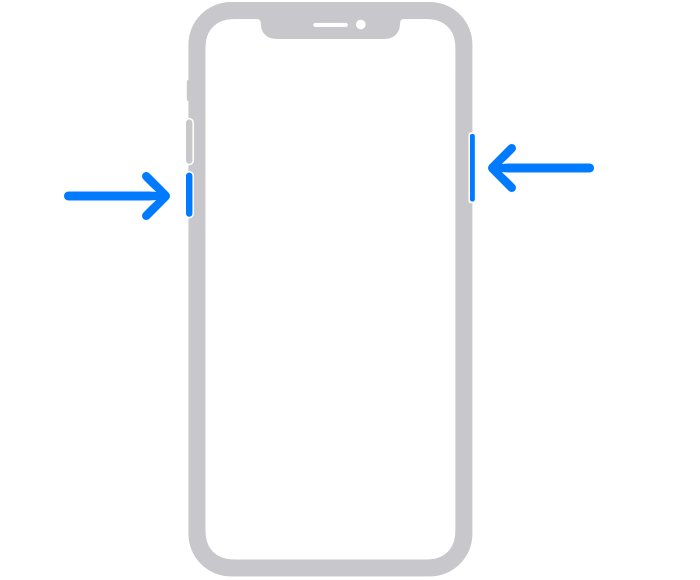
Method 3. Reset Your Face ID
You can try to fix your Face ID by resetting it. Go to "Settings" > "Face ID & Passcode" > "Reset Face ID." Then you need to set your Face ID from the beginning. Navigate to "Settings" > "Face ID & Passcode" > "Set Up Face ID," and follow the guidance to finish the settings.
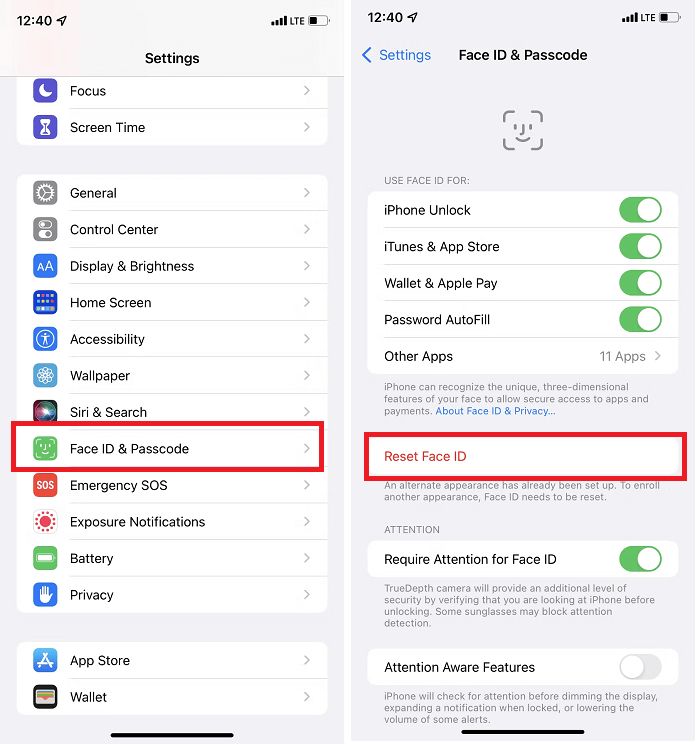
Method 4. Factory Reset Your iPhone
If none of the above methods can help you solve the problem. Then there comes the last resort that is to factory reset your iPhone. Nobody wants to suffer this misfortune because resetting means you will wipe all the data on your device. But you can backup iPhone to Windows 10 before resetting and restore the data later.
If you remember your passcode, you can unlock it and go to "Settings" > "General" > "Reset" > "Erase All Content and Settings." Tap "Erase" if the device asks for making sure.
If you can not remember your passcode, you may want to know how to reset your iPhone without a password. There are several practical methods, including using recovery mode, iTunes, iCloud, etc. Among all the solutions, I would like to recommend the easiest and fastest way, using an iPhone unlock tool - Qiling MobiUnlock. Within several clicks, you can get access to your iPhone and use the Face ID again.
Step 1. Plug your iPhone, iPad, or iPod into the computer with a USB cable and open Qiling MobiUnlock. Select "Unlock Screen Passcode" from the main screen.
Step 2. Click on the "Start" button after your device is detected by Qiling MobiUnlock.
Step 3. Click "Next" to download a suitable firmware for your device. Or you can also click "Select" at the bottom of the window to select the existing availbale firmware if you've previously downloaded one.
Step 4. After downloading firmware, click "Unlock Now" to continue. In a new warning window, enter the information required in the box and click "Unlock" again.
Step 5. Wait for the unlock process to complete. Then, your iPhone or iPad will be erased and taken to its original settings.
During the process of using the iPhone, you may encounter some unpredictable issues such as iPhone stuck on the Apple logo, your iPhone is disabled, and other annoying problems. In these cases, Qiling MobiUnlock can also help you to fix them.
The Final Words
It would be great if you get your problem solved after reading this guide. But if you fail and get messages like "Face ID Is Not Available" or "Unable to activate Face ID on this iPhone," it seems that there is some kind of hardware problem on your iPhone. Then you need to contact Apple Support for further suggestions.
Related Articles
- iPhone Locked Up? There Are the Fixes!
- How to Fix: Cannot Remember iPad Passcode
- How to Factory Reset iPad/iPad Mini Without iCloud Password
- How to Reset iPhone Without Password in 3 Ways