What to Do When You Are Locked out of iPhone
What to do if you are locked out of your iPhone? For privacy and security concerns, you may choose to reset the iPhone. However, it is impossible to turn the device on without knowing the passcode. Thus, it is necessary to find one or several feasible solutions to get back into your locked iPhone without using the passcode. If this is your case, this guide is exactly what you need. In which we will not only give you some useful suggestions to unlock an iPhone but also show you the reasons why you are locked out of the device and how long you will be locked, which will help you prevent such a crisis occurs again in the future. Now, you can read this post to unlock your iOS device with ease.
Why Are You Locked out of the iPhone or iPad?
You may be locked out of the iPhone/iPad for various reasons, some of which are listed below. Learning why you are locked out of the device can help you use your phone correctly in the future. Now, you can follow us to start exploring the causes of being locked out of the iPad/iPhone.
- Enter the wrong passcode too many times.
- Update your iPhone, but don't remember the passcode.
- The iPhone screen is broken.
- I can't remember the security question when you try to unlock your iPhone.
How Long is My iPhone Locked?
Usually, after six attempts in entering the wrong passcode, your iPhone will display a red message that says, "iPhone is Disabled." You can try again after a minute. The seventh incorrect passcode attempt will lock you for about 5 minutes, the eighth attempt for 15 minutes, and the tenth for 60 minutes. On the 11th time, you will receive a disabled message and connect to iTunes, which requires you to restore your device from iTunes.
Solutions to Fix "Locked out of the iPhone" Issue
Based on the causes of being locked out of the iPhone, we collect some useful solutions to address this issue. There are three options for you to unlock iPhone - restore your device from iTunes on the PC/Mac, directly unlock your device via Qiling MobiUnlock, or remotely erase your iPhone via Find My iPhone. All of these methods can get your iPhone working again. But with these methods, you have to erase all content from the device.
Solution 1. The Quickest Way to Get Back into Your iPhone
You may wonder why do we introduce this solution first. It's just because, compared with other solutions, this solution applies to more situations. No matter why you are locked out of the iPhone, this solution can get you back into your iPhone or iPad by erasing everything, including the passcode from your iPhone. But if you use iTunes, you have to make sure that you've synced your device to iTunes and what's worse is that iTunes crashes and freezes very often, which may frustrate you.
For this reason, we advise you to use this powerful iPhone unlock software - Qiling MobiUnlock to get the job done. It is a professional iOS screen unlocker you can use to unlock the iPhone, iPad, or iPod touch within minutes.
Step 1. Run Qiling MobiUnlock, connect your iPad to the computer, and then select "Unlock Screen Passcode."
Step 2. Then, you will come to the Start page, just click "Start" to proceed.
Step 3. Check your device model and click "Next" to download the latest version of firmware for your device. If the firmware has been downloaded already, select the package instead.
Step 4. After you download or select the firmware, click "Unlock" and enter the required information in the new window. Afterward, simply click "Unlock" to start unlocking your iPad, iPhone, or iPod touch.
Step 5. Wait for the tool to reset your device without a passcode.
Solution 2. How to Unlock the iPhone with Apple's Suggested Recovery Way
As we mentioned earlier, when you attempt to enter the wrong passcode over ten times, it will show you the alert "iPhone is disabled" and "connect to the iTunes." That means you can connect your device to iTunes and then restore it from iTunes. Here are detailed steps.
Step 1. First of all, you'll need to put your iPhone in recovery mode. The steps vary depending on the iPhone model you're using. Here are the steps to do it.
For the iPhone 8/8 Plus and any iPhone X Models: Press and hold the Side button and Volume Up/Down button until the power off slider appears > Slide it from left to right to turn off your device.
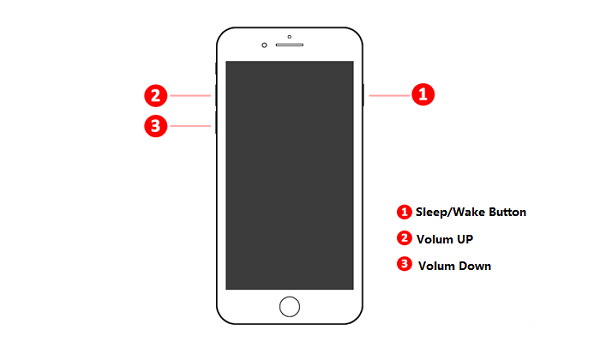
For the iPhone 7/7 Plus: Press and hold the Side/Top button until the power off slider appears > Turn off your iPhone.
For the iPhone 6s and earlier: Press and hold the Side (or Top) button until the power off slider appears. Turn off your device.
Step 2. After putting your iPhone in recovery mode, then you can connect your device to your computer while holding the side button on the iPhone 8/8P/X or Volume Down button on iPhone 7/7 P or the Home button on the iPhone 6s and earlier. Keep holding these buttons until you see the recovery-mode screen.
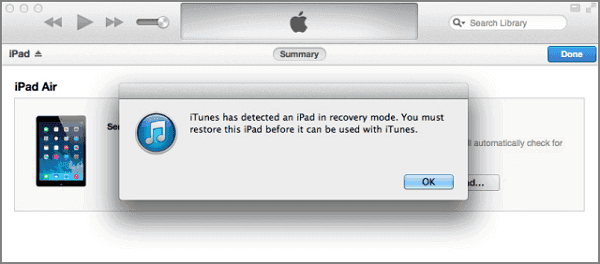
Step 3. In the iTunes screen, you will be asked to Restore or Update your device > Choose "Restore."
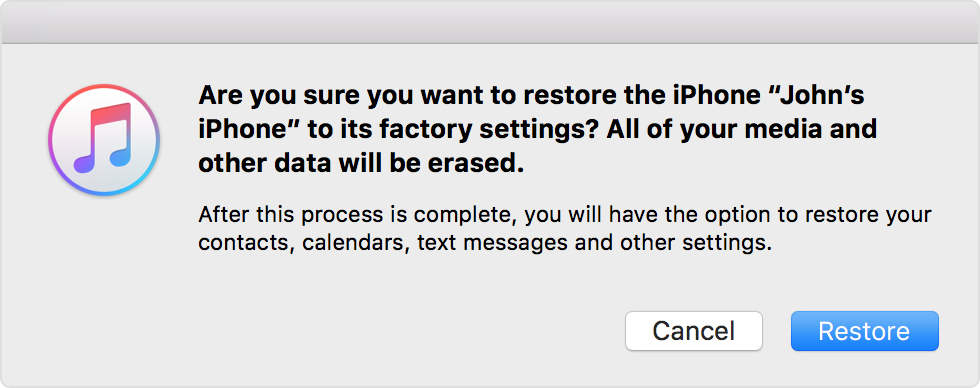
Solution 3. How to Unlock iPhone Remotely
If your iPhone or iPad gets lost or stolen, this solution can help you wipe everything from your device and protect your personal information from leaking. Before you start, make sure that the Find My iPhone feature has been enabled previously on your device.
Step 1. Go to the iCloud website. If you have another iOS device (either an iPhone or an iPad), you can use the Find My app instead ( it is also called Find My iPhone app).
Step 2. Once you logged in, find the "Find my iPhone" section > Click on "All Devices" at the top of the screen > Select the iOS device you want to unlock.
Step 3. Then, you will see three options related to your iPad > Click on "Erase iPhone" and confirm your selection.
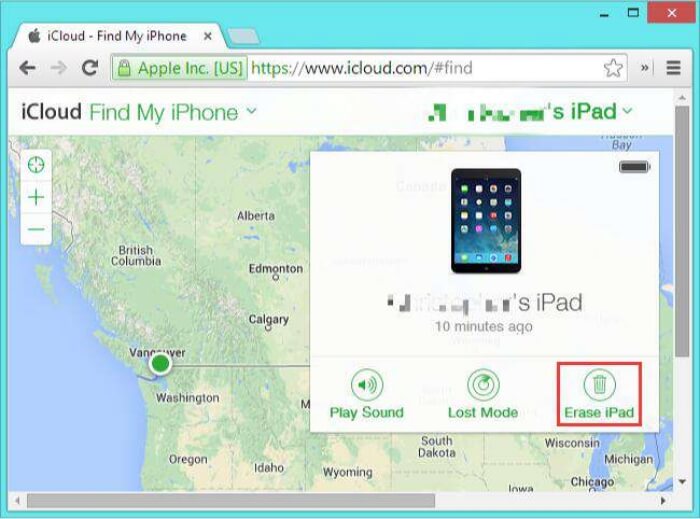
Step 4. After your iPhone is erased, you can restart it and restore it from iTunes or iCloud, if you've previously made one.
The Bottom Line
Apart from the solutions listed above, perhaps there are more solutions that can be used to unlock your iPhone. But we believe the solutions mentioned above are enough to help you out. By the way, if you meet data loss during the process of unlocking your iPhone, then you can restore them from iTunes/iCloud backup. Even there is no available backup, don't worry, you still have the chance the get back the lost data without backup by using Qiling MobiSaver.
Related Articles
- How to Bypass Activation Lock on iPad Without Apple ID
- How to Bypass Screen Time Passcode on iOS 15/14/13
- How to Find a Wi-Fi Password on iPhone
- How to Find a Wi-Fi Password on Phone When Connected