How to Convert MP4 to MP3 on Windows 10
Quick Navigation:
- How to Convert MP4 to MP3 with a Video to MP3 Converter
- How to Convert MP4 to MP3 on Windows 10 Online
- The Bottom Line
MP4 is the video format that is used most frequently. While MP3 is the most fundamental audio format. Thus, when it comes to video conversion, the commonest need is to convert MP4 to MP3. For you to extract audio from a video, there is a collection of workable solutions to change .mp4 to .mp3 on Windows 10. If you are looking to turn MP4 to MP3, don't hesitate to give it a try.
How to Convert MP4 to MP3 with a Video to MP3 Converter
No matter the video is in MP4 or other formats like MOV, MKV, FLV, AVI, and more, you can use the video to MP3 converter as well as free iPhone data transfer tool- Qiling MobiMoverto turn a video into audio on Windows 10. Even if you want to convert a YouTube video to audio, you can use the video downloader feature in this tool to download videos from YouTube as an MP3 file. Or if you have saved the YouTube video to your computer, you can use the video converter to convert MP4 to MP3 on Windows 10 easily.
To convert MP4 to MP3 on Windows 10:
Step 1.Open Qiling MobiMover on your PC and click "Video to MP3" in the navigation panel.
Step 2.Click "Browse" to add one or more videos from your PC. You can also drag and drop videos to add them.
Step 3.Then click "Convert" to convert the videos to MP3. After the process is completed, you can check the converted MP3 file on your PC
With the MP3 file you get, you can use it to make a ringtone for iPhone or transfer music from PC to iPhone if you need to.
How to Convert MP4 to MP3 on Windows 10 Online
Although a desktop video converter is more reliable given it stability, an online video to audio converter is much more convenient. With such a tool, you don't need to download or install any programon your computer. All you need is to visit the online converter and let it do the rest for you.
However, there are various online file converters and their quality varies. You need to find an authoritative one so that you can not only convert MP4 to MP3 on Windows 10 successfully but also protect your privacy well.
You can either go to the Internet to find the one you like or follow the steps below to have a try. Let me take the ZAMZAR file converter as an example.
To convert MP4 to MP3 on Windows 10:
To turn a video into audio:
Step 1. Go to visit the online video converter.
Step 2. Click "Add Files" and select the video you want to convert.
Step 3. Set the target format as MP3 or another audio format, then click "Convert Now."
Step 4. After the conversion, click "Download" to save the audio file to your "Downloads" folder.
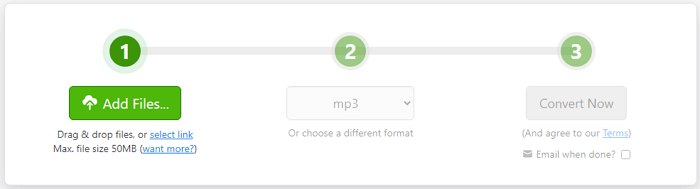
The Bottom Line
Many users want to know how to change .mp4 to .mp3 with Windows Media Player. After an hour of trial, I failed to convert video to audio using this built-in play on Windows. Therefore, for me, using Windows Media Player is not a workable solution. That's why the detailed method is not provided here. Luckily, there are easy alternatives to turn MP4 to MP3 as the ones shown above. Just try either of the tips and you can convert MP4 to MP3 easily.
Related Articles
- How to Transfer Files from PC/Laptop to iPad Using USB
- How to Convert YouTube to MP3 (No Limit)
- How to Download Videos from iCloud Effectively
- Windows Server 2019: Bare Metal Backup and Recovery
Learn how to create a Windows Server 2019 bare metal backup in this article to perform bare metal recovery in the event of an unexpected situation on your server.