How to Delete Apps on iPhone X in 5 Free and Fast Ways
Quick Navigation:
- Delete App on iPhone X by Tapping and Holding
- The Simplest Way to Delete Apps and Other Files from iPhone X
- Remove Apps on iPhone X from Settings
- Uninstall Applications on iPhone from the App Store
- Can't Delete Apps on iPhone? Fixed Here
- The Bottom Line
Whether your purpose of deleting apps is to remove unwanted apps or free up more space for your device, this guide presents you with some easy ways to delete apps on iPhone 7/8/X/XR/XS/11/12. Plus, if anything goes wrong with the steps to remove apps, you can adapt the solutions offered in the final part to solve the problems.
Delete App on iPhone X by Tapping and Holding
The easiest way to uninstall iPhone apps is from your home screen. You can tap and hold your app's icon until all of your apps begin to jiggle. Remember not to press it too hard, or you'll activate 3D Touch. Then, tap the "X" on the upper corner of the app you wish to delete. After that, a prompt will appear informing you that deleting this app will also remove its data. Click "Delete" to delete the app or "Cancel" to keep this app.
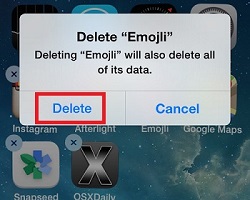
Note: If you fail to delete apps, that means you might have turned off the restrictions on deleting apps. In that case, you can go to your Settings > Screen Time >Content & Privacy Restrictions > iTunes & App Store Purchases > Tap on "Deleting Apps" and set it to Allow.
The Simplest Way to Delete Apps and Other Files from iPhone X
If you don't want to waste time deleting apps one by one, you can use this iPhone data management tool - Qiling MobiMover, to help you remove multiple apps at once. Apart from apps, this program also allows you to delete specific data stored in apps. That means you can delete iPhone photos, contacts, videos, bookmarks, and more.
Click the button below to download and install Qiling MobiMover safely. Follow the guide below to learn how to remove unwanted apps from your iPhone with ease.
Step 1.Connect your iPhone/iPad to your Mac. Run Qiling MobiMover and go to "Content Management" > Apps.
Step 2.Then, all of your apps will be displayed on the screen > Choose the Apps you'd like to delete from your iPhone > Click the"Delete" button. After that, you will see a new window asking for confirmation. Click "Yes" to delete apps from your iPhone/iPad.
Qiling MobiMover is also helpful when you want to export iPhone contacts/notes/music/messages to the computer for data backup, sync data between two iOS devices and transfer data from computer to iPhone,add ringtones to iPhone, put music to iPhone without iTunes and download MP4 to iPhone without data erasing.
Remove Apps on iPhone X from Settings
You can also uninstall apps from Settings,which enables you to see how much space each app uses. Thus, you can delete those that take up a lot of storage space from your device. Here are the steps.
Step 1. On your iPhone, go to the Settings.
Step 2. Tap"General," then tap "iPhone Storage."
Step 3. Select the app you wish to remove, and then tap "Delete App."
Step 4. Tap "Delete" to confirm your deletion.
Step 5. Just repeat the above steps to delete more apps.
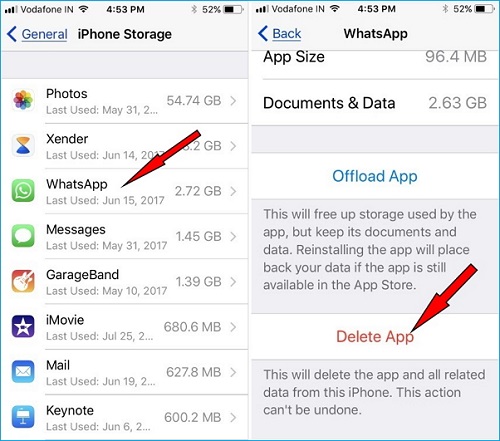
Uninstall Applications on iPhone from the App Store
If your iPhone is running iOS 13 or later, you can delete apps from the app update list in the App Store. By doing so, you can view all details related to this app, including its download date, version, update information, etc. Thus, you can quickly find and delete apps that haven't been used in ages.
Step 1. On your iPhone, open the App Store.
Step 2. Tap your profile in the upper right, then enter the Account page.
Step 3. Scroll down to find the app you want to uninstall.
Step 4. Slide an app title to the left, and then you will see a "Delete" button on the right, tap it.
Step 5. After that, a confirmation prompt will appear. Tap "Delete" again.
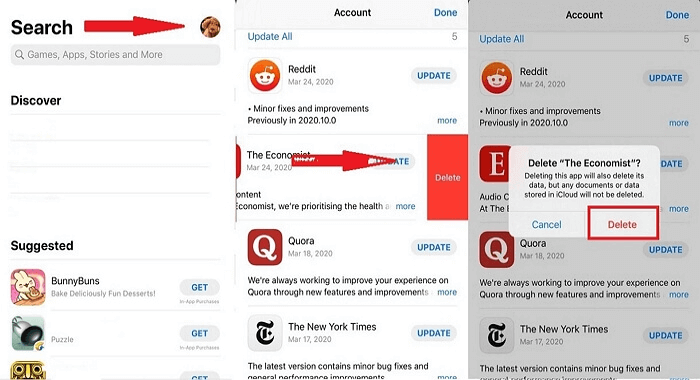
Can't Delete Apps on iPhone? Fixed Here
While deleting or uninstalling apps on iPhone, you might encounter some problems, such as the apps don't wiggle on your screen or no "X" appears in the corner of the app. How do you delete apps on iPhone X when you get stuck in these troubles? To help you out, we compile a step-by-step guide to fix "can't delete apps on iPhone." The following list is a brief instruction of all possible methods.
1. Don't active the 3D Touch menu.
2. Delete waiting apps.
3. Enable Restrictions for deleting apps.
4. Restart or force restart your iPhone/iPad.
5. Delete apps using Settings.
The Bottom Line
All possible methods that can help you delete apps were stated above. All of these methods can be used for your purpose - deleting apps from iPhone. We hope this guide is helpful. If it does, don't forget to share it with others.
Related Articles
- Free Download: Mobile to PC File Transfer Software
- How to Sync Playlists to iPhone
- Backup Only New Files to External Hard Drive in Windows 10(2 Ways)
You will learn how to backup only new or changed files to external hard drive using Windows built-in tool and the best free software. - How to Backup Using Seagate Backup Plus Drives [OS & Files]
This article tells you how to backup using Seagate Backup Plus drive with built-in Seagate Toolkit, and alternative software with less limitations.