How to Sync Playlists to iPhone
Quick Navigation:
- Preparations You Need to Make
- How to Sync Playlists to iPhone
- Option 1. Manually Sync iTunes Playlists to iPhone
- Option 2. Drag and Drop Playlists to iPhone
- How to Add Songs to iPhone from Computer
- The Bottom Line
If you have sorted your iTunes songs into different playlists and want to copy playlists from iTunes to your iPhone, you will learn two easy ways to get it done from the details below.
Preparations You Need to Make
Before you sync iTunes playlists to your iPhone, you need to check your iTunes settings. Make sure you have enabled the "Manually manage music and videos" option following the steps below:
Step 1. Connect your iPhone to the computer and wait for iTunes to launch automatically.
Step 2. After the iPhone is recognized, click the "Device" icon in iTunes.
Step 3. Go to "Summary" and select "Manually manage music and videos" under "Options."
Step 4. Click "Done" > "Apply" to save the changes.
How to Sync Playlists to iPhone
There are two ways for you to sync playlists to iPhone using iTunes. Choose either of them to add songs to your iPhone.
Option 1. Manually Sync iTunes Playlists to iPhone
Step 1. Connect the iPhone to a computer and launch iTunes.
Step 2. Make sure the iPhone is recognized by iTunes and click the "Device" icon.
Step 3. Click the "Music" tab and check the "Sync Music" option.
Step 4. Under Playlists, select the playlists you want to copy and click "Sync" to copy playlists from iTunes to your iPhone.
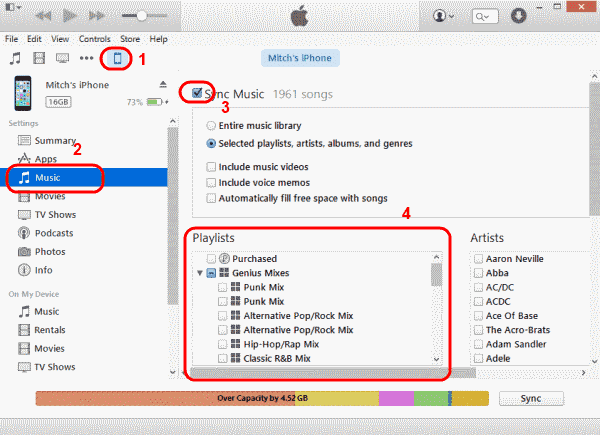
Option 2. Drag and Drop Playlists to iPhone
You can also drag and drop the playlists you'd like to copy to your iPhone.
Step 1. Connect your iPhone to the computer and launch iTunes.
Step 2. Select the Music option and you can see all your iTunes playlists in the left panel.
Step 3. Drag and drop the playlist to your iPhone under Devices.
If your iPhone is not recognized by iTunes, fix the issue first before you continue.
How to Add Songs to iPhone from Computer
In addition to copying playlists from iTunes to your iPhone, you may want to transfer music from computer to iPhone at one time or another. That's when you are recommended to try the iPhone transfer software - Qiling MobiMover. With this tool installed on your PC or Mac, you will be able to:
- Transfer files from a computer to iPhone/iPad/iPod or vice versa
- Transfer data from one iDevice to another
- Back up and restore iPhone data
- View and manage iDevice content from a computer
Besides, it is also a video downloader which you can use to download online videos or audio files to your computer or iDevice. For example, you can download YouTube videos to iPad or download Facebook videos to computer if you need to.
To add songs from computer to iPhone without iTunes:
Step 1. Connect your iPhone to your Mac or PC, launch Qiling MobiMover and go to "Content Management" > "Audio" > "Music."
Step 2. When you want to add new music, click "Music." After that, you will see all music on your iPhone or iPad. Click the "Add Contents" to add music you wish to add to your iPhone from your Mac.
Step 3. Click the "Open" to start adding the music you wish to add.
The Bottom Line
It's quite easy to sync playlists to iPhone from iTunes. If you need to exchange data between your iPhone and a computer frequently, you can get an iPhone data transfer tool to help. It will be useful in many data transfer situations and enables you to manage your iPhone data better. Don't hesitate to give it a try.
Related Articles
- How to Transfer Photos from iPad to SD Card
- HEIC Files Converters to Convert HEIC Pictures to JPG/PNG
- How to Backup User Profile in Windows 11 Easily
You can learn how to back up User Profile in Windows 11 in this article. A total of three methods are provided for your reference. - How to Backup Windows 11 to Google Drive (OS and Files)
This tutorial shows you how to backup Windows 11 to Google Drive in two different ways. Whether you want to backup Windows 11 files or OS, here's a way to go.