How to Download Facebook Videos to iPhone with Ease
Quick Navigation:
- Method 1. Download Videos from Facebook to iPhone with Facebook Video Downloader
- Method 2. Save Facebook Videos to iPhone with Browser Extension
- Method 3. Download Facebook Videos to iPhone with Online Services
- The Bottom Line
After reading this guide, you will learn three ways on how to download videos from Facebook to iPhone.
As the largest and the most widely used social media site in the world, Facebook has a tremendously huge number of users who produce and consume the content on the site daily. Users always post or view texts, photos, and videos to their heart's content. It's almost inevitable that one may find an item he/she likes and want to save it to his/her iPhone. Users can easily save text and photos. But when it comes to the videos, they may find it's difficult to download videos from Facebook to the iPhone. If you are one of those who want to save Facebook videos to an iPhone, you can use one of the three ways below to get things done effortlessly.
Method 1. Download Videos from Facebook to iPhone with Facebook Video Downloader
Guarantee: 100% safe, No Ads, No Plugins
If you are looking for a way to download Facebook videos to iPhone without being bothered by ads or plugins, you should try the Facebook Video Downloader - Qiling MobiMover. With it, you can not only download videos from sites like Facebook, Twitter, YouTube, Vimeo, and more using URL but also transfer files to or from your iPhone.
Before you start, I will show you how to acquire the URL of a Facebook video. Unlike you can copy the URL of a YouTube video from the address bar, you need to right-click the Facebook video you want to download and click "Show video URL" to access the video address.
To download videos from Facebook to iPhone:
Step 1. Connect your iPhone to your computer (Mac or PC), launch Qiling MobiMove. Then, go to "Video Downloader", and choose to save Facebook videos to your iPhone.
Step 2. Copy the URL of the video to the bar in MobiMover and click "Download" to start downloading videos from Facebook to your iPhone.
Step 3. Wait for the process to finish, then check the video in TV > Library > Movies on your iPhone.
With this video downloader, you are able to download videos from Facebook to computer, be it a Mac or PC.
Method 2. Save Facebook Videos to iPhone with Browser Extension
If you want to download Facebook videos to iPhone without software installation, you can save videos from Facebook to your computer with a browser and then copy the video to your iPhone's DCIM folder. Afterward, you can access and watch the video in your iPhone Camera Roll.
To download videos from Facebook using a browser, you first need to add a video download extension to it. There are many Facebook video downloader extensions available. Here I'd like to take GetFvid as an example:
To save Facebook Videos to iPhone:
Step 1. Search for Video Downloader for Facebook in Google and click the search result to enter Chrome Web Store.
Step 2. Download and install the extension to your browser and restart it.
Step 3. Go to Facebook and play the video you want to save to your computer.
Step 4. Hover over the video and you will see the "Download" button. Click it to save the Facebook video to your computer.
Step 5. Connect your iPhone to your computer using a USB cable. Afterward, unlock your iPhone and trust your computer.
Step 6. Go to "This PC" > [your iPhone name] > "Internal Storage" > "DCIM" > "100APPLE" and copy the downloaded video from your computer to this folder.
Step 7. Go to the "Photos" app on your iPhone and you will see the video in your iPhone Camera Roll.
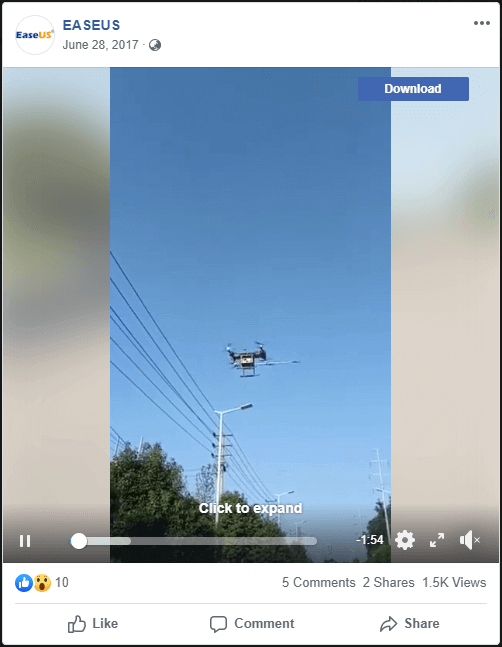
Method 3. Download Facebook Videos to iPhone with Online Services
It's undeniable that it's convenient to download videos from Facebook to a computer or an iPhone using online video downloaders. However, downloading Facebook videos using such services could be annoying sometimes. You may be bothered by ads that are popping up frequently or be redirected to other shopping sites. If you prefer to using an online tool regardless of the issues you may encounter, follow the steps below to learn how to do it.
Similarly, there are many online video downloaders that allow you to download videos from Facebook to iPhone. The tool GetFvid mentioned above also provides the online service for you to save Facebook videos to your computer. Let's also take it as an example.
To download Facebook videos to iPhone:
Step 1. Go to Facebook and log in with your account.
Step 2. Find and right-click the Facebook video you want to download and click "Show video URL".
Step 3. Copy the URL and go to visit the website https://www.getfvid.com/.
Step 4. Paste the URL in the address bar and click the "Download" button.
Step 5. Depending on the original quality of the video, you will see different video download options, like "Download in HD Quality" and "Download in Normal Quality". Besides, you can choose to convert the video to audio by clicking "Convert to MP3".
Step 6. Select an option to download the video from YouTube to your computer.
Step 7. When it has done, the saved video file would be stored in the "Downloads" folder on your PC. Visit the "Downloads" folder and copy the video to the clipboard.
Step 8. Connect your iPhone to the computer, unlock your iOS device and trust the computer.
Step 9. Go to "This PC" > [your iPhone name] > "Internal Storage" > "DCIM" > "100APPLE" and paset the video here.
Step 10. Go to the Photos app on your iPhone and check the video in the Camera Roll.
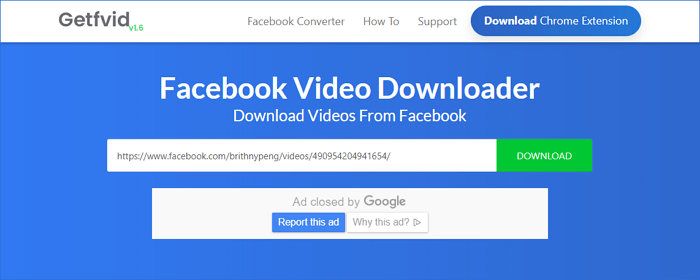
The Bottom Line
Now you know how can you save videos from Facebook onto your iPhone Camera Roll in three different ways. Each method has many alternative choices. Summarily:
- Qiling MobiMover is a video download and an iOS data transfer tool that will help in many other situations related to video download and data transfer.
- A browser extension allows you to download Facebook videos to a computer but not to the iPhone directly. Afterward, you further need to copy the video to your iPhone.
- Online video downloaders spare you the task of software installation but may bother you with ads or other unwanted issues.
Carry out the one best suited to your needs to save Facebook videos to your iPhone immediately.
Related Articles
- How to Back Up iPhone Before Getting a New One
- How to Recover Deleted Apps on iPhone/iPad
- Download Vevo Videos Easy and Free
- Quick Guide to Windows Complete PC Restore in Windows Vista
If you want to know what Windows Complete PC Restore is and how to restore Windows after creating a Windows backup, this article will guide you with detailed steps.