How to Easily Download iCloud Backup Files
Quick Navigation:
- How to downloadiCloud backup from iCloud.com
- How to downloadiCloud backup from iCloud control panel
- How to back up iPhone/iPad with Qiling MobiMover
iCloud is a very effective assistant to help us back up iPhone data, and withiCloud Keychaintechnique, the backed up iPhone data will be 100% secure. What's more, iCloud backup files can be downloaded to your PC or Mac for direct local storageor for freeing up the limited 5GB memory through accessing iCloud.com or iCloud control panel. Besides, in the last part of this page, we will introduce an iCloud backup alternative to you, which is Qiling MobiMover Free, the unique free iPhone data transfer to back up and transfer all your iPhone data to the computer with only one-click. If you need to back up iPhone or iPad next time, do try MobiMover as it never let you down!
How to downloadiCloud backup from iCloud.com
You can downloadany file you have backed up from iPhone, iPad or iPod touch to iCloud, including Photos, Notes, Reminders, Contacts, and Calendar. And it is totally free to download iCloudbackupto PC/Mac.
1. Open a web browser on PC or Mac, type iCloud.com and go to the website.
2. Enter your Apple ID username and password to log in to the main page.
3. Ifyou want to download iCloudbackupphotos, simply select the photos you want to download to PC/Mac, and click the download button on the top right corner on the screen.
4. Except for photos, if you want to download other iCloud backup files, like notes, reminders, contacts and calendar, you are only allowed to preview and copy the specificfiles as there is no download optionfor these categories.
5. Set the route to save downloaded iCloud backup photos.
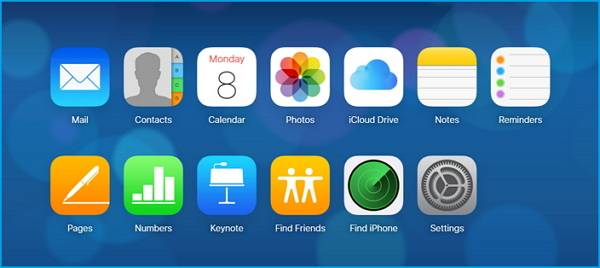
How to downloadiCloud backup from iCloud control panel
Using iCloud control panel to download iCloud backupfiles is also a good choice. And the only requirementfor the method is to download and install iCloud control panel to your computer.
1. Downloadand install iCloud control panel from Apple officialwebsite.
2. Signin with your Apple ID username and password.
3. Go to Settings, click iCloud and choose the category files you want to download to your computer.
4. Click download button after choosing certainfiles.
5. Check the downloaded files at iCloud Photos/Notes/Ringtone/Calendar folder.
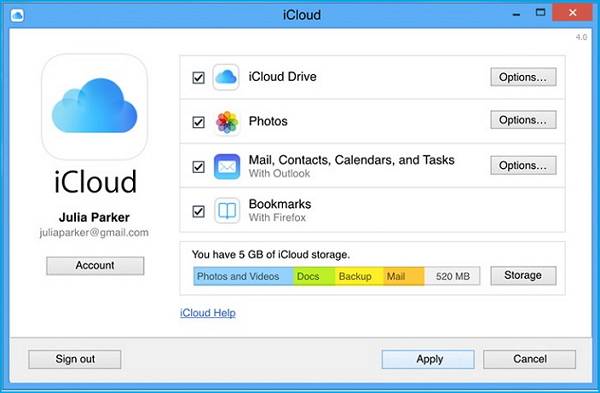
Above two methods are for accessing and downloading iCloud backup from iCloud clients, we can also access iCloud backup on iPhone/iPad, Mac and Windows PC to view, delete iCloud backup or change the location, read the guidance carefully if you need.
How to back up iPhone/iPad with Qiling MobiMover
Except for iTunes and iCloud backup, here comes the Qiling MobiMoverto back up the iPhone or iPad datato a computer in a completely free way. Unlike iTunes and iCloud backup that only allows you to backup the whole device, Qiling MobiMover enables you to back up only selected files easily. This makes the backup process easier and more flexible.
Want to know more details about this program? Just download it on your computer to have a try.
Step 1. Connect your iPhone/iPad to your PC, unlock your device, and trust the computer. ThenrunQiling MobiMover and navigate to "Backup Manager" > "Back up".
Step 2. Check the categories you want to back up from your iPhone/iPad and then click the backup button to start backing up your device data.
Step 3. Wait for the backup process to complete. If you need to restore the backup to your iPhone/iPad in the furture, go to "Backup Manager" > "Restore" to get it done.
Related Articles
- [Solved]iPhone Backup Failed? Here are the Real Solutions!
- How to Make a FaceTime Call on Mac
- How to Recover Data from 2TB External Hard Drive in Windows 11/10/8/7
Do not worry about large amounts of data recovery. Here, we come up with a DIY recovery solution - Qiling data recovery software. It helps you recover data from a 2TB external hard drive or internal hard drive with simple steps. You can get this hard drive recovery software by clicking the download button. - Samsung Data Recovery: Recover Deleted Files from Samsung SD Card
Do you know how to recover deleted files from Samsung SD cards? In this essay, you will learn two methods of how to recover deleted files from Samsung SD cards in Android phones or cameras on Windows.