How to Make a FaceTime Call on Mac
Quick Navigation:
- Requirements for making a FaceTime call on Mac
- How to make and receive a FaceTime call on Mac
- Make a FaceTime audio and video call on Mac
- Receive a FaceTime audio and video call on Mac
It is quite easy to make and receive a FaceTime call on iPhone,but if your iPhone is out of power or is not around but you still need to make a call to others with iOS devices, how? At this time, you can use your Mac to make a FaceTime call and also receive a FaceTime call from others.
Requirements for making a FaceTime call on Mac
If you want to make a FaceTime audio and video call on Mac to an iPhone user, make sure the iPhone and Mac reach demands listed below.
1. Make sure the iPhone is running iOS 8 and later.
2. Keep the Mac and iPhone are on the same Wi-Fi network.
3. Make sure your Mac and iPhone have signed in the same Apple ID.
4. Turn on the Wi-Fi calls on both Mac and iPhone.
Turn on Wi-Fi calling on iPhone: go to Settings>iPhone> Wi-Fi calling>slide it on; for iOS 8 or earlier: go to Settings>FaceTime>slide iPhone Cellular call to turn it on.
Turn Wi-Fi calling on Mac: open FaceTime>choose FaceTim>Preferences>choose Calls from iPhone.
How to make and receive a FaceTime call on Mac
Make a FaceTime audio and video call on Mac
Actually, except for FaceTime app, you can make a FaceTime call on Mac when you are using other applications, such as making a FaceTime call from Contacts, Safari, Mail, Maps, Spotlight, Calendar and Reminder. Let's see how to make a FaceTime from FaceTime app.
- 1. Open FaceTime app on your Mac and sign in with the same Apple ID on iPhone.
2. Enter the phone number, and then choose audio call.
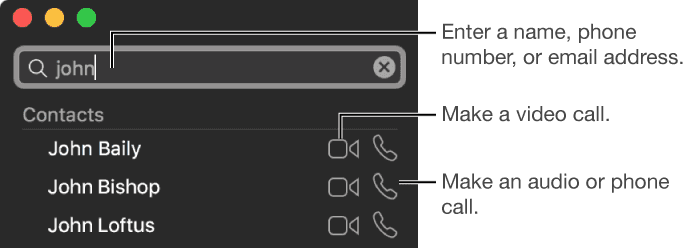
3. More managements for FaceTime call on Mac: during you are making the FaceTime audio call, you can freely switch to a FaceTime video call by clicking Video, using call waiting if you have a new phone call notification, starting a conference call when you have another call on waiting and transferring the call to your iPhone if it's more convenient for call on iPhone,
See more information about making a FaceTime call on iPhone, FaceTime not working on iPhone/iPad.
Receive a FaceTime audio and video call on Mac
Answering a FaceTime call from iPhone on Mac is quite easy, when you see the new call notification on the screen, simply click Accept to begin the FaceTime call on Mac.
Related Articles
- How to Export and Read iPhone Messages on PC
- How to Download Music from iCloud to iPhone/iPad/iPod
- iPhone 8/8 Plus/X: How to Record iPhone Screen in iOS 11
- How to Run Robocopy Two-Way Sync in Windows 11/10/8/7
This tutorial demonstrates how to run Robocopy two-way sync in Windows 11/10/8/7 step by step. Two-way file sync would be more flexible if you pick Qiling Disk Master.