How to Fix iPhone 8/8 Plus X Stuck in Headphones Mode
Quick Navigation:
- 7 effective tips to fix iPhone 8/X stuck in headphones mode
- 1. Plug the headphonesin and out
- 2.Make sure your iPhone isn't connected to Bluetooth headphones
- 3. Clean out the lightning port
- 4. Try another pair of headphones
- 5.Restart your iPhone
- 6. Updateto the latestiOSversion
- 7.Restore your iPhone
Sometimes, you may find that your iPhone, including the latest iPhone 8/8 Plus or iPhone X is stuck in the headphones mode even when it is not plugged in. What happened to your iPhone and how to fix this problem with ease may cometo your mind. Don't fret, this well-designed blog is to help you fix this matter with detailed why and how.
Your iPhone 8 stuck in headphones mode may because your iPhone
- Is encountering a software glitch.
- Is connected to the Bluetooth headphones.
- Full of jacks in lightning port.
- Headphones are plugged into the lighting port.
7 effective tips to fix iPhone 8/X stuck in headphones mode
1. Plug the headphonesin and out
Your iPhone may response inaccurately when you disconnectthe headphones or speakers too quickly. Therefore, try to plug in your headphones and out a few more times.
2.Make sure your iPhone isn't connected to Bluetooth headphones
There's a chance that if a Bluetooth device is nearbyyour iPhone 8, your devices may automatically pairand you don't know it. Go to "Settings" app and tap "Bluetooth" to see if your iPhone is connected to any Bluetooth devices. To prevent your iPhone 8 from automatically connecting to Bluetooth devices, you can turn off Bluetooth in the Control Center or in Settings.
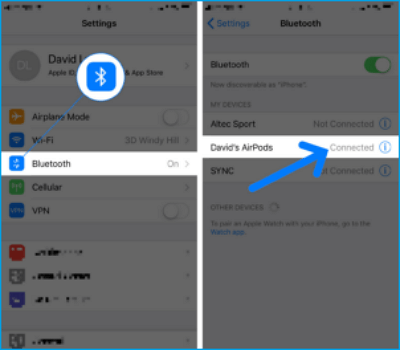
3. Clean out the lightning port
The dirt, gunk or debris in the lightning port on your iPhone 8 or iPhone X may cause iPhone speaker not working and stuck in iPhone headphones mode. If so, you can use a toothpick or needle to remove any dust or dirt from the headphone jack.
4. Try another pair of headphones
If the headphones you are using is no the original Apple's EarPods, do change to the original one, or use another compatible pair of headphones if the original ones not working well. Different headphones have different configurations.
5.Restart your iPhone
Sometimes, the easiest method is the most effective one. When your iPhone stuck in headphones mode, try to restart your iPhone 8 or iPhone X to address the problem. Other small issues occur on iPhone 8 or iPhone X, such as iPhone flashlight not working in iOS 11 or iPhone/iPad AirDrop not working can also be solved by iPhone restarting.
Restart iPhone 8/8 Plus: Press the "Side" button until "slide to power off" occurs, then, slide right to turn off iPhone. After 30 seconds later, press and hold the Side button until the Apple logo appears.
Restart iPhone X: Press and hold both Side button and Volume Down/Up buttons at the same time until the "slide to power off" appears. Slide right to power off your iPhone X completely. After 30 seconds later, press and hold the side button until the Apple logo appears.
6. Updateto the latestiOSversion
By updating to the latest iOS version, you can fix iPhone 8 stuck in headphones mode caused by system-related bugs.
Go to "Settings" > "General > "Software Update". Check whether there is a new version or not, if yes, tap "Download and Install" to update your iPhone 8/8 Plus to the latest iOS version.
7.Restore your iPhone
You can choose both restore iPhone from iCloud backup and iTunes backup. Before this, make an iPhone backup with iCloud, iTunes or a third-party free iPhone data transfer tool to move your contacts, photos, music, videos, messages, notes and Safari bookmarks & history to the computer.
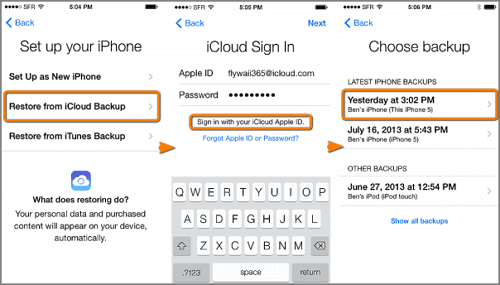
Related Articles
- How to Fix iPhone 8/8 Plus/X Not Showing up on Windows 10
- How Do I Backup My Dell Laptop with Windows 10?
In this article, you are going to backup Dell laptop with Windows 10 using Dell Backup and Recovery alternative. Here are 3 alternative backup software, but the last one is the best free. - How to Backup Files to External Hard Drive in Windows 10
This article tells you how to backup files to an external hard drive in Windows 10 easily and shows you the detailed steps to do so. - How to Backup Network Shared Files in Windows 10
This article tells you how to backup network shared files in Windows 10 with the best network backup software Qiling Disk Master.