iPhone 8/8 Plus/X Live Wallpaper Not Working in iOS 11? Fixed Here!
Quick Navigation:
- 4 Top tips to fixiPhone X/8/8 PlusLive Wallpaper Not Working
- 1. Restart your iPhone
- 2. DisableLow Power Mode
- 3. Set back to a regular wallpaper
- 4. Change to another live wallpaper
- How to keep iPhone data safe when an accident happens
Live wallpaper on the home screen or lock screen makes your new iPhone X, iPhone 8/8 Plus or old iPhone in iOS 11 more attractive and more personalized. To set live wallpaper on iPhone is very easy by going to "Settings" on your iPhone, then choosing "Wallpaper" and finally setting a live wallpaper. However, in recent days, many users are reporting the iPhone live wallpaper not working from time to time. If you are also bothered with iPhone X live wallpaper not working or iPhone 8/8 Plus live wallpaper not working problems, read this guide to get four simple solutions.
How to edit live photos on iPhone
4 Top tips to fixiPhone X/8/8 PlusLive Wallpaper Not Working
Once you have found the iPhone live wallpaper not working, you can troubleshoot the problem from following four aspects.
1. Restart your iPhone
If your iPhone live wallpaper is still and won't work, you can first choose to restart your iPhone, whichwill close all the programs and processes running on the system. No matter which kind of unexpected issue occurs on your iPhone, including iPhone alarm not working in iOS 11 and iPhone notification & flashlight not working, the first method you can have a try is to restart your device.
- Press and hold the Sleep/Wake button until the slider appears.
- Drag the slider to turn off your iPhone.
- Press and hold the sleep/wake button again until the Apple logo appears on your phone screen.
2. DisableLow Power Mode
The Lower Power Mode temporarily reduces power consumption until you can fully charge your iPhone. When this is on, mail fetch, background app refresh, automatic downloads and some visual effects are reduced or turned off to improve battery life on iPhone, including live wallpaper. Therefore, if you have enabled Lower Power Mode, the iPhone live wallpaper won't work correctly.
Go to "Settings" > "Battery" > Turn off "Low Power Mode".
3. Set back to a regular wallpaper
Setting the live wallpaper back to a regular one is one of the effective solutions can fix iPhone X/8/8 Plus live wallpaper not working problem.
- Go to "Settings" > "Wallpaper" > "Choose a New Wallpaper" > "Stills" > choose one wallpaper and tap "Set" to lock or home wallpaper. Wait for a few seconds and then set the still wallpaper to live wallpaper again.
- Go to "Settings" > "Wallpaper" > "Choose a New Wallpaper" > "Live" > select one live wallpaperandtap "Set" to home or lock screen.
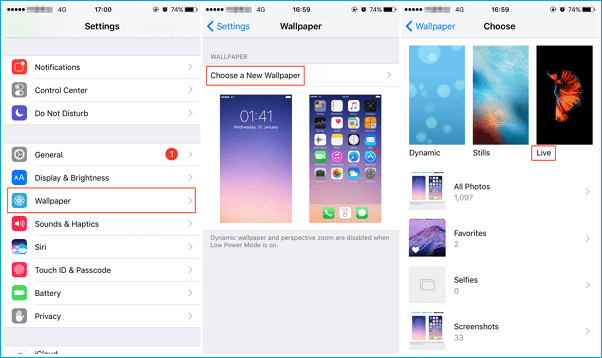
4. Change to another live wallpaper
If the iPhone 8/8 Plus/X live wallpaper not working is caused by a broken live wallpaper, you can settle this issue by changing another live wallpaper.
Go to "Settings" > "Wallpaper" > "Choose a New Wallpaper" > "Live". Select a differentlive wallpaper(to make sure the live wallpaper is 100% alright, you can view the live wallpaper before you choose it or edit live photos directly and set them as the livewallpapers ) andtap Setto home or lock screen.
How to keep iPhone data safe when an accident happens
iPhone specific function or feature not working occurs now and then, like what we said before, the AirDrop not working, the Siri not working or the iPhone stuck on Apple logo that may cause data loss when appears accidentally. To avoid any data loss on your iPhone (iPhone 8/8 Plus/X included), we highly recommend you to back up your iPhone regularly. You can export all the critical files, such as contacts, messages, notes, photos, videos, books, and audios to the computer by using a FREE iPhone data transfer tool - Qiling MobiMover Free. With MobiMover Free, you can transfer whatever you want from iPhone/iPad to the computer with one-click. What's more, if you are unlucky to encounter an iPhones restoring, you can use MobiMover Free to sync the backed up files to your iPhone in one-click, like add ringtones to iPhone 8, import the previous photos to iPhone and more. Now, download MobiMover Free and try to back up your iPhone data without hesitation.
Step 1. Connect your iPhone to your PC running Windows 7/8/10 with a USB cable. Tap "Trust" on your iPhone screen if asked. RunQiling MobiMover and navigate to "Backup Manager" > "Back up".
Step 2. All the supported categories are selected by default. Click "One-Click" backup to start backing up your iPhone to PC.
Step 3. Wait patiently until the backup process completes.
Related Articles
- How to Add Ringtones to iPhone 7/7 Plus Easily
- How to Clear Cache on iPad and Make Your iPad Run Faster?
- Live Photo Not Working on iPhone X/iPhone 8 in iOS 11? Fixes Here!
- How to: Extend System Partition on Windows 10 [Safely and Quickly]
Learn how to extend system partition on Windows 10 easily and safely, thus you can fix Low Disk Space warning or app responding slow issue effectively.