Live Photo Not Working on iPhone X/iPhone 8 in iOS 11? Fixes Here!
Quick Navigation:
- Fixes to Live Photo Not Working on iPhone X/iPhone 8 in iOS 11
- Tip 1: Make sure your iPhone is in Photo Mode
- Tip 2: Make sure live photo is on
- Tip 3: Make sure you preview your live photos correctly
- Tip 4: Check your iPhone speaker
- Tip 5: Turn on 3D Touch
- Tip 6: Turn Reduce Motion off
"Live photo icon not showing" and "Live photo won't play" are two common problems when you try to take live photos on your iPhone. When live photo is not working on your iPhone X, iPhone 8 or iPhone 8 Plus in iOS 11, it could be quite annoying because you can't do the things you want with live photos. If you are bothered by the "live photo not working on iPhone X/iPhone 8 in iOS 11" issue, don't hesitate to read this article to find the solutions to the problem.
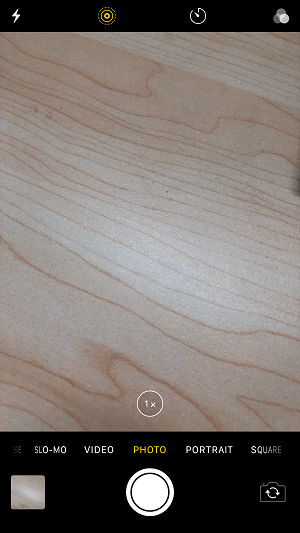
- Notice
- Looking for the free software to transfer photos from iPhone to computeror from computer to your iPhone? Read the article to get what you want.
Fixes to Live Photo Not Working on iPhone X/iPhone 8 in iOS 11
Tip 1: Make sure your iPhone is in Photo Mode
If the live photo icon is not showing on your iPhone X/iPhone 8 when you want to take a live photo, it's probably because your iPhone is not in Photo Mode, which is the standard mode when you open Camera on your iPhone. How to check it? Open Camera on your iPhone in iOS 11 and see whether PHOTO is the selected mode.
Tip 2: Make sure live photo is on
To take a live photo on your iPhone successfully, you need to put your iPhone in Photo Mode as described in Tip 1 and turn on live photo. How to turn on live photo on your iPhone? Open Camera and click the live photo icon (at the top of your iPhone screen) under Photo Mode. (When live photo is on, the corresponding icon is in yellow.)
Tip 3: Make sure you preview your live photos correctly
The live photo won't play on your iPhone? No matter you want to view the live photos on your iPhone or preview the live wallpaper you have set on your device, you need tohold down on your screen to make it. Go to view your live photos in the correct way and see whether the "live photo not working on iPhone X/iPhone 8" problem still exist.
Tip 4: Check your iPhone speaker
While if you find there is no sound in live photo on your iPhone, there are two ways to try. Go to check whether the mute button (on the left side of your device) on your iPhone is set on. If that's not the case, you need to check whether your iPhone speaker works with other Apps correctly. You need to fix your iPhone speaker if there is something wrong with it that lead to "live photo not working in iOS 11".
Tip 5: Turn on 3D Touch
Live photo not working on your iPhone X/iPhone 8 in iOS 11? To make sure live photo on your iPhone works properly, you need to go to Settings > General > Accessibility > 3D Touch and toggle on 3D Touch. What you need to know here is that your situation may be caused by "3D Touch not working" on your iPhone. If that's the case, you can try the common troubleshooting tips including restarting or force restarting your iPhone X/8/8 Plus, resetting your iPhone and restoring your iPhone X/8/8 Plus to factory settings.
Tip 6: Turn Reduce Motion off
Contrary to 3D Touch, Reduce Mode should be off if you find live photo is not working on your iPhone X or iPhone 8 in iOS 11. Go to Settings > General > Accessibility > Reduce Motion and swith off Reduce Motion. Then try you preview the live photo on your iPhone to see whether it works.
Related Articles
- [Solved]iPhone Photos Not Showing up on PC Windows 10? Tips Here!
- How to Sync Two Folders on Same Computer (2 Ways)
How to sync two folders on same computer in Windows 11, 10, 8, 7? You need a reliable software with intutive interface. - Best Way to Real-time Sync Folders in Windows 7, 8, 10
How to sync two folders in Windows 7 computer? Try the best real-time sync software - Qiling Disk Master to sync folders in real time in Windows 7, 8, 10 easily. - How to Monitor a Folder and Move Files Automatically?
Need to copy files from one folder to another automatically? Read this article patiently to get the best automated file mover utility in Windows to assist you.