3 Free Methods for iMessage Backup on iPhone/iPad
As we all know that iMessage is an Apple built-in instant message service, which lets you send text, picture, photos, video, sound and even location quickly and easily to anyone else using iMessage on iPhone, iPad, Mac etc devices.
To avoid unnecessary iMessage loss issue on your devices, it's highly necessary to create a backup of important iMessages on iPhone or iPad. Here below, you'll find 3 reliable free methods for iMessage backup now:
Note: If you need a simple way to backup iMessages, free iPhone data transfer software can help and you may directly follow Method 1 to get iMessages backed up.
If you don't need a third-party software for help, Method 2 or 3 can help.
Method 1. Back up iMessage from iPhone/iPad to computer for free
If you want to selectively backup wantedcontacts, messages, photos, videos, and more to PC/computer, this professional free iPhone data backup software - Qiling MobiMover can effectively help.
It allows you extract, transfer, and backup iMessages from iPhone/iPad with iOS 11/10, etc by simple clicks:
Step 1. Connect your iPhone to your PC, unlock your device, and trust the computer. Then launch Qiling MobiMover and go to "Backup Manager" > "Back up."
Step 2. Select "Messages." You can click "Select" to customize the backuppath. Afterward, click on the "Customize Backup"button to start backing up your iPhone messages and attachments.
Step 3. Wait for the process to complete. If you need to restore the message backup to your iPhone in the future, go to "Backup Manager" > "Restore" and select the backup you just made.
After this, you've successfully backed up iMessages to PC or computer. You can also apply this method to effectively transfer andbackup text messages, photos, pictures, videos etcotheriOS data to PC.
Method 2. Back up iMessages to iCloud for Free
Step 1. Connect iPhone to WiFi network;
Step 2. Go to Settings > iCloud > Backup;
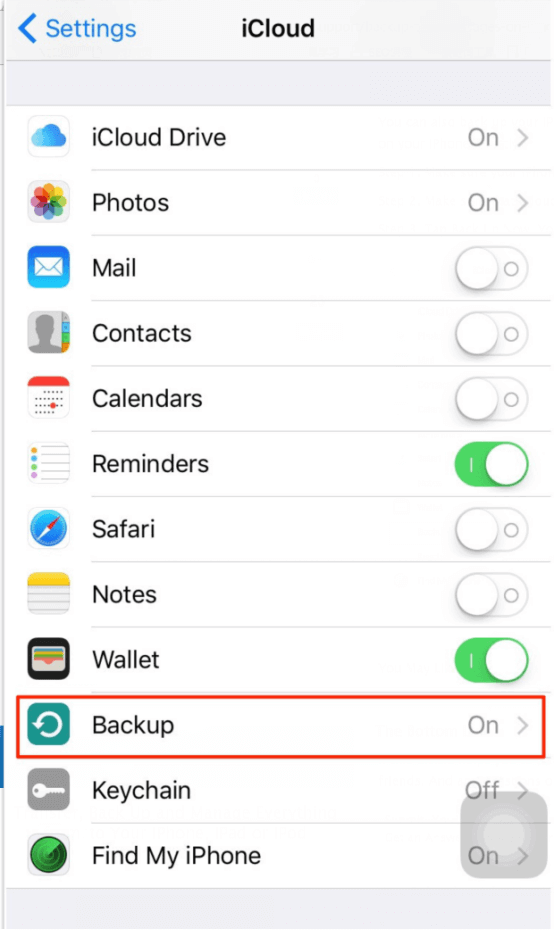
Step 3. Tap Back Up Now and then sign in with your Apple ID account and password;
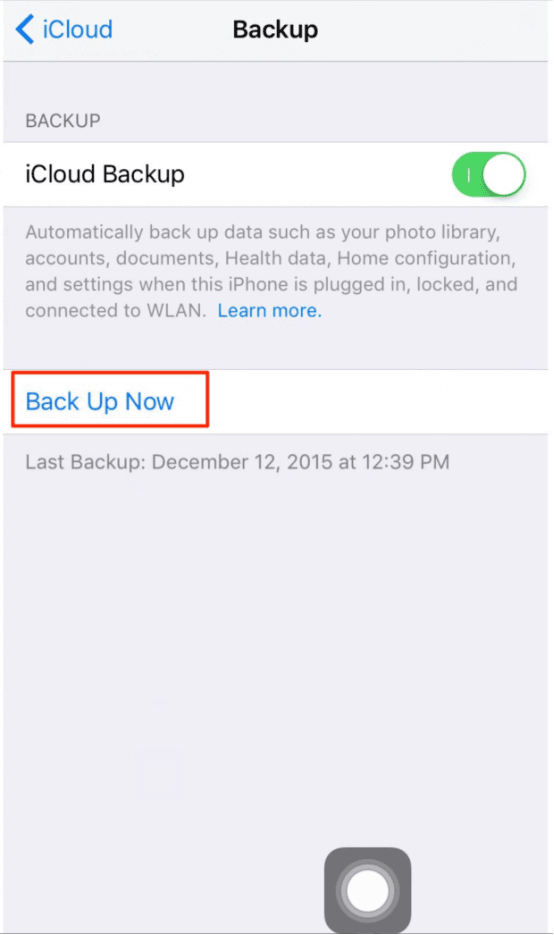
Step 4. Select iMessages that you want to back up to iCloud and follow onscreen guidelines to complete the job then.
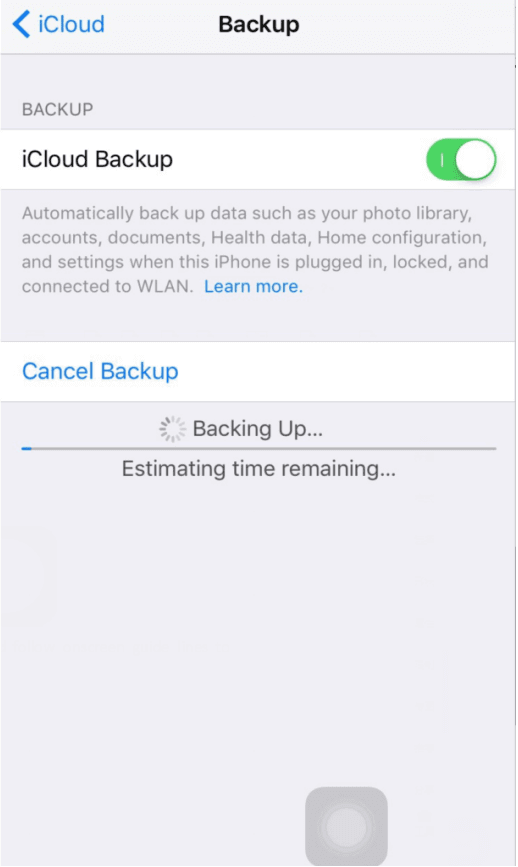
Method 3. Back up iMessage to iTunes for Free
Step 1. Update iTunes to the latest version on PC;
Step 2. Run iTunes and connect iPhone to PC;
Step 3. Once iTunes recognizes iPhone, select iPhone when it appears in iTunes;
Step 4. Click Back Up Nowunder Manually Back Up and Restore.
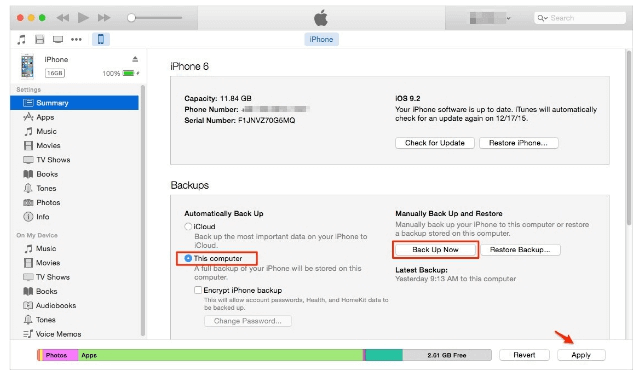
Related Articles
- iPhone Media Transfer Software Download for Free
- How to Back Up Text Messages on iPhone in 3 Proven Ways
- How to Easily Factory Reset Windows 11 PC (2 Ways)
To factory reset Windows 11 PC, you can learn 2 useful methods in the article. And you can learn how to backup your important files before resetting as well. - [2 Simple Ways] How to Allocate a Hard Drive in Windows 11?
How to allocate a hard drive in Windows 11 when there's not enough free space? In this post, 2 easy ways will be introduced to help with the allocation.