Summary
Quick Navigation:
- Method 1. How to Back Up Text Messages on iPhone Without iCloud
- Method 2. How to Back up Text Message on iPhone with iCloud
- Method 3. How to Back up iPhone Text Messages via iTunes
- Bonus Tip. How to Recover Deleted Text Messages on iPhone Without Backup
Text messages play an important role in our business and life. They record our important information, precious memories, or moments of happiness that we want to keep forever. We will never want to lose our messages. That's why it's important to make a copy ofimportant text messages. Thus you can recover deleted text messages on your iPhonewhen data loss happens.
In this guide, we will explain how to back up text messages on your iPhone locally and cloudy. Besides, abonus tip to recover deleted text messages on your iPhone without backup will also be listed.
Method 1. How to Back Up Text Messages on iPhone Without iCloud
Features of the tip: safe, fast, flexible, accessible
Though iCloud is the default backup solution for iOS devices, not everyone likes it. If you're not happy with iCloud, you can try some iCloud alternativebackup solutions, such as using this iPhone data transfer tool - Qiling MobiMover. Though it is not as perfect as iCloud, it can satisfy most backup requirements and allows you to back up files in your preferred way.
More specifically, it offers excellent features like:
- Flexible backup solutions. It lets you back up messages only or back up your whole device with one click.
- Quickly and safelyrestore. The restoration process is straightforward and won't cover any current data.
- Preview files. You can preview data before backing up.
- Flexible selection. It lets you back up only selected data.
- Good compatibility. It supports almost all Apple devices, ranging from iPhone 4 to the latest iPhone 13.
Note: It is worth noting that restoring messages from the backup to your device will erase your current messages on the device. Please make a backup of your new messages in case you still want to keep them.
To back up text messages on iPhone without iCloud:
Step 1. Connect your iPhone to your PC, unlock your device, and trust the computer. Then launch Qiling MobiMover and go to "Backup Manager" > "Back up."
Step 2. Select "Messages." You can click "Select" to customize the backuppath. Afterward, click on the "Customize Backup"button to start backing up your iPhone messages and attachments.
Step 3. Wait for the process to complete. If you need to restore the message backup to your iPhone in the future, go to "Backup Manager" > "Restore" and select the backup you just made.
Asides from good features, this program also offers some great functions, such as:
- Transfer data from iPhone to a computerand vice versa
- Move data between two iOS devices
- Manage WhatsApp messages on your iPhone
- Convert HEIC pictures to JPG
Sounds great? Don't miss this tool if you want to manage your iOS file.
Method 2. How to Back up Text Message on iPhone with iCloud
Features of the tip: wireless, flexible, limited, non-accessible
iCloud is a handy way to back up iOS data. No third-party app or cable connection is needed. You can directly back up your text messages or other data with your iPhone or iPad.
Keep in mindthat iCloud only offers5GB of free storage,and this memory would soon be used up if you have a lot of files to back up. To avoiddata loss caused byinsufficient iCloud storage, you'd betterbuy more storage in advance.The current storage plans include:
- $0.99/month: 50GB of storage
- $2.99/month: 200GB of storage
- $9.99/month: 2TB of storage
See below to enable iCloud to back up text messages on your iPhone if you've prepared.
Step 1. Open the Settings on your iPhone or iPad.
Step 2. Tap "iCloud" > "Backup" > "iCloud Backup."
Step 3. Toggle iCloud Backup ON and tap "Backup Now."
Note: If you want to sync text messages to another iOS device, you can head to Settings > [your name] > iCloud > Messages, togglethis option ON.
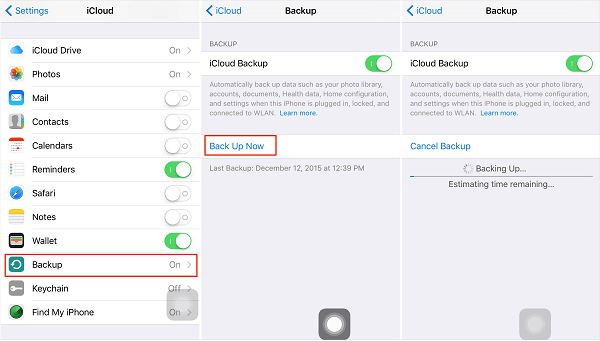
Tips: If you want to recover the messages from iCloud to your iPhone, you need to factory reset your iPhone and then restore data from iCloud backup in the setup process.
Method 3. How to Back up iPhone Text Messages via iTunes
Features of this solution: free, slow, inflexible, file-unreadable
iTunes allows you to back up the whole iPhoneto your computer. It is not a good option for those who only wish to back up text messages. But if you think it's OK to back up all your data, follow these steps to do it.
Step 1. Connect your iPhone to the computer via a USB cable and launch iTunes.
Step 2. Click the device icon on the upper side of iTunes and choose "Summary."
Step 3. In the "Backups" section, choose "This computer," and hit on "Back Up Now."
Step 4. There will be a popup asking if you want to encrypt the backup. Make a choice according to your needs. Then wait for the backup process to complete.
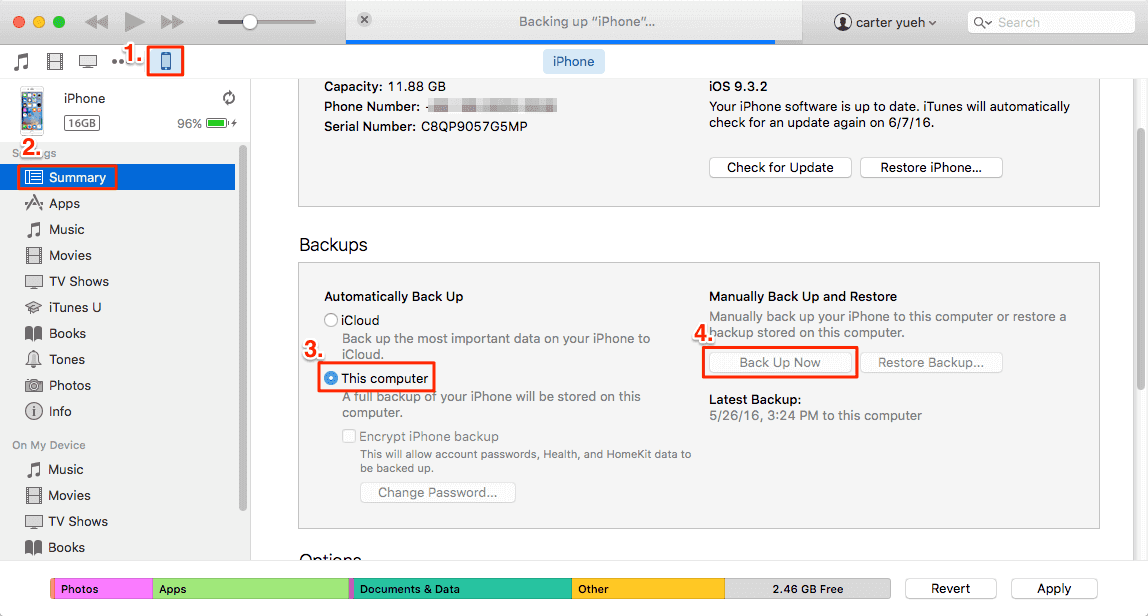
Bonus Tip. How to Recover Deleted Text Messages on iPhone Without Backup
If you've lost or deleted your text messages before backing up, you have to turn to some freeiPhone recovery tools like Qiling MobiSaver to get lost messages back. In addition to messages, it also supports retrieving many other data, including contacts, photos, videos, and more.
The process of using this tool is quite simple. All you need is to plug your device into your computer and have this program installed on your computer, and thenchoose "Recover from iDevice."
Now, let's download this program on the computer and start recovering deleted text messages.
This article covers three ways to back up text messages on iPhone with Qiling MobiMover, iCloud, and iTunes. We have listed the steps and features of the three options. You can choose the way you like. But if you want to view or print your text messages from your iPhone, I recommend that you try Qiling MobiMover directly to save your time.
Related Articles
- Solved | How to Find iPhone Backup Location on Windows 10 and Mac
- How to Transfer Photos from USB Flash Drive to iPhone
- How to Transfer Photos from iPhone to Flash Drive on Mac
- How to Fix the "Can't Open HEIC Files on Windows" Issue