How Do I Convert iPhone Photos to JPEG
Quick Navigation:
- Why Do You Need to Convert iPhone Photos to JPEG
- How to Convert iPhone Photos to JPEG
- Method 1. Change iPhone Photos to JPEG via the Files App
- Method 2. Convert iPhone Photos to JPEG via an iOS App
- Method 3. Convert iPhone Pictures to JPG via a Desktop Converter
- How to Save iPhone Photos as JPG
- The Bottom Line
Why Do You Need to Convert iPhone Photos to JPEG
HEIC is the default format for photos you take since iOS 11. It has the advantages of saving iPhone storage and supporting 16-bit color capture. However, HEIC is currently widely used on Apple devices only. That means if you use a Windows computer or Android device, HEIC is not supported. That's why you sometimes need to convert iPhone photos to JPEG, the same as JPG. By doing so, you can open HEIC files easily on most devices.
How to Convert iPhone Photos to JPEG
When it comes to converting iPhone photos to JPG, you can either do it directly on your iPhone or use a computer or help. Mobile apps like Files and third-party HEIC converters from the App Store could help convert iPhone photos to JPG. While with a desktop tool, you can do more.
Method 1. Change iPhone Photos to JPEG via the Files App
By copying photos from the Photos app to the Files app, these pictures will be saved as JPEG files automatically. Thus, this is the fastest way to convert HEIC to JPEG.
To convert iPhone photos to JPEG via the Files app:
Step 1. Go to the Photos app and select the pictures you want to convert.
Step 2. Tap the "Share" icon and select "Copy Photos."
Step 3. Go to the Files app and tap "Browse" > "On My iPhone."
Step 4. Press and hold any part of the blank area and tap "Paste."
Now you can see the photos are saved as JPEG images on your iPhone.
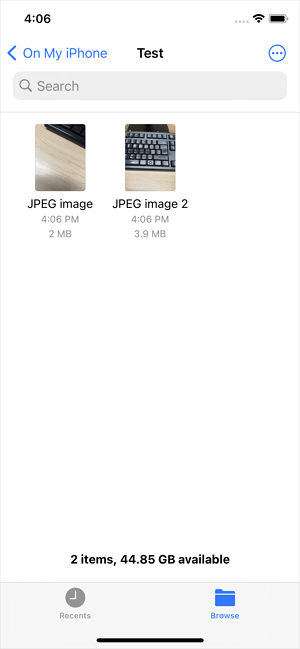
Method 2. Convert iPhone Photos to JPEG via an iOS App
Another choice to save iPhone photos to JPG is to use third-party HEIC converters. You can search for such tools from the App Store and choose the one you trust to apply.
Method 3. Convert iPhone Pictures to JPG via a Desktop Converter
There are also desktop converters that will help to convert HEIC to JPG in bulk. After you transfer photos from iPhone to computer, you may find that you can't open or view these HEIC files on Windows. In such situations, you can apply a desktop HEIC converter to turn HEIC to JPG. Afterward, you will be able to open HEIC files on Windows.
To convert iPhone photos to JPG, you can apply Qiling MobiMover - the free iPhone data transfer tool and HEIC converter. It will help when you need to:
- Transfer files to or from an iPhone/iPad/iPod touch
- Convert HEIC to JPG
- Convert live photos to JPG
- Convert videos to MP3
To convert iPhone photos to JPG:
Step 1. Launch Qiling MobiMover on your PC and click "HEIC to JPG" on the navigation panel.
Step 2. Click "Browse" to select and add one or multiple HEIC photos from your PC. You can also drag and drop to import HEIC photos to Qiling MobiMover here.
Step 3. Click "Convert" or "Start All" to convert HEIC photos to JPG. After the HEIC to JPG conversion completes, you can click "View" button to check the converted JPG photo on your PC.
How to Save iPhone Photos as JPG
Although the photos you take are saved as HEIC by default, it is not the only option available. If you want to save iPhone photos as JPEG, you can go to the Settings app to change your camera settings.
Step 1. Go to Settings and tap "Camera."
Step 2. Tap "Formats" and choose "Most Compatible."
Step 3. Take a photo with your iPhone camera and now you can see the photo is saved in the JPEG format.
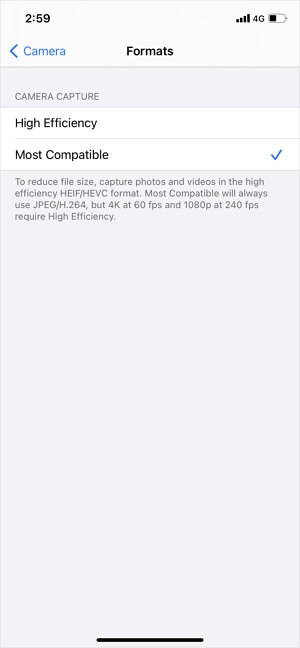
The Bottom Line
Now you know how can you convert iPhone photos to JPEG using different ways. Generally, you will need these tips if you are going to open HEIC files on a PC or Android device. If you are using a Mac running an OS earlier than macOS High Sierra, you also need to convert HEIC to JPG so that you can view your iPhone photos on it. Hope this guide can be useful to you.
Related Articles
- How to Transfer Text Messages from iPhone to Computer for Free
- Free iPhone Transfer Software: Transfer iPhone Data Without iTunes
- Data Transfer Software from PC to iPhone
- How to Do Dell Factory Restore in Windows 7 Command Prompt
This tutorial shows you how to do Dell factory restore in Windows 7 Command Prompt and provides an alternative way to perform Dell factory restore efficiently.