How to Add Reminders on iPhone/iPad
As its name indicates, Reminders App can remind you of the important or trivial things you want to do as long as you add a to-do list in it. You can set a time-based or location-based reminder according to your needs, which is really flexible. Read on to know about how to use this convenient and useful tool to add reminders on your iPhone or iPad.
How to add reminders on iPhone or iPad
1. Go to Reminders App on your iPhone/iPad.
2. Click the Plus sign to add a reminder. (If you want to create a reminder in an existing list, tap on the name of the list and click Plus sign.)
3. Type in your Reminder, switch on "Remind me on a day", set the "Alarm" and "Repeat" options as you like to add a time-based reminder. (To add a location-based reminder, turn on "Remind me at a location" instead and set the "Location", which requires your to enable "Location Services".)
4. Scroll down to set the other 3 options (Priority, List, Notes) and click "Done". Then a reminder will be added to your list.
5. Click the empty circle next to the reminder to mark it as completed. (To check all the completed reminders, tap on "Show Completed".)
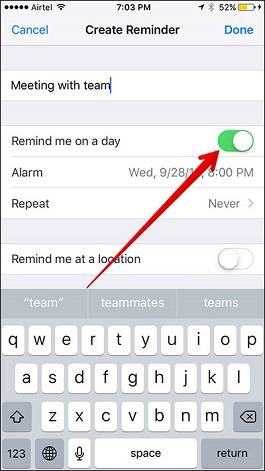
Notes:
If you want to adjust a reminder, you need to:
1. Tap on the name of the reminder, re-enter its name.
2. If you want to change other options, tap on the "i" icon next to the reminder and set the options again and click "Done".
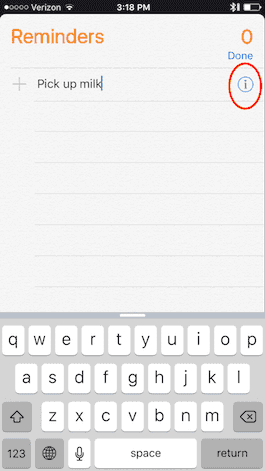
If you want to delete a reminder, you need to:
1. Click "Edit" at the top right corner of the screen.
2. Tap on the Minus sign next to the reminder, choose "Delete" and then click "Done" to remove the reminder.
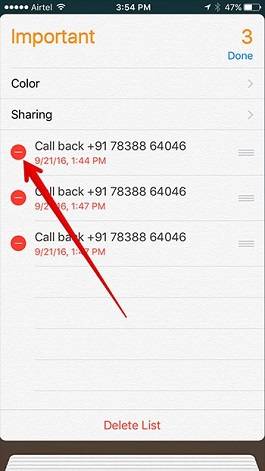
Related Articles
- How to Add/Remove Google Account on iPhone
- How to Repair Windows 7 without Losing Data?
Try 6 solutions provided in this article to repair Windows 7 without losing data, it's easy to troubleshoot Windows 7 problems with the guide. - How to Make Partition Bootable in Windows 7 Effortlessly
To start a system normally, you should first make the relevant partition bootable. This article provides three methods to make partition bootable in Windows 7. - NTLDR is Compressed – Fixed it in Windows 7/8/10/XP
In this article, you will find the 5 simple ways to fix NTLDR is compressed or missing problem, and 1 tip for you to prevent the Windows system failure error in Windows XP, Vista, 7, 8, 10.