How to Back Up Videos from iPhone
Quick Navigation:
- Method 1. How to Back Up Videos from iPhone to Computer
- Method 2. How to Back Up Videos from iPhone to PC via File Explorer
- Method 3. How to Back Up Videos to iCloud
- The Bottom Line
Videos generally record your important moments. Thus, it's necessary for you to back up your iPhone videos to avoid unexpected data loss. Then how can you back up videos from iPhone? Actually, with the help of iPhone transfer software, iCloud, and other services or utility, making a backup of iPhone videos is quite easy to complete. Read on to check proven ways on how to back up videos from iPhone and apply one of them to copy videos from your iPhone effortlessly.
Method 1. How to Back Up Videos from iPhone to Computer
Also supports: Photos, music, ringtones, voice memos, contacts, messages, books...
Whether you are looking to back up videos from your iPhone to a PC/Mac all at once or selectively, the iPhone transfer software - Qiling MobiMover will help.
As an iOS data transfer tool, Qiling MobiMover allows you to transfer videos and other types of content from your iPhone to a computer and also supports the data transfer from computer to iPhone or between two iOS devices. Therefore, when you want to back up your iPhone photos, videos, or other files, it is a good choice for you.
To back up videos from iPhone to PC or Mac:
Step 1. Connect your iPhone to your computer and tap "Trust" on your iPhone screen to continue. Run Qiling MobiMover and choose "Phone to PC" > "Next".
Step 2. Select "Videos" among the options and click the default path to set a custom storage path if you need to. Afterward, click "Transfer".
Step 3. When the transfer process has finished, you can go to view the videos on your computer.
Besides, it also works well as a video downloader that enables you to download online video & audio files to your computer or iPhone/iPad/iPod for free. If you need to, you can download YouTube videos to iPhone or save Facebook videos to computer with a few simple clicks.
Method 2. How to Back Up Videos from iPhone to PC via File Explorer
Supports: Photos and videos
If you are using a PC, you can also import photos and videos from your iPhone to computer directly via File Explorer to make a backup. Honestly, this method is quite convenient if you want to back up all photos and videos form your iPhone at once. While if you want to copy specific videos, you will need to manually select the items, which is quite time-consuming.
To back up iPhone photos and videos to PC:
Step 1. Connect your iPhone to your computer with a USB cable.
Step 2. Unlock your iOS device and trust the computer.
Step 3. On your computer, go to "This PC" > [your iPhone name] > "Internal Storage" > "DCIM" > "100APPLE" and you will see the photos and videos on your iPhone. (If you don't see your iPhone under This PC, learn how to fix "iPhone not showing up on PC".)
Step 4. Copy the photos and videos you want to back up from your iPhone to computer.
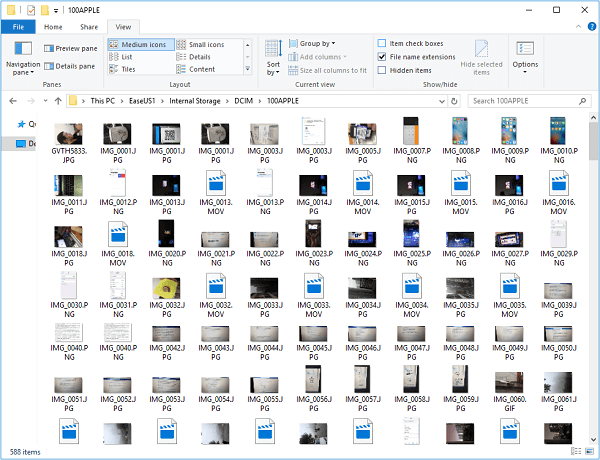
Unlike Qiling MobiMover with which you are able to transfer videos from PC back to your iPhone, File Explorer only allows you to transfer photos and videos from an iPhone, iPad, or iPod to the computer. If you want to transfer other types of content or copy files from PC to an iDevice, it won't work.
Even if you are using a Mac, there are built-in programs that will help to back up videos from iPhone to Mac. For more details, refer to the guide on how to transfer videos from iPhone to Mac.
Method 3. How to Back Up Videos to iCloud
Supports: Photos, videos, contacts, notes, and more
In addition to backing up videos from iPhone to a computer, you can also back up videos to iCloud. If you want to back up your iPhone videos to cloud storage, you will need to make sure you have enough iCloud storage to save the items and there is a stable network connection on your device.
What's more, you should know that if you delete videos from your iPhone, they will also be removed from iCloud, too. Thus, if you want to delete iPhone videos to free up your iPhone space after you back up your iPhone videos to iCloud, it's not advisable.
In addition, you can only back up all photos and videos from your iPhone to iCloud, if you prefer to make a backup of specific items, iCloud shouldn't be your choice.
To back up videos to iCloud:
Step 1. Go to "Settings" > [your name] > "iCloud" > "Photos".
Step 2. Enable "iCloud Photos" or "iCloud Photo Library".
Step 3. Wait for your iPhone photos and videos to be synced to iCloud.
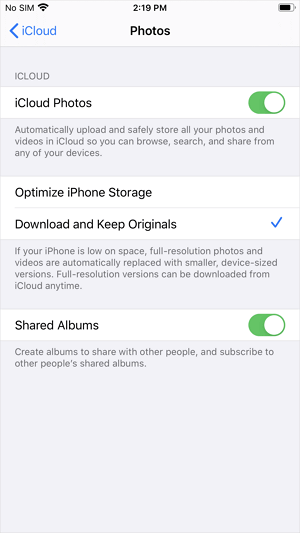
In addition to iCloud, there are other cloud-based storage services that also enable you to back up videos from iPhone, like Google Photos, Dropbox, and more. Unlike iCloud, most third-party services won't remove videos from the cloud storage when you delete items from your iPhone. Thus, using such a service is a good choice for you to back up your iPhone videos.
The Bottom Line
If you want to back up videos from iPhone to computer, make sure you have a USB cable that works well. While if you prefer to back up videos to iCloud or another cloud storage, you need to make sure there are enough cloud storage and a stable network connection.
Related Articles
- How to Transfer Music from iPhone to Mac in 5 Ways
- HEIC Files Converters to Convert HEIC Pictures to JPG/PNG
- Windows 7 Starts in Safe Mode But Not Normal (Tested Fixes)
Learn how to fix the common problem that Windows 7 starts in safe mode, but not in normal mode from this page. Five solutions are mentioned. - How to Fix This Copy of Windows Is Not Genuine
After installing a Windows Update, there are chances that you might see the sign this copy of Windows is not genuine. Here are some fixes.