How to Clear Cookies on iPhone
Quick Navigation:
- Part 1: How to clear cookies on iPhone
- Part 2: How to block cookies in Safari on iPhone
- Part 3: How to turn on Do Not Track in Safari on iPhone/iPad
No matter you want to clear cookies in Safari to free up some space on your iPhone or iPad or you'd like to erase cookies to protect your privacy, you can read this article for reference. It provided the step-by-step guide on how to clear cookies, history and website data in Safari on your iPhone/iPad. Read on to get the details.
Part 1: How to clear cookies on iPhone
If you are a Mac user, you can also clear cookies on your Mac to make your Mac run faster.
Step 1: Open "Settings" App on your iPhone or iPad.
Step 2: Scroll down to choose "Safari".
Step 3: Scroll down to find the option "Clear History and Website Data".
Step 4: Click "Clear History and Website Data" and all the history, cookies, and other browsing data will be removed from your iPhone. Besides, History will be cleared from all the devices that have signed into your iCloud account.
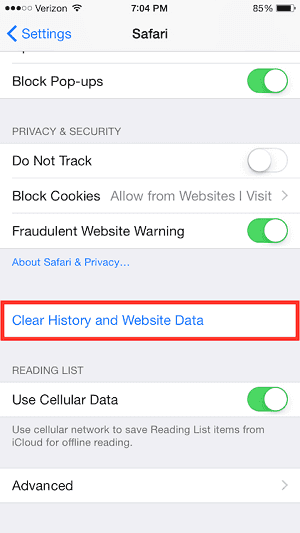
Part 2: How to block cookies in Safari on iPhone
However, if you don't want to clear cookies frequently in Safari on your iPhone or iPad. You can block cookies completely.
Step 1: Go to "Settings" and choose "Safari".
Step 2: Scroll down to the "Privacy & Security" section and tap on "Block Cookies".
Step 3: Click "Always Block" to block cookies in Safari. Or you can choose to selectively block cookies by selecting "Allow from Current Website Only" or "Allow from Websites I Visit".
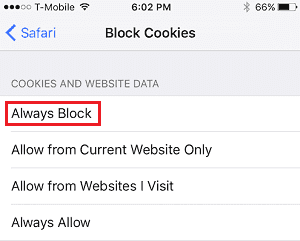
Part 3: How to turn on Do Not Track in Safari on iPhone/iPad
Do Not Track feature prevents web services from tracking your browsing behavior. You can protect your privacy with this feature on.
Step 1: Launch "Settings" and choose "Safari".
Step 2: In "Privacy & Security" section, toggle on "Do Not Track".
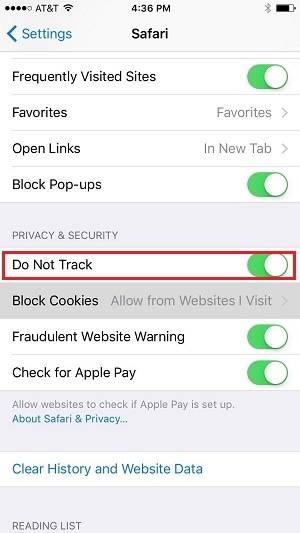
Related Articles
- What is Screen Time Passcode and How to Set or Reset it
- Asus Recovery Partition Missing? Recreate A New One
If you have problems fixing Asus Recovery Partition missing in Windows 11, 10, 8 7, you can choose to recreate a new one. - Upgrade Hard Drive or SSD on ASUS Eee PC 901/900/701
Learn how to do hard drive or SSD upgrade for ASUS Eee PC 901/900/701 laptop without losing personal data as well as reinstalling operating system via Qiling Disk Master. - Guide: Asus X505ZA SSD Upgrade-No Data Loss and Boot Issues
You can learn how to perform Asus X505ZA SSD upgrade and safely migrate your data and system with a powerful disk cloning software on this page.