How to Copy a YouTube Video in 4 Ways
Quick Navigation:
- Can You Copy a YouTube Video
- Method 1. How to Copy a YouTube Video via Free YouTube Downloader
- Method 2. How to Copy a Video from YouTube via Browser Extension
- Method 3. How to Capture a YouTube Video Online
- Method 4. How to Save YouTube Videos by Changing URL
- The Bottom Line
Can You Copy a YouTube Video
As you may know, there is only one official way for you to download YouTube videos, which is to subscribe to YouTube Premium. However, YouTube Premium only allows you to download videos and music on your mobile devices like mobile phones or tablets, and you can just keep these items on your device for up to 30 days.
Thus, if you want to copy a video from YouTube to your computer or to your iPhone/iPad permanently, YouTube won't help. Luckily, there are many third-party tools and services that enable you to capture a YouTube video. Whether you want to download YouTube videos to your iPhone to save videos from YouTube to Mac, you will know how to do it from the tips below.
Method 1. How to Copy a YouTube Video via Free YouTube Downloader
Do you want a 100% free and safe way to capture a YouTube video? If you do, don't miss the free video downloader for PC & Mac - Qiling MobiMover. It is known as an iOS data transfer tool. What you may not know is that it also works well as a video & audio downloader.
With Qiling MobiMover installed on your computer, be it a Mac or PC, you will be able to download online video & audio files using the URL, either to your computer or iPhone/iPad. Whether you want to copy a YouTube video or download music from SoundCloud, you can get things done with it.
To copy a video from YouTube:
Step 1. Run Qiling MobiMover, go to "Video Downloader" and choose the path you want to save the downloaded YouTube videos. If you want to download YouTube videos to your mobile device, connect it to your PC first.
Step 2. Copy the URL of the YouTube video you want to download, paste it into the bar in MobiMover, then click the "Download" button.
Step 3. After you click the "Download" button, MobiMover will quickly analyze the URL and download the YouTube video to your computer or iPhone/iPad/iPod touch.
After you download YouTube videos to your device, you can now watch them offline whenever you need to.
Method 2. How to Copy a Video from YouTube via Browser Extension
Although being much safe and stable, a desktop YouTube video downloader may not be preferred since you will need to download the software. If using a YouTube video downloader for PC is not your optimal choice, you can use the video downloader extension to download YouTube videos with the help of your browser.
Without copy the video URL, you can save the YouTube video you like to your computer easily by clicking the "Download" button provided by the extension.
There are many video downloader extensions available. You can either search on the Internet or go to the Chrome web store to find the one you like best to apply. Here I'll show you how it works.
To capture a YouTube video:
Step 1. Add the YouTube downloader extension to your browser.
Step 2. Restart your browser and go to YouTube.com.
Step 3. Find and click the video you want to capture.
Step 4. Generally, you will see a "Download" button near the video. Click it to start downloading the video from YouTube to your computer. If there is no download button available, you can click the extension icon shown in the top right corner of the browser to save the YouTube video to your device.
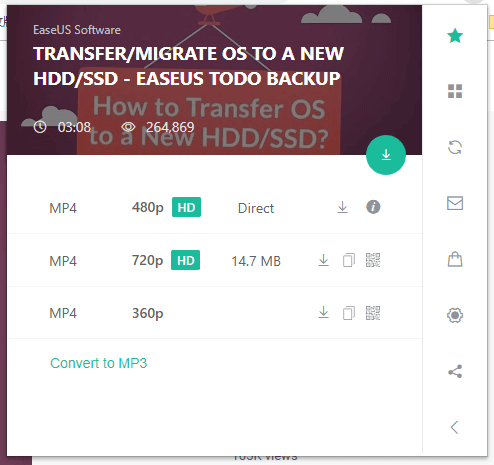
If you want to copy the YouTube video to your mobile device like iPhone and iPad, you can transfer videos from PC to iPhone to get it done.
Method 3. How to Capture a YouTube Video Online
Is there any solution to capture YouTube videos without downloading any tool? Yes, there is. With an online video downloader, you are capable of downloading a video from YouTube by copying the URL only.
Convenient as it is, you may encounter unexpected issues while using an online tool. For example, you may be bothered by ads, redirections, and other unwanted problems. Thus, be careful while choosing such a tool.
To download YouTube videos online:
Step 1. Copy the video URL from YouTube.
Step 2. Go to visit the online video downloader.
Step 3. Paste the URL of the YouTube video to the address bar.
Step 4. Click "Download". Here you will be redirected to another page. Close that page and go back to the video downloader.
Step 5. Choose to download the video with or without sound and select the video quality you prefer to start downloading YouTube videos to your computer.
Step 6. When the downloading process completes, the downloaded video file will be saved in the "Downloads" folder. Go to check and watch it as you like to.
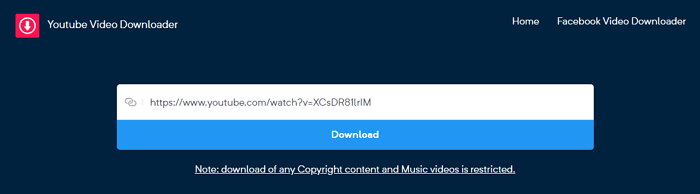
Method 4. How to Save YouTube Videos by Changing URL
It sounds like a trick. But downloading YouTube videos by changing the URL is actually saving a video with an online video downloader. Let me show you one of the ways to copy a YouTube video by changing the video URL.
To download videos from YouTube:
Step 1. On YouTube, find and play the video you want to download.
Step 2. Go to the address bar and change "youtube" in the link to "youpak".
Step 3. In the new page, click "Click here to Download this video" above the video.
Step 4. Now you could see different download options provided by the website.
Step 5. Click the download option you prefer to start saving the YouTube video to your computer.
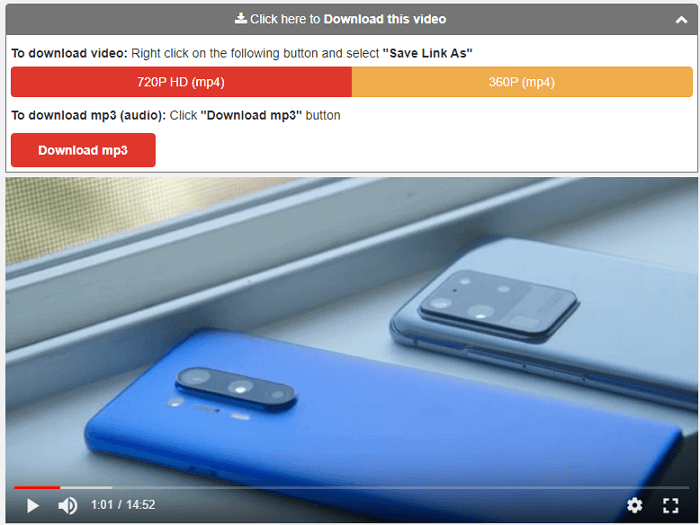
The Bottom Line
It's possible that you can't download YouTube videos due to copyright issues or other factors. If you can't get the video you like from YouTube successfully, you can first check whether the video is related to a copyright issue and try thee alternative ways to capture the video from YouTube.
Related Articles
- How to Extract Music from iPhone to PC with Ease
- 4 Free and Easy Methods to Delete All Music from iPhone
- Backup Microsoft Office Before Reformatting Hard Drive
Want to reformat your computer yet worry about Microsoft Office account? Don't worry. You can find easy ways to protect important data and reuse the Office account later. - How to Backup Files on NAS Drive to Cloud Drives in Windows 10/8/7?
How to backup NAS drive to cloud services? This article will provides you with the easiest way to backup files on NAS drive to OneDrive, Google Drive, Dropbox, etc. Please read on.