How to Extract Music from iPhone to PC with Ease
Transferring music from a computer to the iPhone is a very common activity for many iOS users, butexporting music from the iPhone back to the computer isn't. To help you do this, we collect 2 different ways - either using iTunes to export purchased music or using Qiling MobiMover to transfer non-purchased music. Of course, you can also combine these two approaches to exportall music from iPhone.
- Way 1. How to Extract Music from iPhone to Computer via iTunes
- Way 2. How to Extract Music from iPhone Without iTunes
Way 1. How to Extract Music from iPhone to Computer via iTunes
iTunes is a good choice to sync purchased music between iOS devices. But with iTunes, you can only extract purchased items from iPhone. If you want to transfer non-purchased music, just move to Way 2 to use Qiling MobiMover to do it. To use iTunes to extract music files, you will need to prepare:
Step 1. Launch the latest version of iTunes on your computer.
Step 2. In most cases, iTunes automatically detects your device. If it does, then you will receive a messageas shown below. If you receive this message, simply click the "Transfer" button. Otherwise, move to the next step.
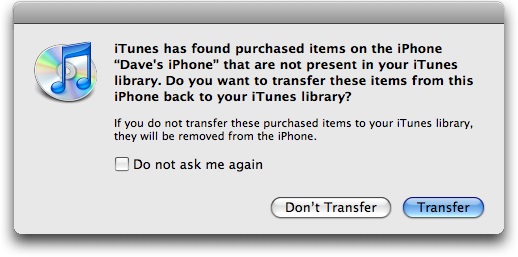
Step 3. If iTunes doesn't detect your device, you can wait for your device to be recognized. Once iTunes recognizes your iPhone, head to its "File" menu, and then choose "Transfer Purchases from [your device name]."
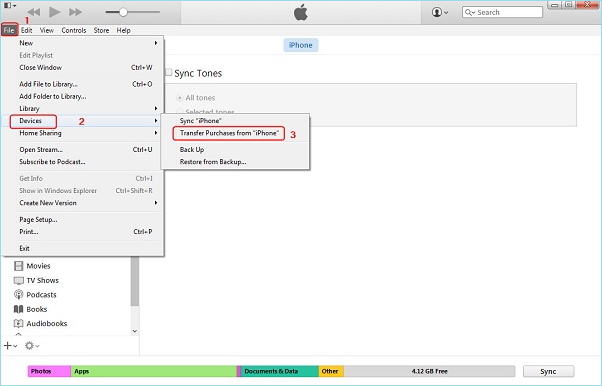
Note: Sometimes, iTunes may ask you to authorize your computer to play these songs. To do this, you can go to the "Accounts" > "Authorization" > Choose to Authorize the computer.
Step 4. Once the process is complete, you can go to the "Recently Added" tab (on the left side of the iTunes window) to find the added music.
Step 5. If you want to save the purchased song to your computer, you can click the "Download" button to save it.
Way 2. How to Extract Music from iPhone Without iTunes
As you can see, iTunes only allows you to transfer purchased music. If you want to transfer non-purchased music, you have to use some third-party iOS data transfer tools like Qiling MobiMover. It is a mature and full-featured software program that can extract music, photos, messages, contacts, and other iOS files from an iPhone to a computer or another iOS device.
Besides, there are some key features and main functions of Qiling MobiMover, as listed below.
- Export your iOS files from the iPhone to the computer in several seconds.
- One-click to transfer data from one iOS device to another.
- It works with all iPhone, iPod, and iPad models.
- Manage your data by transferring, editing, and deleting.
- Download videos from Twitter, YouTube, Instagram, and other 1000+ websites.
Now, you can download it on your computer and start to export music from iPhone.
Step 1. Connect theiPhone to your PC and run Qiling MobiMover. Inthe Content Management section, click "Audio" and select "Music" to continue.
Step 2. Now you can access all music files on your iPhone. Select the items you want to transfer. (You can click "Settings" to change the storage path if you need to.)
Step 3. Click "Transfer to PC" to start transferring music from iPhone to computer.
Conclusion
Now you have known two different ways to transfer music from iPhone to PC. Whether you want to transfer purchased music or non-purchased music, there is always a way to help you do it. As you can see, Qiling MobiMover is an all-in-one tool that can manage your device without limits. Don't miss it and give it a try.
Related Articles
- How to Sync Photos from Mac to iPhone X/iPhone 8 in 3 Ways
- How to Transfer iPhone Photos to PC in 3 Simple and Quick Ways
- How to Transfer Stuff from One iPhone to Another in 6 Ways
- How to Transfer Files from Laptop to iPhone or Vice Versa