How to Download Facebook Videos in Every Possible Way
Quick Navigation:
- Can You Download Videos from Facebook
- Method 1. How to Download Facebook Videos with Free Video Downloader
- Method 2. How to Save Facebook Videos with Browser Extension
- Method 3. How to Download Videos from Facebook with Online Video Downloader
- The Bottom Line
Can You Download Videos from Facebook
Many of you will wonder about "How can I download a Facebook video" when you are looking to save Facebook videos to your device for offline watching. Actually, Facebook doesn't providean official way for you to download a video off Facebook. However, that doesn't mean downloading videos from Facebook is impossible.
With the help of reliable third-party tools or services, you will be able to save Facebook videos easily for free. Whether you want to download a video from Facebook to computer or download Facebook videos to iPhone, you will learn how to get it done with a few simple clicks.
Method 1. How to Download Facebook Videos with Free Video Downloader
Supports: Save Facebook videos to computer (PC/Mac) or iPhone/iPad/iPod
With the free video downloader for Windows 10 (also compatible with Mac), you will be able to download videos from Facebook to your computer or iPhone/iPad/iPod directly. Even if you are using an Android device, you can copy the Facebook video to it after you save the video from Facebook to your computer.
Besides, it is a 100% free, ad-free, and plug-in free video downloader that also supports sites like YouTube, Twitter, Instagram, Dailymotion, and more. Thus, it's not only a good choice for you to save a Facebook video but also a workable choice for you to download videos from many other sites.
Acquire the Facebook video link (right-click the video and choose "Show video URL") and then follow the steps below to get the Facebook video you like within minutes.
To download Facebook videos:
Step 1.Launch the MobiMover. After that, go to "Video Downloader" and set to download Facebook videos to your computer.
Step 2.Copy the URL of the video in the bar and click "Download".
Step 3.Wait for MobiMover to download Facebook videos to your computer. When it has completed, you can view the video offline.
As you can see, there are data transfer features in this tool that enable you to transfer data between an iPhone/iPad/iPad and a computer or between two iDevices. If you happen to be an iDevice user, it will also come to help whenever you need to transfer files to or from your iPhone, iPad, or iPod.
Method 2. How to Save Facebook Videos with Browser Extension
Supports: Download a Facebook video to a computer
In addition to the desktop Facebook video downloader, there are other types of video downloaders for you to copy a video from Facebook. One of them isthe Facebook video downloader extension.
By adding such an extension to your browser, you will see a "Download" button available on the web page. Afterward, you can click the button to download the video from Facebook to your computer directly.
The advantage of using a browser extension is that you don't need to manually copy the video URL and you can click the "Download" button to save the video directly, which is quite convenient. However, the drawback of using such a tool is that it only allows you to save a video from a specific site. That means if you also want to download videos from other sites, it won't help.
To download a video from Facebook using Chrome:
Step 1. Go to the Chrome web store and search for Facebook video downloaders.
Step 2. Add the one you trust to your browser and restart the browser.
Step 3. Go to Facebook and find the video you want to download.
Step 4. Click the "Download" button over or next to the video to save the video from the website to your computer. If you don't see the button, click the extension icon shown on the browser to expand more options.
Step 5. The video file will be saved in the "Downloads" folder by default. Go to the folder on your computer to check the item.
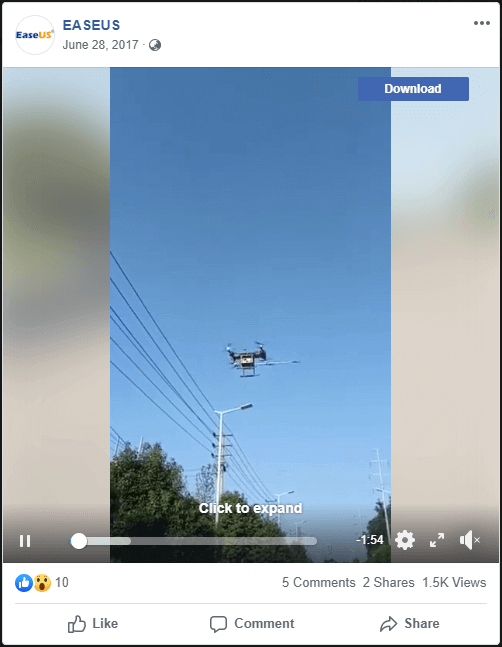
Method 3. How to Download Videos from Facebook with Online Video Downloader
Supports: Get videos from Facebook to computer
How to download FB videos without installing software or extension? If you are looking to download videos from Facebook online, you will like online video downloaders.
Unlike desktop software or browser extensions, you can visit the online video downloader with your browser and download Facebook videos to your computer directly with it.
There are many online video downloaders that help to save videos from Facebook to your device. Here I'd like to take one of them as an example.
To download videos from Facebook online:
Step 1. Go to Facebook, find and right-click the video you want to download, and select "Show video URL".
Step 2. Copy the URL and go to the Facebook video downloader and paste the video link in the address bar.
Step 3. Click the "Download" button and then you will see all the download options, like "Download in HD Quality" and "Download in Normal Quality". Besides, you can choose to convert the video to audio by clicking "Convert to MP3".
Step 4. Select the format and quality you like and click to start downloading videos to your computer. When it has done, go to the "Downloads" folder to check the item.
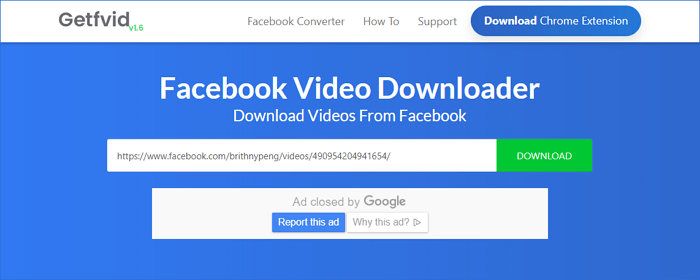
The Bottom Line
These are the three commonest ways to download a video off Facebook. You can also apply these tips when you want to download videos from another website. After you get the video from a website to your computer or mobile device, you can watch the video offline or edit the video as you like to.
Related Articles
- How to Sync Contacts from iPhone to Mac Using iCloud
- Fix Clonezilla Fails with MBR and GPT Mismatch with 3 Ways
Don't know how to fix 'Clonezilla this disk contain mismatched GPT and MBR partition'? Read this article and get your answer here! - Cloning 1TB HDD to 500GB SSD Samsung and Making It Bootable
This article illustrates one more powerful SSD cloning software and the steps of cloning 1TB HDD to 500GB SSD Samsung without boot issues. Get them now! - How to Convert External Hard Drive to GPT without Data Loss?
How to convert external hard drive to GPT without data loss? here, the best disk converter will be introduced to help get it done without deleting anything.