How to Sync Contacts from iPhone to Mac Using iCloud
iCloud offers users a wireless way to sync contacts from iPhone to Mac without a computer, all you need to do is signing in with the same iCloud account on your iPhone and Mac and turn on the iCloud service for contacts. In the first part of this page, we will show you how to transfer contacts from iPhone to Mac with iCloud. And in the second part, the Qiling MobiMover is provided to help users sync contacts from iPhone to Mac without iCloud when the iPhone contacts not syncing to Mac.
How to sync contacts from iPhone to Mac using iCloud
You can not only use iCloud to keep contacts up to date on all of your devices with iCloud but also back up the supportable files to keep data safe when meeting unexpected iPhone malfunction, such as iPhone or iPad is disabled connect to iTunes.
1.Open your iPhone and go to Settings.
2.Tap your Apple ID name > iCloud.
3.Find Contacts under APPS USING ICLOUD and turn on the iCloud. If you are the first time to use iCloud contacts, you need to choose Merge to combine the existing local contacts with the those of iCloud.
4.Open your Mac, go to System Preferences > iCloud. And check Contacts. Wait for a while, and the contacts will be synced from iPhone to Mac.
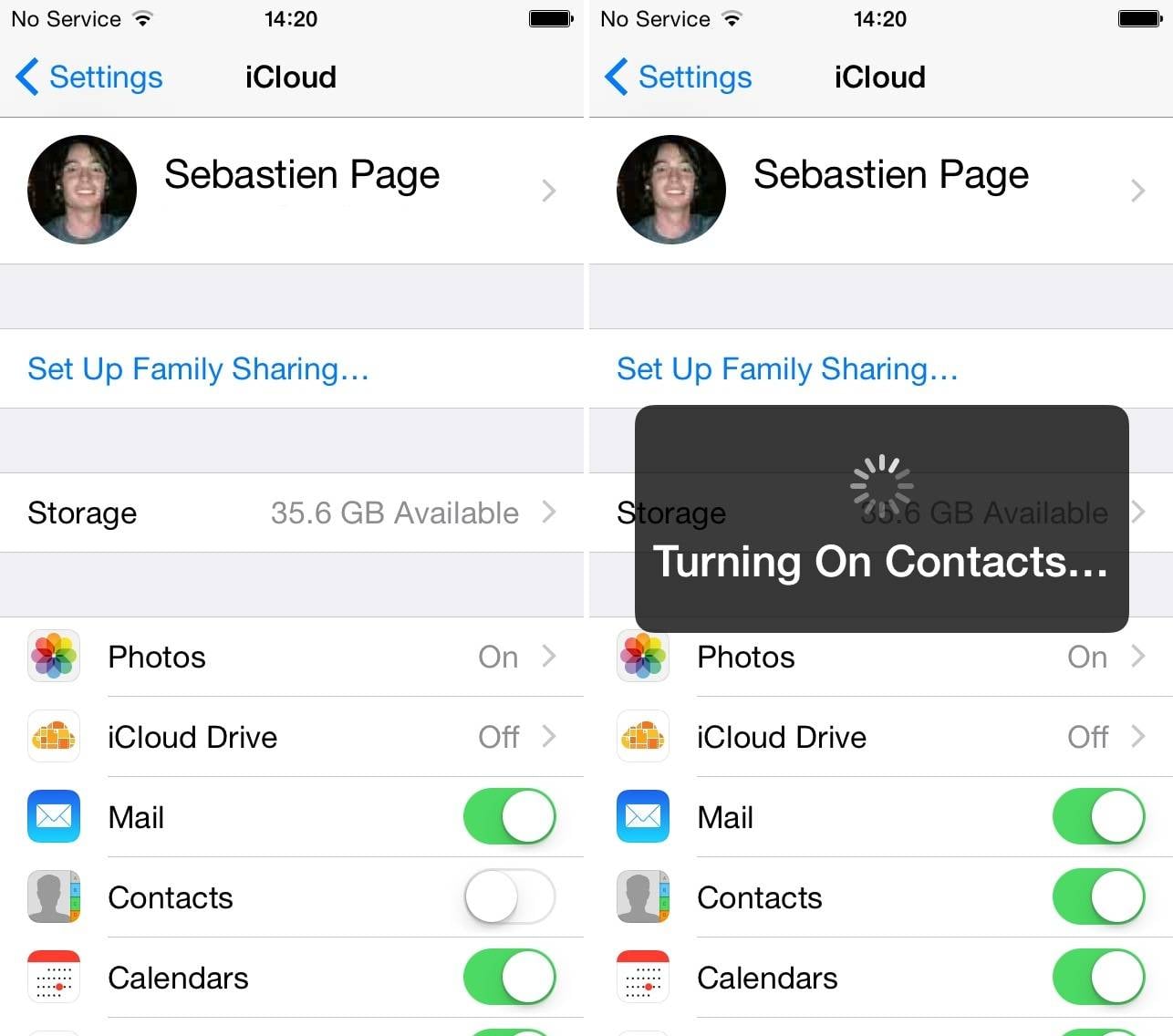
How to sync contacts from iPhone to Mac without iCloud
If your iCloud is out of control or there is no more space for new contact on iCloud, you can use Qiling MobiMover to transfer contacts from iPhone to Mac in a readable way for free. Just connect your iPhone and Mac via a USB cable, run MobiMover on your Mac, then you can transfer files from iPhone to Mac without iTunes. The supported files by Qiling MobiMover are:
Audios: Music, Voice Memo, Ringtones, Audiobooks, Playlist
Images: Camera Roll, Photo Library, and Photo Stream
Videos: Movies, TV Show, Music Video
Other: Contacts, Messages, Note, Books, Voice Mail, Safari Bookmark
As you can see, as the most comprehensive iOS data transfer software in the world, Qiling MobiMover supports transferring almost all the files from iOS device to the computer, including Mac, Windows PC, and laptop. In the vice versa, if you want to transfer files from Mac to iPhone, you can do it in an easier way than ever with no previous data wiping.
Step 1. Launch Qiling MobiMover for Mac on your computer > Connect your iPhone to your Mac > Unlock your iPhone and click "Trust" in the prompt asking for your permission > Choose "Phone to Mac" option > Click "Next" to move on.
Step 2. Check 'Contacts" > Click the default storage path to set a custom path where you want to store these contacts > Click "Transfer" to start transferring from your iPhone or iPad to your Mac.
Step 3. When the transfer process has finished, you can go to view the contacts on your Mac. (Depending on your settings, thecontacts will be saved as an HTML, CSV, or VCFfile on your Mac.)
Related Articles
- How to Transfer Apps from iPhone to iPhone in 5 Ways
- MobiMover: Completely Free Software to Transfer Photos from PC to iPhone
- How to Fix iPhone, iPad or iPod Not Recognized by iTunes
- Top 2 Ways to Wipe Empty Space on Windows 10
How to securely wipe empty space on Windows 10? This article provides you with 2 methods to wipe free space. One is the Windows built-in feature, and the other is the reliable space erasing software. Read on to see the detailed operation.