How to Put CDs onto iPod with or Without iTunes
Although Apple has decreased the production of iPods, there are still users who own the iPod at hand. iPod is mainly designed as a music-playing device and thus music transfer occurs quite frequently on iPods.
To add music to your iPod, you can download music on your iPod from Apple Music directly or transfer music from another device to your iPod. (The commonest way is to put music on iPod without iTunes.)
Since the former way is always a paid solution, many of them choose to put music on iPod from other sources, including transferring CD to iPod. If you are one of them and don't know how to do it, keep reading and you will know how to put CDs onto iPod smoothly.
How to Put CDs onto iPod Without iTunes
Transferring CDs to iPod contains two processes: rip music from the CD to your computer and transfer ripped songs from the computer to the iPod. To get music off a CD, you need a CD ripper. While to transfer music from computer to iPod, you need an iOS data transfer tool.
If you have no idea how they work, don't worry. Here are the details:
Part 1. Rip Music from the CD
There are numerous tools that perform well as a CD ripper. But using the built-in app on your computer - Windows Media Player is enough to satisfy your need. It has the CD ripping feature that enables you to copy and convert CD to MP3 and save them onto your computer. After the ripping process, you can access and play music from your computer without the CD. And that's when you can transfer music from the CD to your iPod easily.
To rip a CD to MP3:
Step 1. Launch Windows Media Player and head to "Organize" > "Options" from the menu bar.
Step 2. Go to "Rip Music" > "Rip Settings" and choose "MP3."
Step 3. Insert the CD into the CD drive on your computer.
Step 4. In Windows Media Player, select "Rip CD" to copy the CD to your computer.
Step 5. Go to the "Music" folder on your PC to check these MP3 files.
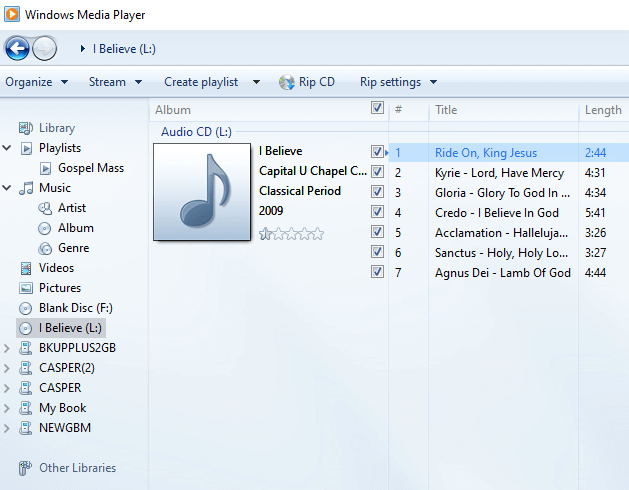
Part 2. Transfer Music from the CD to iPod
Now you can import songs from the CD to your iPod touch with the iOS data transfer tool - Qiling MobiMover. Whether you want to transfer CDs to an iPhone, iPad, or iPod touch, you can use the safe and fast data transfer tool to do it. When it comes to music transfer, you can:
- Transfer music from computer to iPhone/iPad/iPod touch
- Transfer music from iPhone/iPad/iPod to computer
- Transfer music from one iDevice to another
Most importantly, music is not the only file type it supports. When you need to transfer photos, videos, ringtones, audiobooks, or contacts someday in the future, Qiling MobiMover is also a workable solution. You can apply the same steps below to transfer CDs to iPhone.
To transfer music from the CD to iPod:
Step 1. Connect your iPod to the computer and run Qiling MobiMover > Allow this program to access your iPod by clicking "Allow" on the program and "Trust" on your iDevice > At the "PC to Phone" section, click "Select Files" and move to the next step.
Step 2. Browse to open the Music folder on your PC, select music files, and click "Open" to continue.
Step 3. Check the selected Music items and click "Transfer" to start the transferring process. You can also drag and drop new items to this window and add more files before the transferring. Once it completes, you can open the Music app on your iPod to check the transferred files.
How to Transfer CDs to iPod with iTunes
Another common way to put CDs onto iPod is using iTunes. iTunes, both a media player and device management utility, will help to rip and transfer music from the CD to your iPod directly.
Download and install the latest version of iTunes on your computer and then follow the steps below to download CDs to your iPod. If you want to remove unwanted songs to free up your iPod storage before you start, learn how to get music off iPod on Windows 10 here.
Step 1. Launch iTunes.
Step 2. Insert the disc into the CD drive on or connected to your computer.
Step 3. When a prompt shows up asking whether to import the CD, choose "Yes."
Step 4. In the new window, choose a format and click "OK."
Step 5. After the music ripping process completes, you can check the songs in your iTunes library.
Step 6. Connect the iPod to your computer and make sure it shows up in iTunes.
Step 7. Select the songs in the iTunes library and then drag and drop them to your iPod.
Step 8. When the transferring process ends, go to the Music app on your iPod to enjoy the songs.
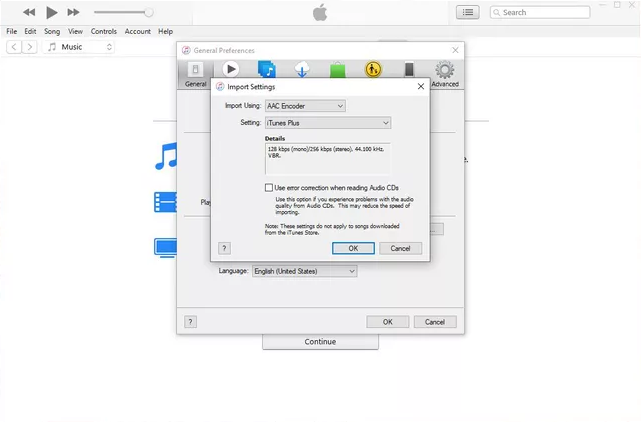
3 Frequently Asked Questions
If you have the same questions in mind, read on to check the answers.
Can I transfer my CDs to an iPod?
Yes, you can. transferring CDs to an iPod could be done in more than one way. You can either use iTunes or third-party tools to put CDs onto iPod. Similarly, you can also transfer CDs to an iPhone or iPod using the same ways.
How do I copy a CD to my iPod without using iTunes?
If you are not willing to use iTunes to download CDs to your iPod, you can try Windows Media Player to get music from the CD, and then use a tool like Qiling MobiMover to transfer the ripped music to your iPod touch.
Can you still import CDs to iTunes?
Yes, you can. After you insert the CD into your computer and launch iTunes, you can see a prompt asking you whether to import songs from the CD to your iTunes library. Click the Yes button and then the songs will be added to your iTunes library.
The Bottom Line
After you get the songs from the CD onto your iPod, you can share them with others by transferring music from iPod to another iPhone, iPad, or iPod touch. For more details, refer to the guide on how to transfer music from iPod to iPod.
Related Articles
- How to Transfer WhatsApp from iPhone to iPhone in 5 Ways
- How to Transfer Music from iPhone to Mac in 5 Ways
- [Solved] How to Download Brightcove Videos in 2 Ways
- Best Free QNAP NAS Backup Software (Step-by-Step Guide)
Hunting for free backup software for QNAP NAS to backup data to external drive or local PC drive in Windows 7, 8, 10, 11? Here you got best QNAP backup solution Qiling Disk Master.