How to Rip Audio from MP4 in Simple Clicks
Quick Navigation:
- Method 1. Rip Audio from MP4 with an Audio Extractor
- Method 2. Get Audio from MP4 with Online Audio Converter
- Method 3. Pull Audio from MP4 Using QuickTime on a Mac
- Method 4. Extract Audio from Video with VLC
- The Final Words
Ripping music from a video is a great idea to gather background audio, extract specific background sound and insert it into another movie, make a remix, or extract a song and make it a ringtone. Whatever your purposes and reasons for getting audio from MP4, this guide will show you several methods to do it.
Method 1. Rip Audio from MP4 with an Audio Extractor
To extract sound from a video, you'll need this high-quality audio extractor software - Qiling MobiMover to help. As one of the most intelligent audio extractors and iPhone data transfer software, Qiling MobiMover can easily rip an audio file from a video at high speed and quality. Apart from MP4, it also supports extracting audio from various video formats, including M4V, MKV, AVI, WMV, F4V, F4P, MOV, and more. More importantly, extracting audio from YouTube is also possible with Qiling MobiMover.
Now, just let's follow these steps to use Qiling MobiMover to rip audio from a video.
Step 1. Open Qiling MobiMover on your PC and click "Video to MP3" in the navigation panel.
Step 2. Click "Browse" to add one or more videos from your PC. You can also drag and drop videos to add them.
Step 3. Then click "Convert" to convert the videos to MP3. After the process is completed, you can check the converted MP3 file on your PC
Tips: Qiling MobiMover is also equipped to transfer data from iPhone to computer, manage WhatsApp data, convert HEIC to JPG, download videos from any sites, or back up iOS data easily. Anyway, it is a comprehensive iPhone data manager that makes it easy for data organization.
Method 2. Get Audio from MP4 with Online Audio Converter
If you don't want to install any application on your computer, you can try online conversion solutions. Many free websites offer conversion services and don't require you to install any application. While there are a lot of benefits of online converters that you can take advantage of, there are also some disadvantages, such as:
- Internet connection required - Online converters require a reliable internet connection.
- File size limit - Online converters often limit the size of files you can convert.
- Limited features - Online converters usually offer a reduced set of features, so you can't customize settings.
If you persist in converting videos to audio online, you can try using this online converter - Convertio [https://convertio.co/audio-converter/] to get the job done. Here are the steps.
Step 1. Open a new tab and navigate to convertio.co.
Step 2. Drop your files on Convertio's interface.
Step 3. Choose an output format and click the "Convert" button.
Step 4. Wait for the process to complete.
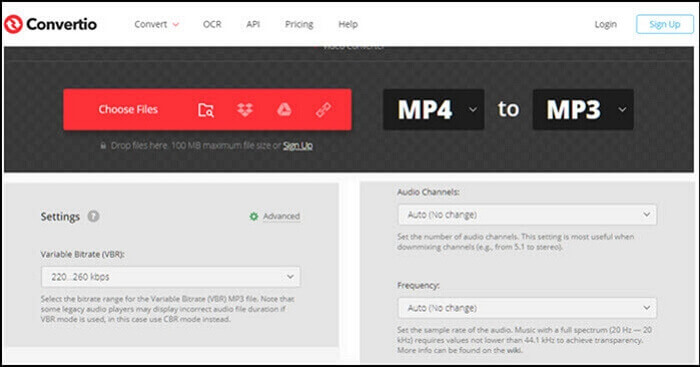
Method 3. Pull Audio from MP4 Using QuickTime on a Mac
Thanks to this built-in app - QuickTime, Mac users can extract audio from video without downloading any software. The steps are very easy, just as shown below.
Step 1. Open QuickTime on your Mac and load the MP4 file you wish to convert.
Step 2. In the Menu bar, choose "File" > "Export" > "Audio only."
Step 3. Name the file and click "Export."
Step 4. Then, the file will be exported in .m4a format. You can convert this M4A to MP3 with ease.
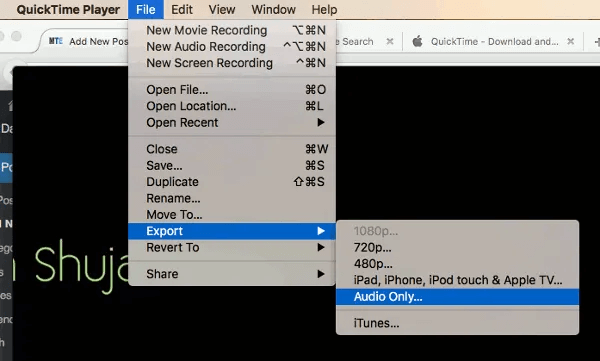
Method 4. Extract Audio from Video with VLC
VLC is a media player that has the ability to extract audio from common video file formats like MP4 in MP3, OGG, and many other audio formats. But the process of extracting audio with VLC is complex, so you'd better deal with it carefully.
Step 1. Download and open the VLC player on your computer.
Step 2. Click on "Media" from the dropdown menu and choose "Convert/Save."
Step 3. Click on "Add" to add the video file you wish to convert to audio in the Open Media window.
Step 4. Once you choose the file you want, click on "Convert/Save."
Step 5. Under Profile, you can choose the output formats like MP3, FLAC, or OGG.
Step 6. Next, choose a location to save your audio file, give the audio file a name, and click the "Save" button.
Step 7. Click on the "Start" button to start the conversion process.
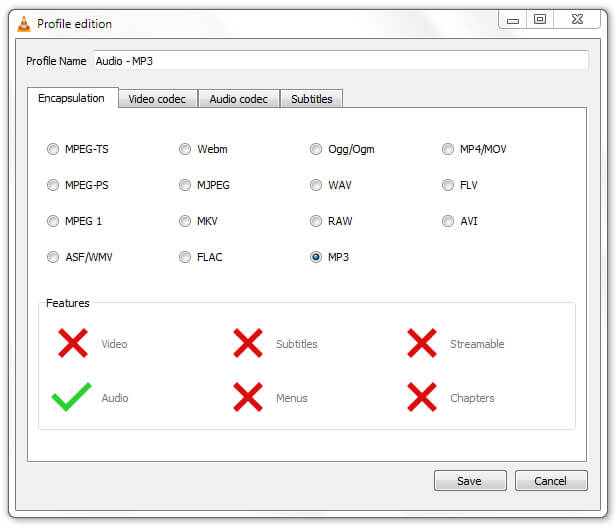
The Final Words
With the four different methods mentioned above, you can easily extract audio from MP4. As you can see, converting videos to audio is possible with some online or desktop-based converters. Each kind of converter has its pros and cons. Just choose the one you wish to use.
Related Articles
- Best YouTube to MP3 Converters for iPhone and iPad
- Download Pinterest Videos with Free Pinterest Video Downloader
- Seagate NAS Backup Software for Windows 10/8/7
What Seagate NAS backup software can best suit your needs? Given the usage restrictions of tools like Seagate BlackArmor Backup and Backup Manager, you may need a more robust NAS backup software with higher compatibility. - Best Smart PC Cleaner for Windows OS
Find the best smart PC cleaner for your Windows PC to help you maintain your devices easily and securely. This post will show you how to clean junk files with some methods.