How to Save Videos from Twitter to iPhone
Quick Navigation:
- Method 1. How to Save Twitter Videos to iPhone Safely for Free
- Method 2. How to Save Twitter Videos to iPhone via Browser Extension
- Method 3. How to Download Twitter Videos to iPhone with Mobile Apps
- The Bottom Line
Three proven tips for you to save Twitter videos to your iPhone.
Twitter is a social network that fulls of rich content, including texts, links, photos, GIFs, videos, and more. When you get interested in the content others post, you may want to save it to your device. That's quite common when it comes to photos, GIFs, and videos.
However, as you may have experienced, although it's easy to save photos from Twitter to your iPhone camera roll, that's not the same when it comes to downloading GIFs and videos from the website. In my previous guide, I have introduced the ways on how to save GIFs from Twitter to a computer or mobile device. Here I'd like to show you how to download Twitter videos to your iPhone, in safe and reliable ways.
Method 1. How to Save Twitter Videos to iPhone Safely for Free
Also applies to: Mac/PC/laptop
You may know Qiling MobiMover is a popular iOS content manager that will help you transfer files to or from your iPhone/iPad/iPod. However, it's less known that it also works well as a free video downloader for PC.
With this free video downloader installed on your PC (also compatible with Mac), you will be able to download videos from over 1000 websites to your computer or iPhone/iPad. Whether it's a popular video site like YouTube, Vimeo, Dailymotion, or a social networking site like Twitter, Facebook, and Instagram, you can download videos from the site using the video URL with the help of Qiling MobiMover.
Note: Many users want to save videos from Twitter to the camera roll. For your information, this free video downloader stores the downloaded videos to the TV app (in iOS 13 and later) or the Videos app (in iOS 12 and earlier).
To save videos from Twitter to iPhone:
Step 1. Connect your iPhone to your computer and Launch Qiling MobiMover. Click "Trust" on your iPhone when a prompt appears asking you whether to trust this computer. Go to "Video Downloader", then select iPhone as your destination to save the video.
Step 2. Copy the URL of the Twitter video you want to save to your iPhone, paste it into the bar in MobiMover, then tap "Download".
Step 3. After you click the "Download" button, MobiMover will quickly analyze the URL and download the Twitter video to your iPhone. When it has finished, you can watch the video on your iPhone (TV > Library > Movies) offline whenever you want.
Qiling MobiMover won't bother you with ads or plugins. All you get is a reliable helper that serves the function of both an iOS content manager and video downloader.
Method 2. How to Save Twitter Videos to iPhone via Browser Extension
A video downloader extension allows you to download videos from websites like YouTube, Facebook, and Twitter directly with a browser, e.g. Chrome. There are many Twitter video downloader extensions available. You can search for them on the Internet and choose the one you like best. Here I will take the "Twitter Video Downloader" provided by SaveTweetVid as an example.
To save Twitter videos to your iPhone:
Step 1. Go to the Chrome web store, search for "Twitter video downloader", and then add the extension to your browser.
Step 2. Restart your browser.
Step 3. Go to Twitter and sign in. And you will see there is a "Download" button under each video or GIF.
Step 4. Find the video you want to save and click "Download" underneath.
Step 5. In the new page, you will see all the download options. Choose the quality and format you prefer to download or convert the Twitter video to MP3.
Step 6. Transfer videos from computer to iPhone.
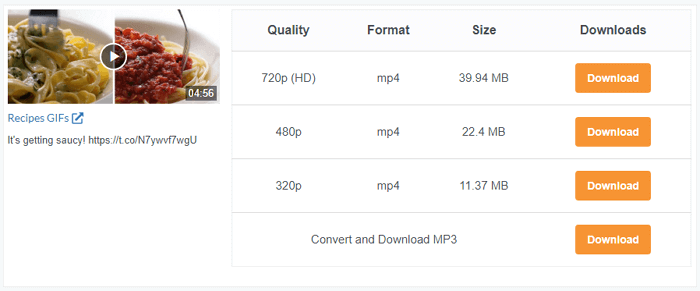
The advantage of using a browser extension to save Twitter videos is that you don't need to copy and paste the URL of the video. The disadvantage of this method is that it only supports one website. For example, when you want to download videos from Dailymotion next time, you will need to find another way to get it done.
Method 3. How to Download Twitter Videos to iPhone with Mobile Apps
How to save Twitter videos on iPhone without a computer? The answer is to use a mobile app. Whether you want to download Twitter videos to an iPhone or Android device, there are Twitter video downloader apps available.
When you use a mobile app to download Twitter videos to your iPhone, you generally need to share the tweet from the Twitter app, copy the link, and then save the video to your iPhone via the downloader. The steps vary according to the tool you choose. Go to download and install a Twitter video downloader app from the App Store, and then use it to save videos from Twitter to your iPhone following the guide shown in the app.
The Bottom Line
These are the three proven and reliable methods to save videos from Twitter to your iPhone. In addition, it's also workable to download Twitter videos to the iPhone with the help of online tools. Yet, since you may encounter unwanted ads, redirections, and failures, it's not advisable to use most of the online tools.
Apply the way you like best to save Twitter videos to your iPhone with a few simple clicks.
Related Articles
- How to Convert WMV to MP3 in Simple Ways
- How to Download Twitch Videos (or Clips)
- Do You Know Any SyncToy Portable Alternative in Windows 7/8/10?
I need help to sync files or folders with the SyncToy portable alternative in Windows 7/8/10. Do you know any SyncToy replacement to sync files without losing data? - Top 3 Methods for Synology NAS Incremental Backup
This article tells you how to do Synology incremental backup with add-on tools like Hyper Backup or Glacier Backup or Qiling Disk Master for richer backup features.