How to Save Videos on Twitch
Quick Navigation:
- How to Save Videos on Twitch (Your Own Videos)
- How to Save Twitch Videos (Other's Videos)
- The Bottom Line
Although Twitch provides various contents, it's most famous for its game-related steams and videos. Thus, it is a popular platform for game players to consume or produce video content.
When you have a wonderful experience playing or watching a game, you may want to save videos on Twitch. If you do, you will know how to save Twitch videos with ease. Whether you are a streamer who wants to save Twitch streams or a viewer who wants to save Twitch videos of your favorite steamer, you will know how to do it from the paragraphs below.
How to Save Videos on Twitch (Your Own Videos)
"How to have Twitch save your streams?"
"How to get Twitch to save streams?"
"How to save past broadcast on Twitch?"
If you have a question like the ones listed above, the answer for you is to enable VOD storage. By doing so, you can let Twitch automatically archiveyour past broadcasts. Afterward, you can access your past streaming content or download these videos from Twitch to your computer if you need to.
To save your Twitch streams:
Step 1. Go to Twitch and sign in.
Step 2. Click your profile and choose "Settings."
Step 3. Go to "Channels and videos" > "Stream."
Step 4. Turn on "Store past broadcasts" to save Twitch streams automatically.
Step 5. To download Twitch streams to your computer, go to "Video Producer" and click "More" next to a video.
Step 6. Choose "Download" among the options to save Twitch videos to your local storage.
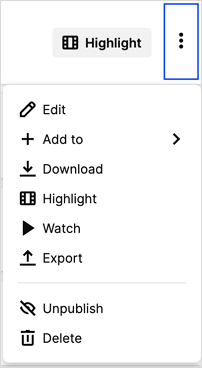
How to Save Twitch Videos (Other's Videos)
While if you want to download videos produced by others, there is no "Download" option for you on Twitch. Therefore, you need the help of a Twitch video downloader to get the videos or streams you like. To save Twitch videos or clips to your computer or iPhone/iPad, you can apply the video downloader as well as the iPhone data transfer tool - Qiling MobiMover.
As a video downloader, it supports websites like YouTube, Facebook, Twitter, Twitch... Whether you want to save Twitch videos to your computer or download YouTube videos to iPad, it will fulfill your needs perfectly.
To save videos on Twitch:
Step 1.Launch Qiling MobiMover, go to "Video Downloader", and choose to download YouTube videos to your computer or the iPhone/iPad connected.
Step 2.Copy the URL of the Twitch video, paste it into the address bar, and then tap the "Download" button.
Step 3.Then Qiling MobiMover will start analyzing the URL and downloading the Twitch video to your computer. When it has finished, you can find the video in the selected device and enjoy it offline.
Since Qiling MobiMover is also an iOS data transfer tool, it also enables you to transfer photos, videos, contacts, music, books, and more between an iPhone/iPad/iPod and a computer or between two iDevices. Thus, if you happen to be an iDevice user, this tool is also applicable whenever you need to transfer data to or from your iPhone, iPad, or iPod.
The Bottom Line
In addition to using a desktop program, there are other choices, like online video downloaders and browser extensions, for you to save Twitch videos. If you want to try other tools, go to the Top 10 Twitch clip downloaders and find the one that fits your needs most to use.
Related Articles
- How to Save Twitch Clips to Computer
- Sloved: System Partition Is Not Allowed to Be Formatted
How to solve format C system partition is not allowed to be formatted in Windows 7/8/10? Here will show you how to format system partition step by step. - What is System Reserved Partition and Can You Delete It in Windows?
What's the system reserved partition after fresh install of Windows 10/8/7? Can you delete it? This article covers all you need to know about it. - Best Free Task Scheduler Alternative - Qiling Disk Master
If you are looking for a better Task Scheduler alternative, Qiling Disk Master Standard is worth trying. Read this article carefully and learn the operating steps below.