How to Save Twitch Clips to Computer
Quick Navigation:
- How to Save Twitch Clips to Computer
- Option 1. Desktop Twitch Clip Downloader
- Option 2. Online Twitch Clip Downloader
- Option 3. Video Downloader Extension
- The Bottom Line
Compared with downloading full Twitch videos, which are generally hours long, it's much more time-saving to download Twitch clips. A clip is enough to record the most wonderful part of a video and is quite convenient to share with others. Given that, you may prefer to save Twitch clips other than the full streaming content. If that's exactly what you want to do, follow this guide and learn how to save Twitch clips to a computer with ease.
How to Save Twitch Clips to Computer
Although it's quite easy to create clips on Twitch, it's not as easy to download Twitch clips, since there is no "Download" option available for you to download Twitch clips to your computer. That's why you need a Twitch clip downloader to help. When it comes to Twitch clip downloaders, there are mainly three types of tools for you, including desktop programs, online tools, or browser extensions.
Option 1. Desktop Twitch Clip Downloader
Generally, a desktop Twitch clip downloader could help to download videos from Twitch and many other sites. That what the video downloader, as well as iPhone transfer software,Qiling MobiMover,can do for you. With this video downloader installed on your computer, you will be able to download Twitch clips, videos, and more to your computer or iPhone/iPad directly. Other than Twitch, it also supports YouTube, Facebook, Twitter, and many other sites.
To save Twitch clips to computer:
Step 1.Launch Qiling MobiMover, go to "Video Downloader", and choose to download YouTube videos to your computer or the iPhone/iPad connected.
Step 2.Copy the URL of the Twitch video, paste it into the address bar, and then tap the "Download" button.
Step 3.Then Qiling MobiMover will start analyzing the URL and downloading the Twitch video to your computer. When it has finished, you can find the video in the selected device and enjoy it offline.
If you are an iPhone or iPad user, you can also use Qiling MobiMover when you need to transfer files between your iDevice and a computer or between two iDevices. Don't hesitate to give it a try.
Option 2. Online Twitch Clip Downloader
Online service enables you to save clips on Twitch without any software installations. Compared with a desktop program, an online tool is more convenient but supports fewer websites, generally one site. There are many online Twitch clip downloaders available, you can search from the Internet and find the one you trust to apply. Here I'd like to take UnTwitch as an example.
To save clips on Twitch:
Step 1. Copy the URL of the Twitch video and then go to UnTwitch.
Step 2. Paste the link in the address bar and click "Submit."
Step 3. Choose the video quality and set the start time and end time.
Step 4. Click "Download Video" to save the Twitch clip to your PC.
Step 5. When it has done, go to the "Downloads" folder on your computer to check the video.
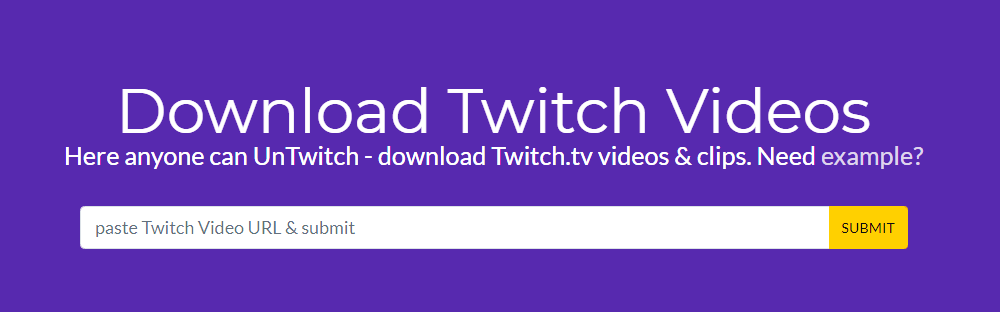
Option 3. Video Downloader Extension
A browser extension allows you to download Twitch clips directly on the website. You don't need to download any software or copy the video address. All you need is to add an extension to your browser and then you can save Twitch clips to your computer on the Twitch page by clicking the "Download" button.
If you need such an extension, you can go to the web store of your browser and find a reliable extension to apply.
The Bottom Line
Although Twitch doesn't allow you to save Twitch clips to your local storage, it's actually quite easy to download Twitch clips to your PC, with the help of third-party tools. If you want to download videos from Twitch and many other sites, using Qiling MobiMover is advisable. If you want to free up space on your computer, try an online Twitch clip downloader instead. While if you prefer to save clips from Twitch directly, using a browser extension is recommended. Carry out the way best suited to your needs to save Twitch clips to your computer within seconds.
Related Articles
- How to Download YouTube Videos to iPhone/iPad in 4 Ways
- How to Copy Contacts from iPhone to SIM Card
- How to Transfer Contacts from iPhone to Mac with or Without iCloud
- [2022 New] How to Upload Photos to iCloud in 3 Ways