How to Enable USB Debugging on Android Device
Summary
To ensure your device can be recognised by Qiling MobiSaver for Android successfully when you connecting it to your computer, you need enable USB Debugging mode first. It will not do any damage to your device.
To ensure your device can be recognised by Qiling MobiSaver for Android successfully when you connecting it to your computer, you need enable "USB Debugging" mode first. It will not do any damage to your device. Below is the detailed guide.
For Android 2.3 or earlier: Choose "Settings" > "Applications" > "Development" > "USB debugging".
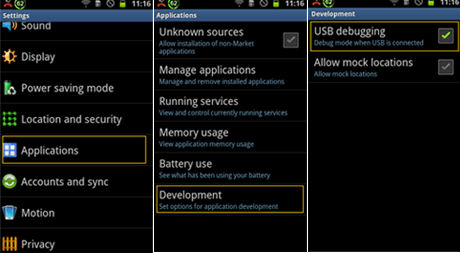
For Android 3.0 to 4.1: Choose Settings" > Developer options" > "USB debugging".
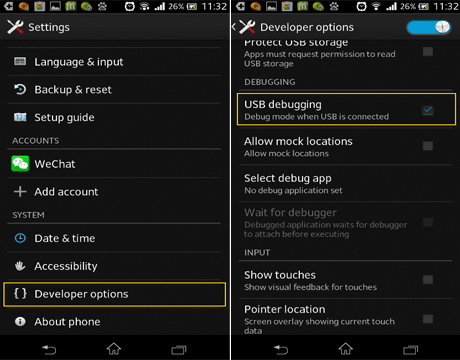
For Android 4.2 or newer: Choose "Settings" > "About Phone" > Tap "Build number" for several times until getting a note "You are under developer mode" > Back to "Settings" > Click "Developer options" > Check "USB debugging'.
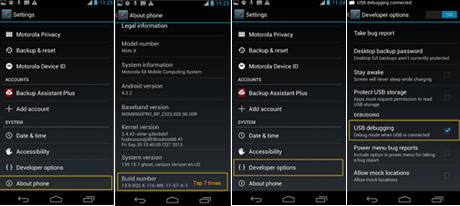
Tips:
There are some methods you can try in the event that the phone still cannot be scanned after enabling the USB Debugging mode:
1. Reconnect the device.
2. Swap to another USB cable.
3. Restart the device to have a try.
4. Close other third-party Android tools installed on your computer.
Related Articles
- Remove 'Your Device Has Been Blocked' Virus from Android Phone/Tablet and Restore All Android Data
- How to Update to Android 7.0 or Android N without Losing Data?
- Android 6.0 Marshmallow Update Without Losing Data
- Easy Way to Recover Photos from Sony XPERIA Phone